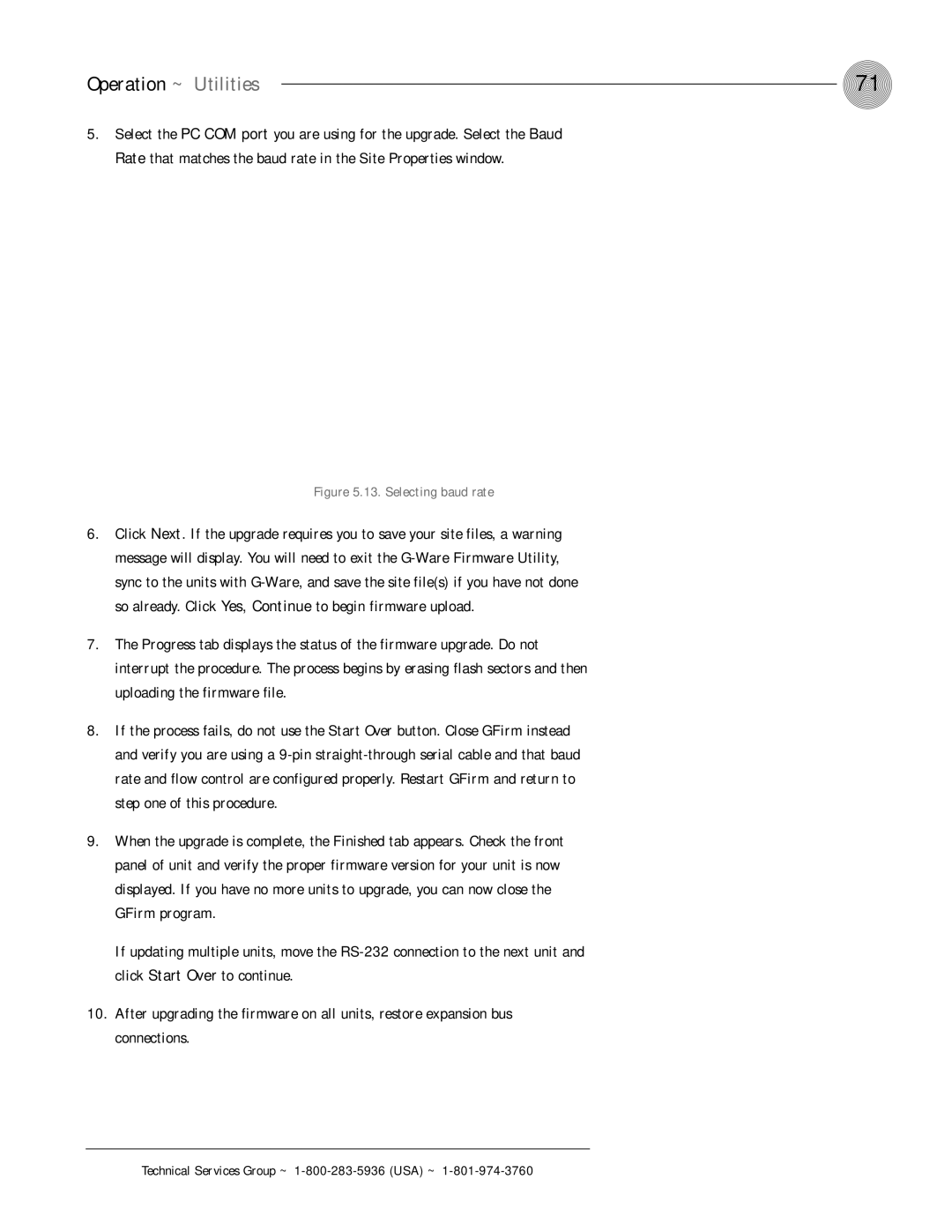Operation ~ Utilities | 71 |
5.Select the PC COM port you are using for the upgrade. Select the Baud Rate that matches the baud rate in the Site Properties window.
Figure 5.13. Selecting baud rate
6.Click Next. If the upgrade requires you to save your site files, a warning message will display. You will need to exit the
7.The Progress tab displays the status of the firmware upgrade. Do not interrupt the procedure. The process begins by erasing flash sectors and then uploading the firmware file.
8.If the process fails, do not use the Start Over button. Close GFirm instead and verify you are using a
9.When the upgrade is complete, the Finished tab appears. Check the front panel of unit and verify the proper firmware version for your unit is now displayed. If you have no more units to upgrade, you can now close the GFirm program.
If updating multiple units, move the
10.After upgrading the firmware on all units, restore expansion bus connections.