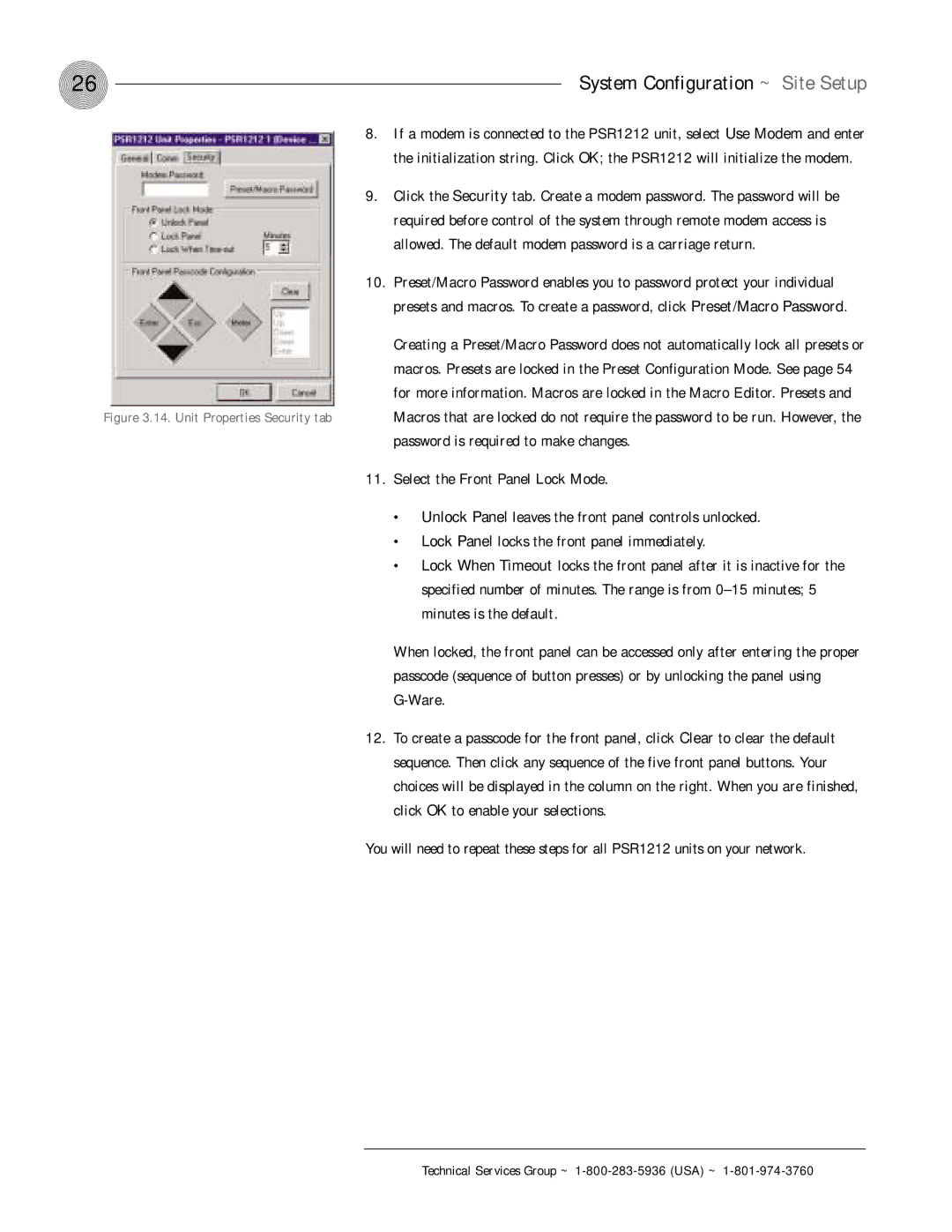26 | System Configuration ~ Site Setup |
8.If a modem is connected to the PSR1212 unit, select Use Modem and enter the initialization string. Click OK; the PSR1212 will initialize the modem.
9.Click the Security tab. Create a modem password. The password will be required before control of the system through remote modem access is allowed. The default modem password is a carriage return.
10.Preset/Macro Password enables you to password protect your individual presets and macros. To create a password, click Preset/Macro Password.
Creating a Preset/Macro Password does not automatically lock all presets or macros. Presets are locked in the Preset Configuration Mode. See page 54 for more information. Macros are locked in the Macro Editor. Presets and