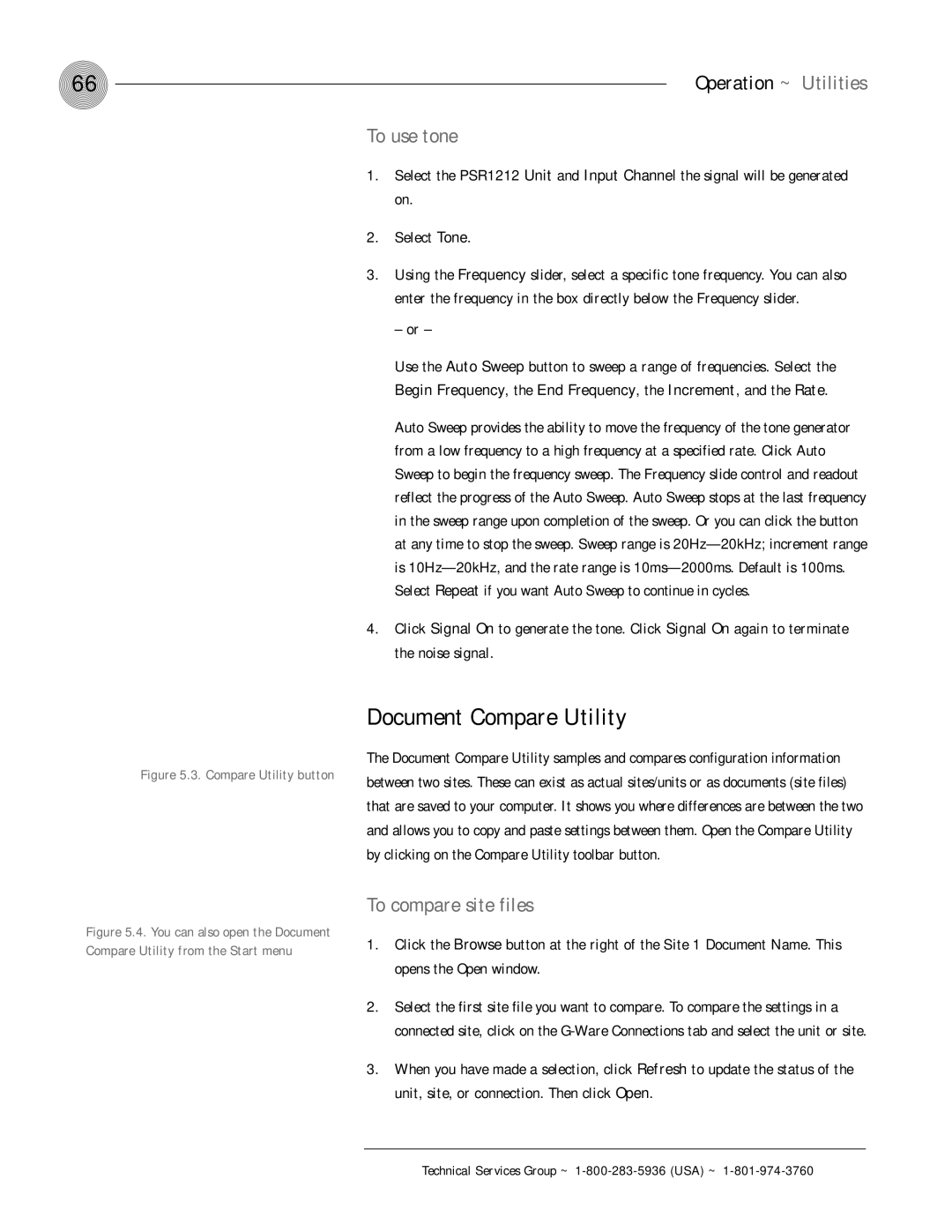66 | Operation ~ Utilities |
To use tone
1.Select the PSR1212 Unit and Input Channel the signal will be generated on.
2.Select Tone.
3.Using the Frequency slider, select a specific tone frequency. You can also enter the frequency in the box directly below the Frequency slider.
– or –
Use the Auto Sweep button to sweep a range of frequencies. Select the
Begin Frequency, the End Frequency, the Increment, and the Rate.
Auto Sweep provides the ability to move the frequency of the tone generator from a low frequency to a high frequency at a specified rate. Click Auto Sweep to begin the frequency sweep. The Frequency slide control and readout reflect the progress of the Auto Sweep. Auto Sweep stops at the last frequency in the sweep range upon completion of the sweep. Or you can click the button at any time to stop the sweep. Sweep range is
4.Click Signal On to generate the tone. Click Signal On again to terminate the noise signal.
Figure 5.3. Compare Utility button
Figure 5.4. You can also open the Document Compare Utility from the Start menu
Document Compare Utility
The Document Compare Utility samples and compares configuration information between two sites. These can exist as actual sites/units or as documents (site files) that are saved to your computer. It shows you where differences are between the two and allows you to copy and paste settings between them. Open the Compare Utility by clicking on the Compare Utility toolbar button.
To compare site files
1.Click the Browse button at the right of the Site 1 Document Name. This opens the Open window.
2.Select the first site file you want to compare. To compare the settings in a connected site, click on the
3.When you have made a selection, click Refresh to update the status of the unit, site, or connection. Then click Open.