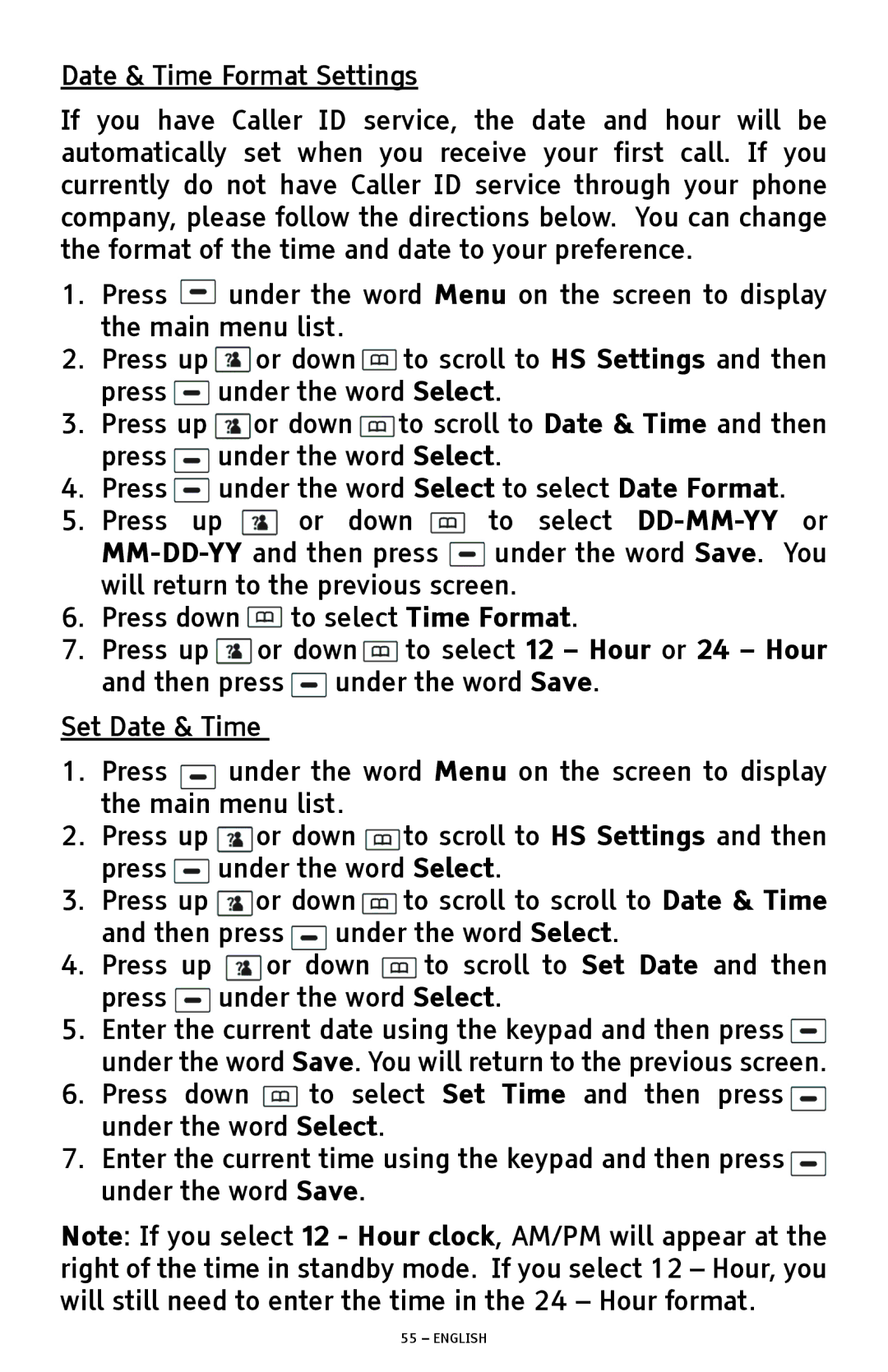Date & Time Format Settings
If you have Caller ID service, the date and hour will be automatically set when you receive your first call. If you currently do not have Caller ID service through your phone company, please follow the directions below. You can change the format of the time and date to your preference.
1.Press ![]() under the word Menu on the screen to display the main menu list.
under the word Menu on the screen to display the main menu list.
2.Press up ![]() or down
or down ![]() to scroll to HS Settings and then press
to scroll to HS Settings and then press ![]() under the word Select.
under the word Select.
3.Press up ![]() or down
or down ![]() to scroll to Date & Time and then press under the word Select.
to scroll to Date & Time and then press under the word Select.
4.Press under the word Select to select Date Format.
5.Press up ![]() or down
or down ![]() to select
to select ![]() under the word Save. You will return to the previous screen.
under the word Save. You will return to the previous screen.
6.Press down ![]() to select Time Format.
to select Time Format.
7.Press up ![]() or down
or down ![]() to select 12 – Hour or 24 – Hour and then press
to select 12 – Hour or 24 – Hour and then press ![]() under the word Save.
under the word Save.
Set Date & Time
1.Press under the word Menu on the screen to display the main menu list.
2.Press up or down to scroll to HS Settings and then
press under the word Select.
3. Press up or down ![]() to scroll to scroll to Date & Time and then press under the word Select.
to scroll to scroll to Date & Time and then press under the word Select.
4.Press up ![]() or down
or down ![]() to scroll to Set Date and then press under the word Select.
to scroll to Set Date and then press under the word Select.
5.Enter the current date using the keypad and then press![]() under the word Save. You will return to the previous screen.
under the word Save. You will return to the previous screen.
6.Press down ![]() to select Set Time and then press under the word Select.
to select Set Time and then press under the word Select.
7.Enter the current time using the keypad and then press under the word Save.
Note: If you select 12 - Hour clock, AM/PM will appear at the right of the time in standby mode. If you select 12 – Hour, you will still need to enter the time in the 24 – Hour format.