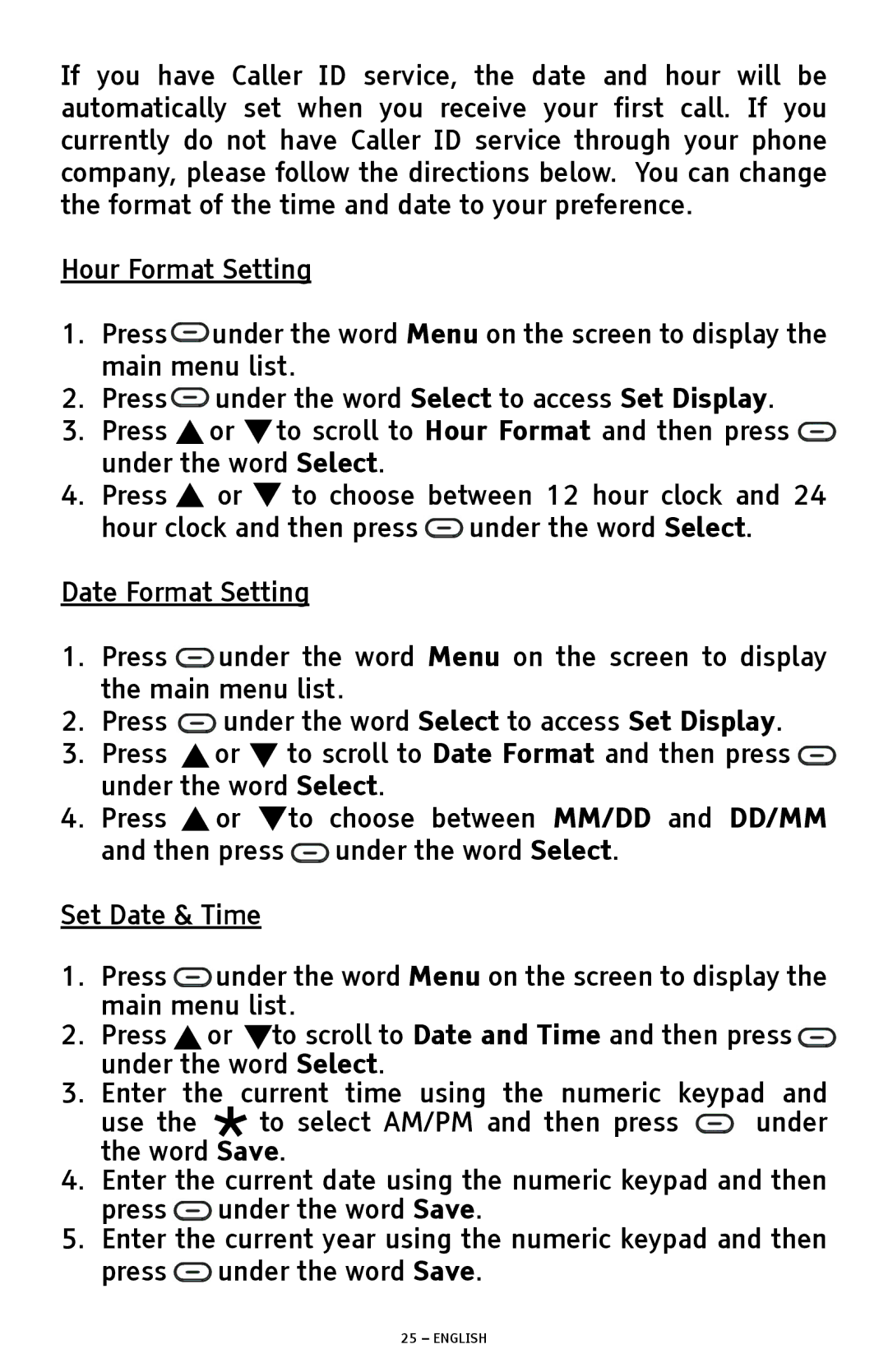If you have Caller ID service, the date and hour will be automatically set when you receive your first call. If you currently do not have Caller ID service through your phone company, please follow the directions below. You can change the format of the time and date to your preference.
Hour Format Setting
1.Press![]() under the word Menu on the screen to display the main menu list.
under the word Menu on the screen to display the main menu list.
2.Press![]() under the word Select to access Set Display.
under the word Select to access Set Display.
3.Press ![]() or
or ![]() to scroll to Hour Format and then press
to scroll to Hour Format and then press ![]() under the word Select.
under the word Select.
4.Press ![]() or
or ![]() to choose between 12 hour clock and 24 hour clock and then press
to choose between 12 hour clock and 24 hour clock and then press ![]() under the word Select.
under the word Select.
Date Format Setting
1.Press ![]() under the word Menu on the screen to display the main menu list.
under the word Menu on the screen to display the main menu list.
2.Press ![]() under the word Select to access Set Display.
under the word Select to access Set Display.
3.Press ![]() or
or ![]() to scroll to Date Format and then press
to scroll to Date Format and then press ![]() under the word Select.
under the word Select.
4.Press ![]() or
or ![]() to choose between MM/DD and DD/MM and then press
to choose between MM/DD and DD/MM and then press ![]() under the word Select.
under the word Select.
Set Date & Time
1.Press ![]() under the word Menu on the screen to display the main menu list.
under the word Menu on the screen to display the main menu list.
2.Press or to scroll to Date and Time and then press under the word Select.
3.Enter the current time using the numeric keypad and
use the to select AM/PM and then press ![]() under the word Save.
under the word Save.
4.Enter the current date using the numeric keypad and then press ![]() under the word Save.
under the word Save.
5.Enter the current year using the numeric keypad and then press ![]() under the word Save.
under the word Save.