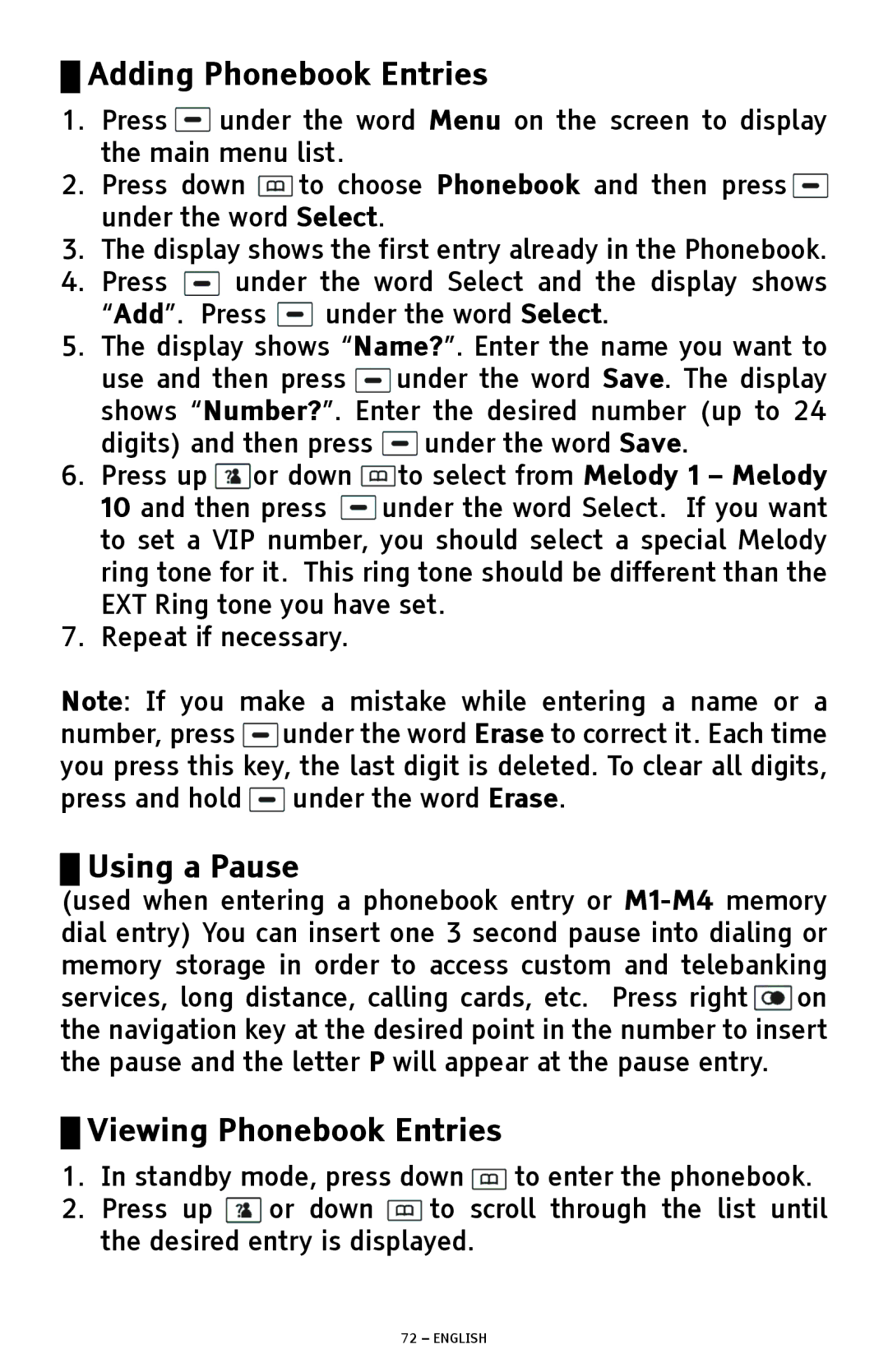█Adding Phonebook Entries
1.Press ![]() under the word Menu on the screen to display the main menu list.
under the word Menu on the screen to display the main menu list.
2.Press down ![]() to choose Phonebook and then press
to choose Phonebook and then press![]() under the word Select.
under the word Select.
3.The display shows the first entry already in the Phonebook.
4.Press ![]() under the word Select and the display shows
under the word Select and the display shows
“Add”. Press ![]() under the word Select.
under the word Select.
5.The display shows “Name?”. Enter the name you want to use and then press ![]() under the word Save. The display shows “Number?”. Enter the desired number (up to 24 digits) and then press
under the word Save. The display shows “Number?”. Enter the desired number (up to 24 digits) and then press ![]() under the word Save.
under the word Save.
6.Press up ![]() or down
or down ![]() to select from Melody 1 – Melody 10 and then press
to select from Melody 1 – Melody 10 and then press ![]() under the word Select. If you want to set a VIP number, you should select a special Melody ring tone for it. This ring tone should be different than the EXT Ring tone you have set.
under the word Select. If you want to set a VIP number, you should select a special Melody ring tone for it. This ring tone should be different than the EXT Ring tone you have set.
7.Repeat if necessary.
Note: If you make a mistake while entering a name or a number, press ![]() under the word Erase to correct it. Each time you press this key, the last digit is deleted. To clear all digits, press and hold
under the word Erase to correct it. Each time you press this key, the last digit is deleted. To clear all digits, press and hold ![]() under the word Erase.
under the word Erase.
█Using a Pause
(used when entering a phonebook entry or ![]() on the navigation key at the desired point in the number to insert the pause and the letter P will appear at the pause entry.
on the navigation key at the desired point in the number to insert the pause and the letter P will appear at the pause entry.
█Viewing Phonebook Entries
1.In standby mode, press down ![]() to enter the phonebook.
to enter the phonebook.
2.Press up ![]() or down
or down ![]() to scroll through the list until the desired entry is displayed.
to scroll through the list until the desired entry is displayed.