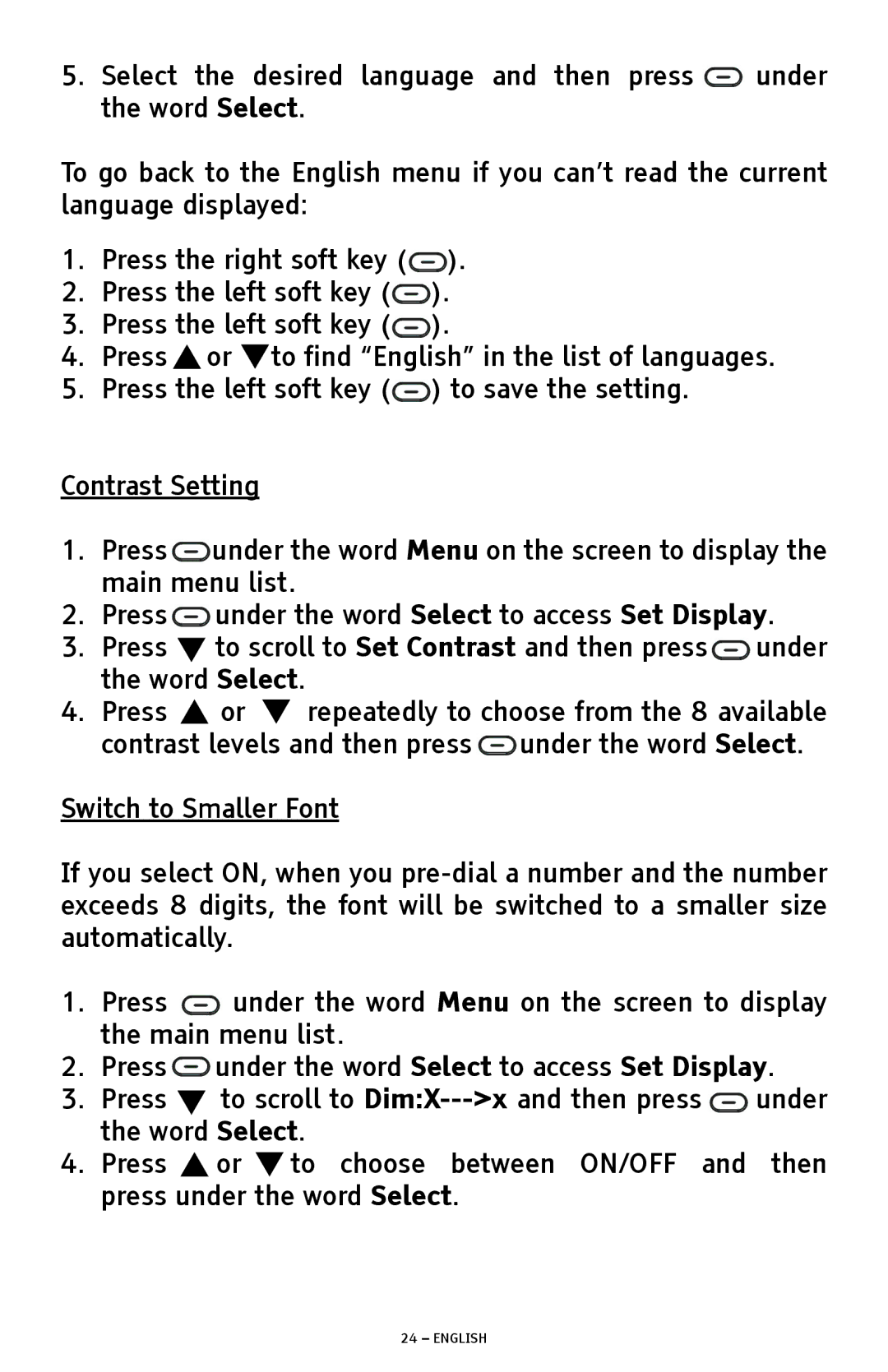5.Select the desired language and then press ![]() under the word Select.
under the word Select.
To go back to the English menu if you can’t read the current language displayed:
1.Press the right soft key (![]() ).
).
2.Press the left soft key (![]() ).
).
3.Press the left soft key (![]() ).
).
4.Press ![]() or
or ![]() to find “English” in the list of languages.
to find “English” in the list of languages.
5.Press the left soft key (![]() ) to save the setting.
) to save the setting.
Contrast Setting
1.Press![]() under the word Menu on the screen to display the main menu list.
under the word Menu on the screen to display the main menu list.
2.Press![]() under the word Select to access Set Display.
under the word Select to access Set Display.
3.Press ![]() to scroll to Set Contrast and then press
to scroll to Set Contrast and then press![]() under the word Select.
under the word Select.
4.Press ![]() or
or ![]() repeatedly to choose from the 8 available contrast levels and then press
repeatedly to choose from the 8 available contrast levels and then press ![]() under the word Select.
under the word Select.
Switch to Smaller Font
If you select ON, when you
1.Press ![]() under the word Menu on the screen to display the main menu list.
under the word Menu on the screen to display the main menu list.
2.Press![]() under the word Select to access Set Display.
under the word Select to access Set Display.
3.Press ![]() to scroll to
to scroll to ![]() under the word Select.
under the word Select.
4.Press ![]() or
or ![]() to choose between ON/OFF and then press under the word Select.
to choose between ON/OFF and then press under the word Select.