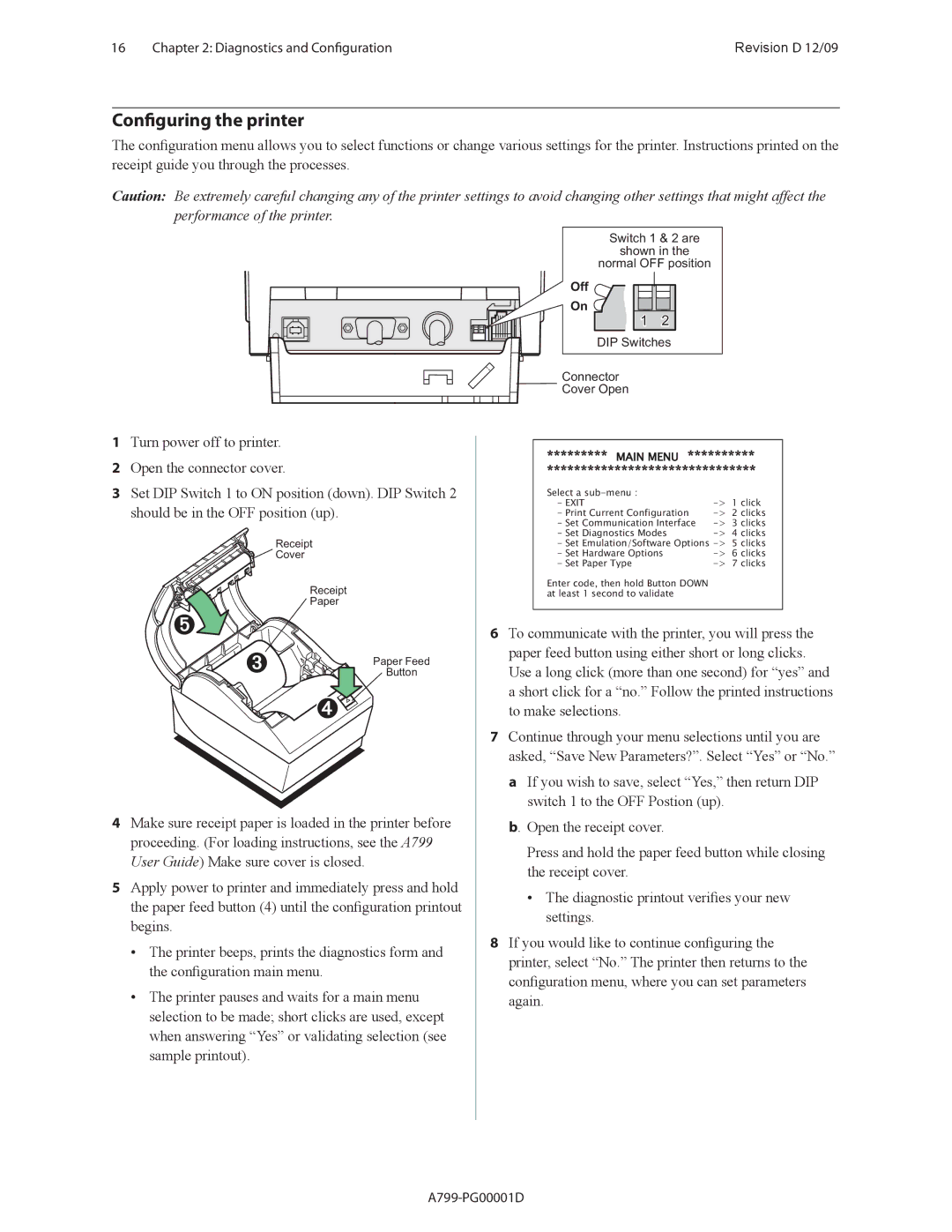16 | Chapter 2: Diagnostics and Configuration | Revision D 12/09 |
Configuring the printer
The configuration menu allows you to select functions or change various settings for the printer. Instructions printed on the receipt guide you through the processes.
Caution: Be extremely careful changing any of the printer settings to avoid changing other settings that might affect the performance of the printer.
����������������
������������
�������������������
���![]()
�� ![]()
� | � |
������������
���������
����������
1Turn power off to printer.
2Open the connector cover.
3Set DIP Switch 1 to ON position (down). DIP Switch 2 should be in the OFF position (up).
�������
![]()
![]() �����
�����
�������
�����
����������
������
4Make sure receipt paper is loaded in the printer before proceeding. (For loading instructions, see the A799
User Guide) Make sure cover is closed.
5Apply power to printer and immediately press and hold the paper feed button (4) until the configuration printout begins.
•The printer beeps, prints the diagnostics form and the configuration main menu.
•The printer pauses and waits for a main menu selection to be made; short clicks are used, except when answering “Yes” or validating selection (see sample printout).
�������������������������������� | ||
������������������������������� | ||
������������������� |
|
|
������ | �� | ������� |
����������������������������� | �� | �������� |
����������������������������� | �� | �������� |
����������������������� | �� | �������� |
�������������������������������� �� | �������� | |
���������������������� | �� | �������� |
���������������� | �� | �������� |
��������������������������������� |
|
|
����������������������������� |
|
|
6To communicate with the printer, you will press the paper feed button using either short or long clicks.
Use a long click (more than one second) for “yes” and a short click for a “no.” Follow the printed instructions to make selections.
7Continue through your menu selections until you are asked, “Save New Parameters?”. Select “Yes” or “No.”
aIf you wish to save, select “Yes,” then return DIP switch 1 to the OFF Postion (up).
b. Open the receipt cover.
Press and hold the paper feed button while closing the receipt cover.
•The diagnostic printout verifies your new settings.
8If you would like to continue configuring the printer, select “No.” The printer then returns to the configuration menu, where you can set parameters again.