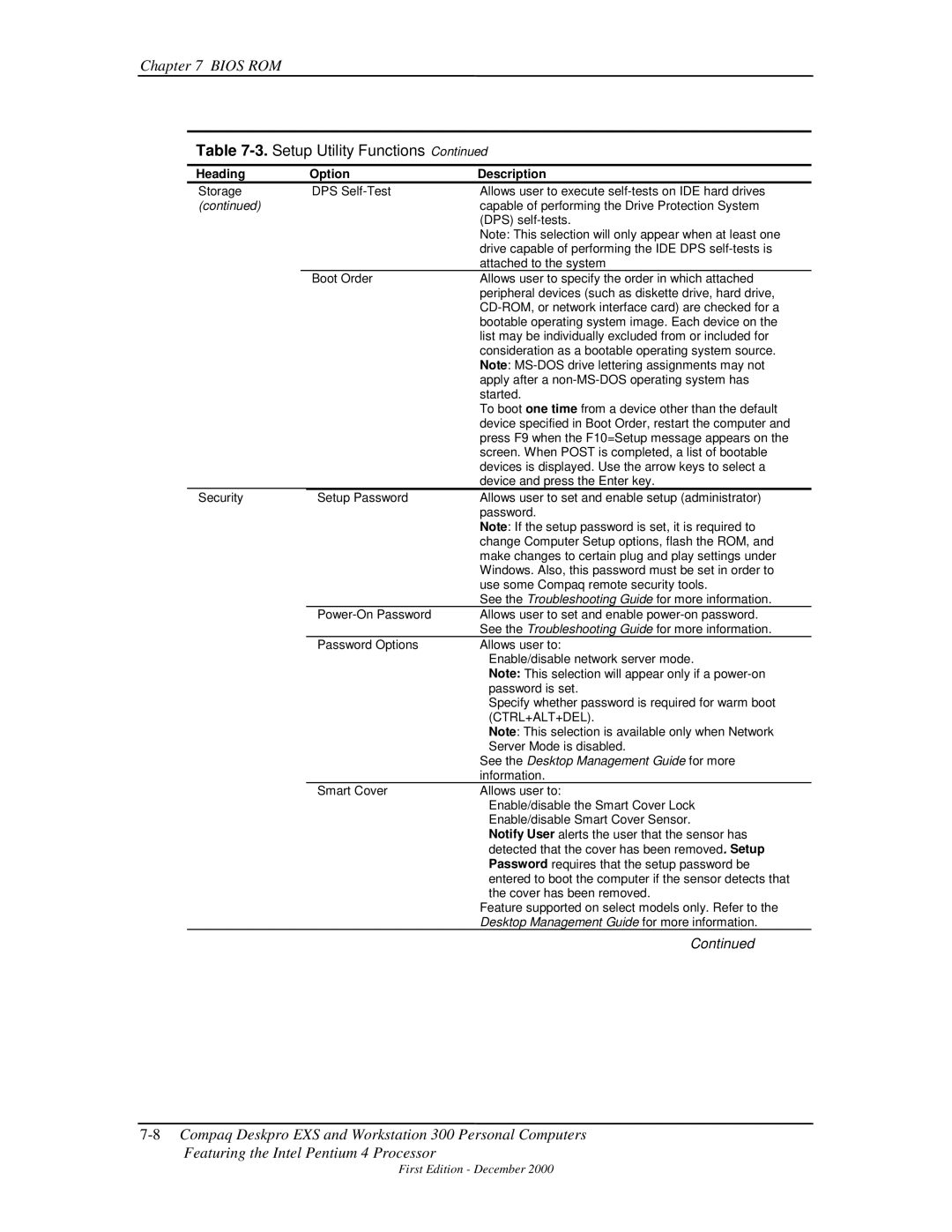Technical Reference Guide
Intel Pentium 4 Processor Intel 850 Chipset
Page
TRG
Page
Reader Feedback
Page
Technical Reference Guide
First Edition -- December
Table of Contents
Parallel Interface Connector
Power Supply and Distribution
Appendix B Ascii Character SET
Appendix D COMPAQ/NVIDIA TNT2 PRO AGP Graphics Card
Appendix H COMPAQ/MATROX Millennium G450 AGP Graphics Card
Appendix L COMPAQ/ADAPTEC Scsi Host Adapter
List of Figures
Figure C-1. Keystroke Processing ELEMENTS, Block Diagram
Figure L-3. External Ultra Scsi Connector 50-PIN
List of Tables
Technical Reference Guide
Able H-3
This page is intentionally blank
About this Guide
Using this Guide
Introduction
Additional Information Sources
Register Notation and Usage
Signal Labels
Notational Conventions
BIT Notation
Acronym/Abbreviation Description
Common Acronyms and Abbreviations
Acronyms and Abbreviations
DIP
Dimm
DIN
DMA
LED
LAN
LCD
LIF
SEC
Scsi
Sdram
Secam
System Overview
Introduction
Standard Feature Difference Matrix
Features and Options
Standard Features
Deskpro EXS Deskpro Workstation
Options
Front Views
Mechanical Design
Cabinet Layouts
Deskpro EXS Deskpro Workstation
Shows the rear cabinet layout of the controls and connectors
Rear View
Front
Chassis Layout
Back
Board Layout
System Board Layout
System Architecture
FWH
MCH AGP Rdram
ICH2 LPC
Pentium 4 Processor
Chipset Comparison
Chipset
Support Components
Support Component Functions
SERIAL, Parallel Interfaces
System Memory
Mass Storage
Universal Serial BUS Interface
Matrox
Graphics Subsystem
Standard AGP Graphics Card Comparison
G450
Electrical Specifications
Specifications
Environmental Specifications Factory Configuration
Audio Subsystem
Parameter Desktop Configuration Minitower Configuration
Physical Specifications
Diskette Drive Specifications
Compaq SP#
Parameter Measurement
48x CD-ROM Drive Specifications SP# 187217-B21
Hard Drive Specifications
Parameter 18.0 GB 20.0 GB 40.0 GB
AGP MCH
Processor Memory Subsystem
FSB I/F
XMM1 XMM2 Rimm
Processor Overview
CPU FPU
FSB
Processor Upgrading
Dimm Rdram
Memory Subsystem
Sdram Interface Rdram Interface Dual Channel
Rambus Attributes
Rambus Signal Attributes Each Channel
Signal Name
Rambus Channel Transactions
State Power Refresh
Rdram Power Management
Rdram CONFIGURATION/CONTROL
Exit Rdram Functionality
Shows the system memory map
Reset
Subsystem Configuration
Host/PCI Bridge Configuration Registers MCH, Device
Config Register Value Egister
System Support
PCI BUS Overview
NIC Eide USB
1.1 I/O and Memory Cycles
Configuration Cycles
PCI BUS Transactions
PCI Component Vendor/Device ID Bus # Device # Function #
PCI Component Configuration Access Data
Idsel
PCI Configuration Space Type
Bist
REQ/GNT Line Device
PCI BUS Master Arbitration
PCI Bus Mastering Devices
PCI Interrupts
PCI Power Management Support
Option ROM Mapping
PCI SUB-BUSSES
Config Reset
PCI Configuration
LPC Bridge Configuration Registers ICH, Function 0, Device
Addr Register Value
Pin Signal
PCI Connector
PCI Bus Connector Pinout
AGP BUS Overview
BUS Transactions
CLK D1A D1B D2A D2B GNT Trdy
Data Request
Data Transfers
AGP 2X Transfers
GNT Trdy
AGP Configuration
Config Reset Addr Register Value
Ovrcnt GND KEY
AGP Connector
AGP Bus Connector Pinout
Trdy Devsel
Maskable Interrupts
System Resources
Interrupts
Maskable Interrupt Priorities and Assignments
Apic Mode
Mode
Maskable Interrupt Control Registers
Non-Maskable Interrupts
NMI- Generation
Port Register
SMI- Generation
IOCHK- NMI
DMA Channel Function Port
Direct Memory Access
DMA Channel Assignments And Register Ports
Clock Generation and Distribution
REAL-TIME Clock and Configuration Memory
System Clock Distribution
Frequncy Source Destination
Clearing Cmos
Standard Cmos Locations
Cmos Archive and Restore
Configuration Memory Cmos Map
Location Function
RTC Control Register A, Byte 0Ah
Configuration Byte 0Eh, Diagnostic Status
Configuration Byte 13h, Security Functions
Bit Function Reserved
Configuration Byte 24h, System Board Identification
Configuration Byte 27h, Speed Control/External Drive
Configuration Byte 2Ah, Hard Drive Timeout
Configuration Byte 2Eh, 2Fh, Checksum
Configuration Byte 35h, APM Status Flags
System Management
Power-On Password
Setup Password
Security Functions
1.4 I/O Interface Security
Power Management
Cable Lock Provision
Acpi Wake-Up Event System Wakes From
System Operational Status LED Indications
System Boot/ROM Flash Status LED Indications
System Status
NUM Lock CAPs Lock Scroll Lock Event
Temperature Sensing and Cooling
CMD
System I/O Map
Register MAP and Miscellaneous Functions
System I/O MAP
Port Function
Gpio Port # Function Direction
2 82801 ICH General Purpose Functions
82801 ICH2 Gpio Register Utilization
PS LED NIC REQ5 Irqe Irqf Irqg Irqh HD LED
Controller Control Registers
Index Function Reset Value
3 I/O Controller Functions
Function Direction
3.1 LPC47B357 Gpio Utilization
LPC47B357 Gpio Port Utilization
System Status Power LED
3.2 LPC47B357 I/O Controller Miscellaneous Functions
This page is intentionally blank
IDE Programming
INPUT/OUTPUT Interfaces
Enhanced IDE Interface
IDE Bus Master Control Registers
IDE Configuration Registers
Eide PCI Configuration Registers 82801, Device 31/Function
IDE Bus Master Control Registers
Pin Signal Description
IDE Connector
Pin Primary IDE Connector Pinout
Diskette Drive Interface
Index Reset
Diskette Drive Interface Configuration
Diskette Drive Interface Configuration Registers
Diskette Drive Programming
Diskette Drive Interface Control Registers
Pri
Diskette Drive Connector
Pin Diskette Drive Connector Pinout
1 RS-232 Interface
DB-9 Serial Connector Pinout
Serial Interface
Serial Interface Programming
Serial Interface Configuration
Serial Interface Configuration Registers
Addr Register
Serial Interface Control
Serial Interface Control Registers
Standard Parallel Port Mode
Parallel Interface
Enhanced Parallel Port Mode
Extended Capabilities Port Mode
Parallel Interface Programming
Parallel Interface Configuration
Parallel Interface Configuration Registers
Address Register
Parallel Interface Control
Parallel Interface Control Registers
Pin Signal Function
Parallel Interface Connector
DB-25 Parallel Connector Pinout
KEYBOARD/POINTING Device Interface
Keyboard Interface Operation
To-Keyboard Commands
Command
Pointing Device Interface Operation
3.1 8042 Configuration
Keyboard Interface Configuration Registers
KEYBOARD/POINTING Device Interface Programming
Port 64h
3.2 8042 Control
Port 60h
CPU Commands To
Value Command Description
Data
KEYBOARD/POINTING Device Interface Connector
Keyboard/Pointing Device Connector Pinout
USB Data Formats
ICH2 USB
Endp
USB Programming
USB Configuration
USB Interface Configuration Registers
USB Control
USB Cable Data
USB Connector
USB Connector Pinout
USB Cable Length Data
Functional Analysis
CD ROM
TDA
Audio Controller
SD OUT
3 AC97 Link BUS
Sync
Slot Description
Audio Codec
Audio Programming
Audio Configuration
AC’97 Audio Controller PCI Configuration Registers
Audio Control
Paramemter Measurement
Audio Specifications
Audio Subsystem Specifications
ALERT-ON-LAN Support
Network Support
PCI VER .2 Support
AOL Events
Input/Output Interfaces
SOS
Remote System Alert Support
AOL/SOS
Remote System Alert Events
AUX
Power Supply ASSEMBLY/CONTROL
Distribution
Range Min. Current Max Surge
Power Supply Assembly
Watt Power Supply Assembly Specifications P/N
System State Pressed Power Button Results
Power Control
Power Button
System Board LED Indications
Wake Up Events
Power LED Indications
Power Management Event
Wake-On-LAN
Conn Pin
Power Distribution
1 3.3/5/12 VDC Distribution
RTN
AGP PWR Rimm
LOW Voltage PRODUCTION/DISTRIBUTION
VID0
VID1 VID2 VID3 VID4
Board
Signal Distribution
System
IDE I/F CD-ROM
AOL/SOS Header P12
Power Button/LED Header P5
CD ROM Audio Header P7
Bios ROM
Bios ROM
Upgrading
Boot Block Codes
ROM Flashing
Num Lock Cap Lock Scroll Lock
Changeable Splash Screen
\Flashi.exe ImageFilename BackgroundColor ForegroundColor
Network Boot F12 Support
Boot Functions
Boot Device Order
Boot Error Codes
Memory Detection and Configuration
Boot Error Codes
Visual Audible Meaning
Heading Option Description
Setup Utility
Setup Utility Functions
Translation Parameters IDE Disks only
Translation Mode IDE disks only
Removable Media Boot
Multisector Transfers IDE ATA devices only
CTRL+ALT+DEL
See the Desktop Management Guide for more
Setup Utility Functions
Setup Utility Functions
Setup Utility Functions
Client Management Functions INT15
Function Mode
Client Management Functions
EBX
Input EAX
Output
ECX
Edid Retrieve
Temperature Status
System ID and ROM Type
System System ID ROM Family PnP ID
PNP Support
Drive Fault Prediction
PnP Bios Functions
Smart Hard Drive detects imminent failure
Smbios
IDE Hard Drive Timer
Power Management Functions
System Timer
Independent PM Support
IDE Hard Drive Standby
Going to Sleep in Independent PM
System Standby
Suspend
Acpi Support
APM 1.2 Support
APM Bios Functions
APM Bios Function Description
Staying Awake in APM
System Suspend
Going to Sleep in APM
System/Hard Drive Standby
Waking Up in APM
USB Legacy Support
This page is intentionally blank
Table A-1
Error Messages and Codes
BEEP/KEYBOARD LED Codes
Beep/Keyboard LED Codes
Error Message Probable Cause
POWER-ON Self Test Post Messages
Power-On Self Test Post Messages
Table A-2
Table A-3
System Error Messages
System Error Messages
Message Probable Cause
Table A-4
Memory Error Messages
Keyboard Error Messages
Table A-5
Table A-6
Printer Error Messages
Video Graphics Error Messages
Table A-7
Table A-8
Diskette Drive Error Messages
Serial Interface Error Messages
Table A-9
Modem Communications Error Messages
Table A-10
Table A-11
System Status Error Messages
Hard Drive Error Messages
Table A-12
Table A-13
Table A-14
Network Interface Error Messages
Audio Error Messages
17 DVD/CD-ROM Error Messages
Table A-18
Scsi Interface Error Messages 65xx-xx, 66xx-xx
Pointing Device Interface Error Messages
Table A-19
12Compaq Personal Computers
Table B-1
Dec Hex Symbol
Ascii Character SET
Ascii Character Set
Appendix B Ascii Character Set
Keyboard
Appendix C Keyboard
Keystroke Processing
1 PS/2-TYPE Keyboard Transmissions
Parameter Minimum Nominal Maximum
USB-TYPE Keyboard Transmissions
Keyboard Layouts
Standard Enhanced Keyboards
Windows Enhanced Keyboards
Figure C-6.National Windows 102W-Key Keyboard Key Positions
Easy Access Keyboards
Figure C-8.8-Button Easy Access Keyboard Layout
Keys
Special Single-Keystroke Functions
Multi-Keystroke Functions
Windows Keystrokes
Easy Access Keystrokes
Button # Description Default Function
Scan Codes
Keyboard Commands
Keyboard-to-System Commands
Table C-1
Keyboard Scan Codes
Key Make / Break Codes Hex Pos Mode
Table C-2
Table C-2. Keyboard Scan Codes
Key Make / Break Codes Hex Pos
7E/FE
2B/AB
Key
Connectors
Figure C-9.PS/2 Keyboard Cable Connector Male
COMPAQ/NVIDIA TNT2 PRO AGP Graphics Card
Sgram Nvidia TNT2
2D/VGA
Bios ROM
Functional Description
RAM DAC
Table D-1
Resolution Bits per pixel Color Depth
Display Modes
Nvidia TNT2 Pro Graphics Display Modes
Software Support Information
Power Management and Consumption
Monitor Power Management Conditions
Table D-2
Table D-3
Monitor Connector
DB-15 Monitor Connector Pinout
SDA
6Compaq Personal Computers
Appendix E Compaq/NVIDIA GeForce2 GTS AGP Graphics Card
Sdram Nvidia
Appendix E Compaq/NVIDIA GeForce2 GTS AGP Graphics Card
Table E-1
Nvidia GeForce2 GTS Graphics Display Modes
Table E-2
Table E-3
Table E-4
Video Feature Connector
Video In Connector Pinout
COMPAQ/LUCENT V.90 56K PCI Modem
Appendix F Compaq/Lucent V.90 56K PCI Modem
DSP DAA
Transmission Modes
Operating Parameters
Uart Transfer Rates
Table F-1
Acpi Environment
Connector
APM Environment
Programming
Appendix G COMPAQ/ELSA Gloria
Appendix G Compaq/ELSA GLoria II AGP Graphics Card
Table G-1
Elsa GLoria II Graphics Display Modes
Table G-2
Table G-3
Table G-4
Appendix G Compaq/Matrox Millennium G450 AGP Graphics Card
RAM MGA
Ramdac
MB Sdram
Table H-1
Matrox Millennium G450 Graphics Display Modes
Table H-2
Table H-3
Video Feature Connector
Network Interface Controller Adapters
VDC
WOL Bios
Controller Type Featured on
TX/RX PHY
AOL Function
Wake UP Functions
Ipsec Function
Power Management Support
Control
Configuration
Adapter Programming
Control Registers
Adapter Specifications
Network Connector
Adapter Specifications
DES/3DES, Hmac SHA-1, MD5
8Compaq Personal Computers
COMPAQ/NVIDIA QUADRO2 MXR AGP Graphics Card
Sdram Nvidia NV11GL
RAM DAC Sdram
Table J-1
Nvidia Quadro2 MXR Graphics Display Modes
Table J-2
Table F-3
6Compaq Personal Computers
Compaq PCI 10/100 Ethernet Adapter
AOL/SOS LED
TX/RX
GND VDC
SMB CS
AOL Function
RSA Function
Power Management Support
2 AOL/SOS Connector
Figure K-4.AOL/SOS Connector 7-pin Header
Smbus Connector
WOL Connector
Table K-1
COMPAQ/ADAPTEC 29160N Scsi Host Adapter
Appendix L Compaq/Adaptec Scsi Host Adapter
PCI Scsi
Table L-1
Scsi Adapter Programming Scsi Adapter Configuration
Scsi Adapter Control
Table L-2
External Ultra Scsi Connector Pinout
Scsi Connectors
External 50-PIN Ultra Scsi Connector
Table L-3
Table L-4
Internal 50-PIN Ultra Scsi Connector
Internal 50-Pin Ultra Scsi Connector Pinout
Table L-5
Internal 68-PIN ULTRA160 Scsi Connector
Ultra160 Scsi Connector Pinout
Index
Dimm support
Ipsec
Environmental
Specifications
Electrical
This page is intentionally blank