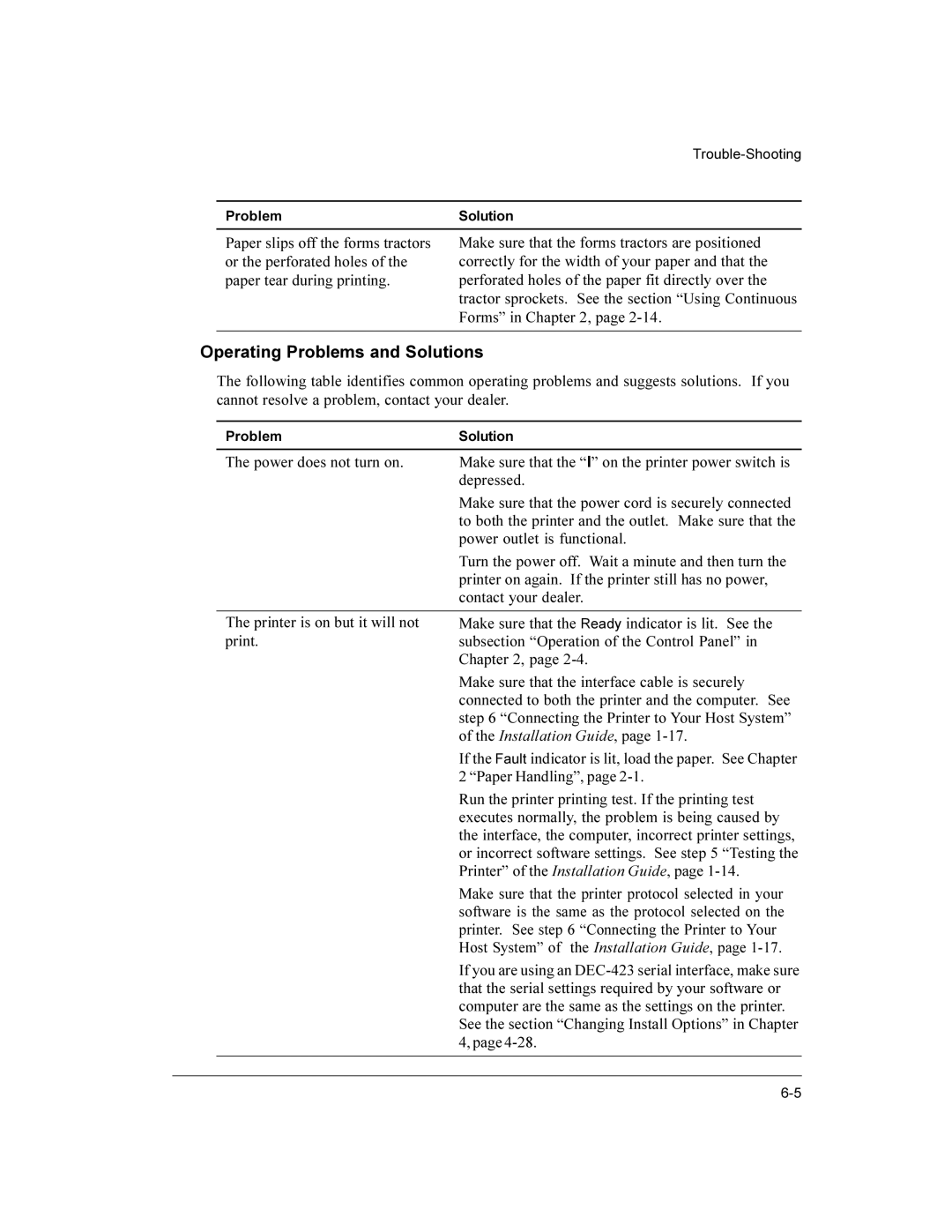ProblemSolution
Paper slips off the forms tractors or the perforated holes of the paper tear during printing.
Make sure that the forms tractors are positioned correctly for the width of your paper and that the perforated holes of the paper fit directly over the tractor sprockets. See the section “Using Continuous Forms” in Chapter 2, page
Operating Problems and Solutions
The following table identifies common operating problems and suggests solutions. If you cannot resolve a problem, contact your dealer.
| Problem | Solution |
|
|
|
| The power does not turn on. | Make sure that the “I” on the printer power switch is |
|
| depressed. |
|
| Make sure that the power cord is securely connected |
|
| to both the printer and the outlet. Make sure that the |
|
| power outlet is functional. |
|
| Turn the power off. Wait a minute and then turn the |
|
| printer on again. If the printer still has no power, |
|
| contact your dealer. |
|
|
|
| The printer is on but it will not | Make sure that the Ready indicator is lit. See the |
| print. | subsection “Operation of the Control Panel” in |
|
| Chapter 2, page |
|
| Make sure that the interface cable is securely |
|
| connected to both the printer and the computer. See |
|
| step 6 “Connecting the Printer to Your Host System” |
|
| of the Installation Guide, page |
|
| If the Fault indicator is lit, load the paper. See Chapter |
|
| 2 “Paper Handling”, page |
|
| Run the printer printing test. If the printing test |
|
| executes normally, the problem is being caused by |
|
| the interface, the computer, incorrect printer settings, |
|
| or incorrect software settings. See step 5 “Testing the |
|
| Printer” of the Installation Guide, page |
|
| Make sure that the printer protocol selected in your |
|
| software is the same as the protocol selected on the |
|
| printer. See step 6 “Connecting the Printer to Your |
|
| Host System” of the Installation Guide, page |
|
| If you are using an |
|
| that the serial settings required by your software or |
|
| computer are the same as the settings on the printer. |
|
| See the section “Changing Install Options” in Chapter |
|
| 4, page |
|
|
|
|
|
|