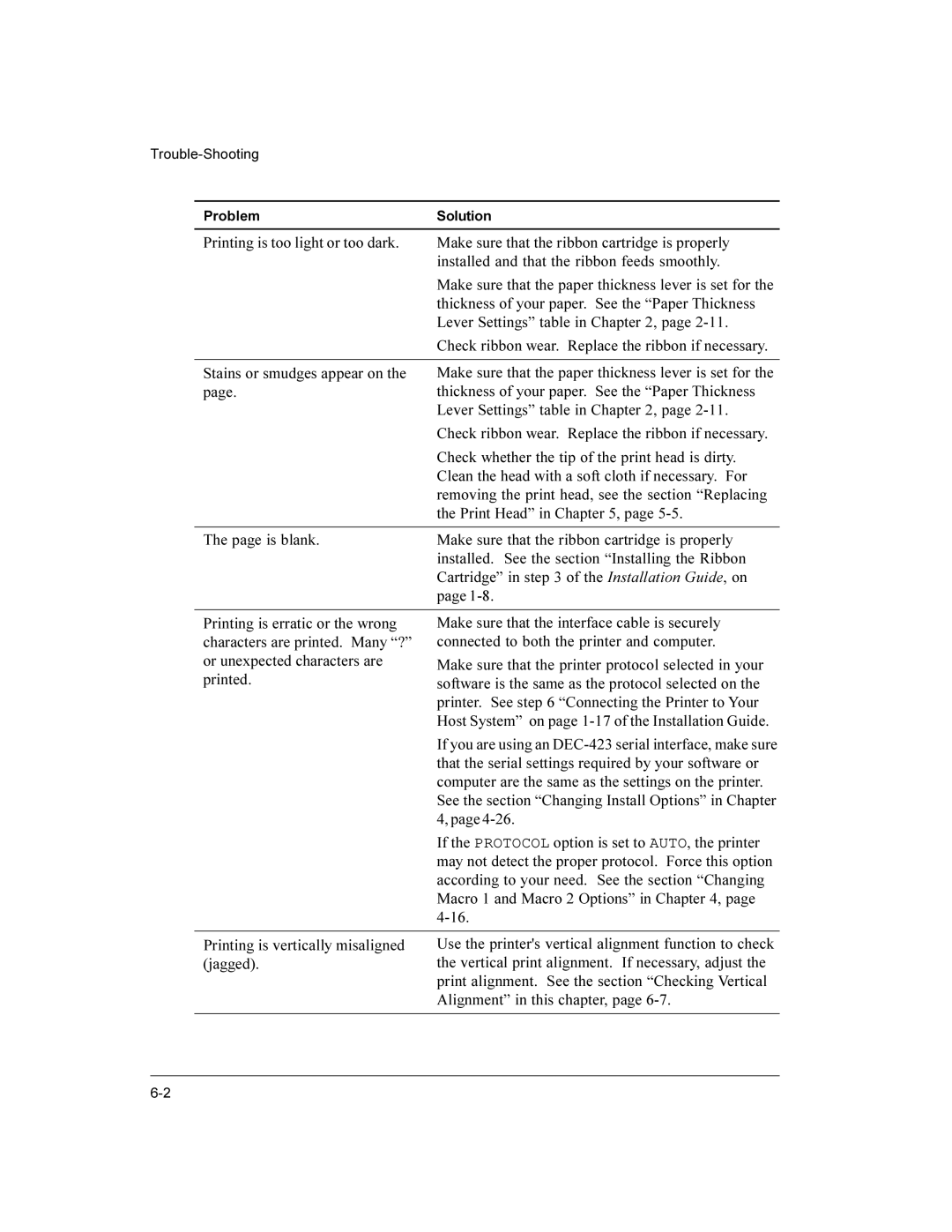Problem | Solution |
|
|
Printing is too light or too dark. | Make sure that the ribbon cartridge is properly |
| installed and that the ribbon feeds smoothly. |
| Make sure that the paper thickness lever is set for the |
| thickness of your paper. See the “Paper Thickness |
| Lever Settings” table in Chapter 2, page |
| Check ribbon wear. Replace the ribbon if necessary. |
|
|
Stains or smudges appear on the | Make sure that the paper thickness lever is set for the |
page. | thickness of your paper. See the “Paper Thickness |
| Lever Settings” table in Chapter 2, page |
| Check ribbon wear. Replace the ribbon if necessary. |
| Check whether the tip of the print head is dirty. |
| Clean the head with a soft cloth if necessary. For |
| removing the print head, see the section “Replacing |
| the Print Head” in Chapter 5, page |
|
|
The page is blank. | Make sure that the ribbon cartridge is properly |
| installed. See the section “Installing the Ribbon |
| Cartridge” in step 3 of the Installation Guide, on |
| page |
|
|
Printing is erratic or the wrong | Make sure that the interface cable is securely |
characters are printed. Many “?” | connected to both the printer and computer. |
or unexpected characters are | Make sure that the printer protocol selected in your |
printed. | software is the same as the protocol selected on the |
| printer. See step 6 “Connecting the Printer to Your |
| Host System” on page |
| If you are using an |
| that the serial settings required by your software or |
| computer are the same as the settings on the printer. |
| See the section “Changing Install Options” in Chapter |
| 4, page |
| If the PROTOCOL option is set to AUTO, the printer |
| may not detect the proper protocol. Force this option |
| according to your need. See the section “Changing |
| Macro 1 and Macro 2 Options” in Chapter 4, page |
| |
|
|
Printing is vertically misaligned | Use the printer's vertical alignment function to check |
(jagged). | the vertical print alignment. If necessary, adjust the |
| print alignment. See the section “Checking Vertical |
| Alignment” in this chapter, page |
|
|