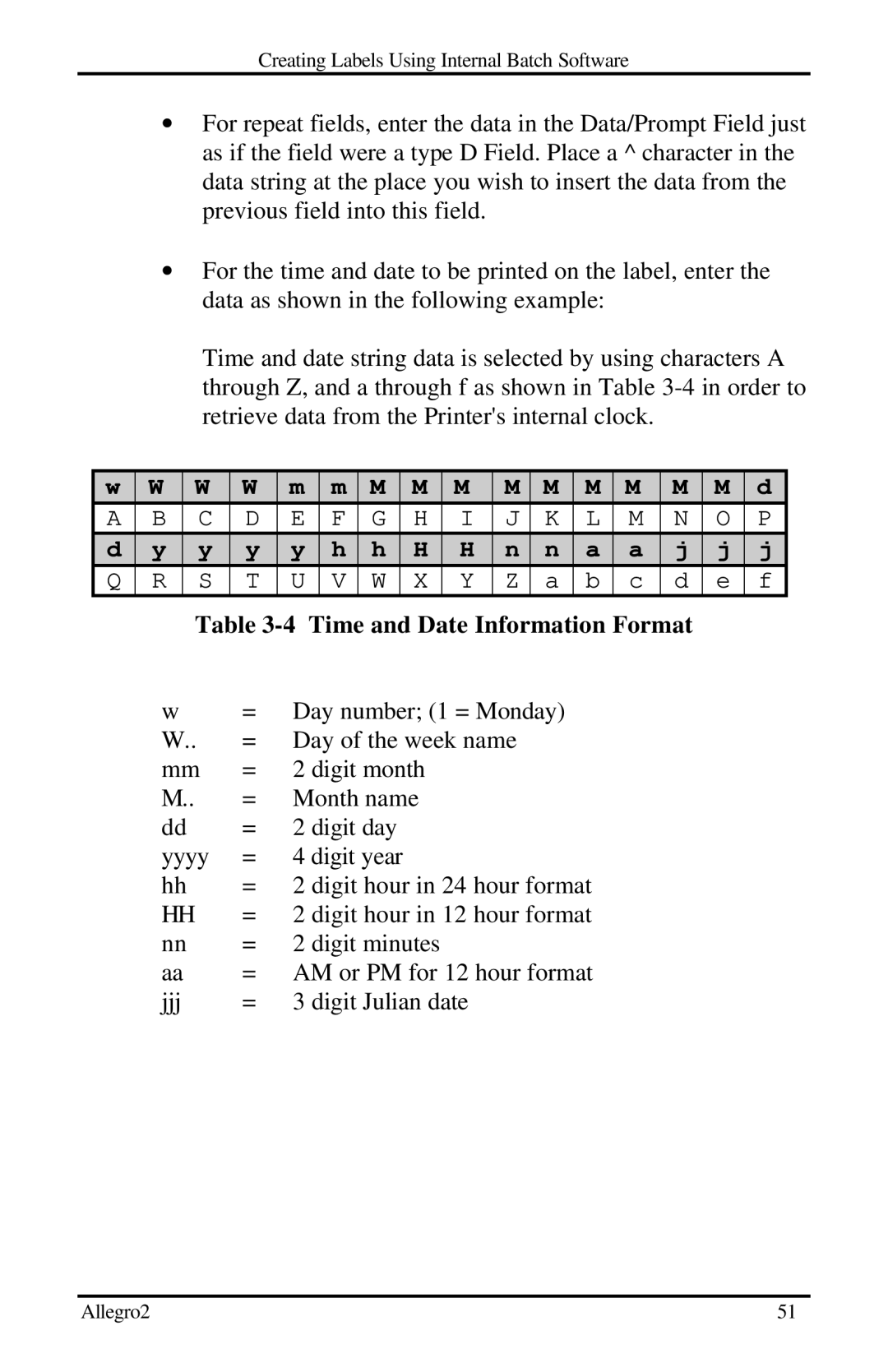Creating Labels Using Internal Batch Software
∙For repeat fields, enter the data in the Data/Prompt Field just as if the field were a type D Field. Place a ^ character in the data string at the place you wish to insert the data from the previous field into this field.
∙For the time and date to be printed on the label, enter the data as shown in the following example:
Time and date string data is selected by using characters A through Z, and a through f as shown in Table
w | W | W | W | m | m | M | M | M | M | M | M | M | M | M | d |
A | B | C | D | E | F | G | H | I | J | K | L | M | N | O | P |
d | y | y | y | y | h | h | H | H | n | n | a | a | j | j | j |
Q | R | S | T | U | V | W | X | Y | Z | a | b | c | d | e | f |
|
| Table | |||||||||||||
| w |
| = Day number; (1 = Monday) | ||||||||||||
W..= Day of the week name
mm = 2 digit month
M..= Month name
dd | = | 2 digit day |
yyyy | = | 4 digit year |
hh | = 2 digit hour in 24 hour format | |
HH | = 2 digit hour in 12 hour format | |
nn | = | 2 digit minutes |
aa | = AM or PM for 12 hour format | |
jjj | = 3 digit Julian date | |
Allegro2 | 51 |