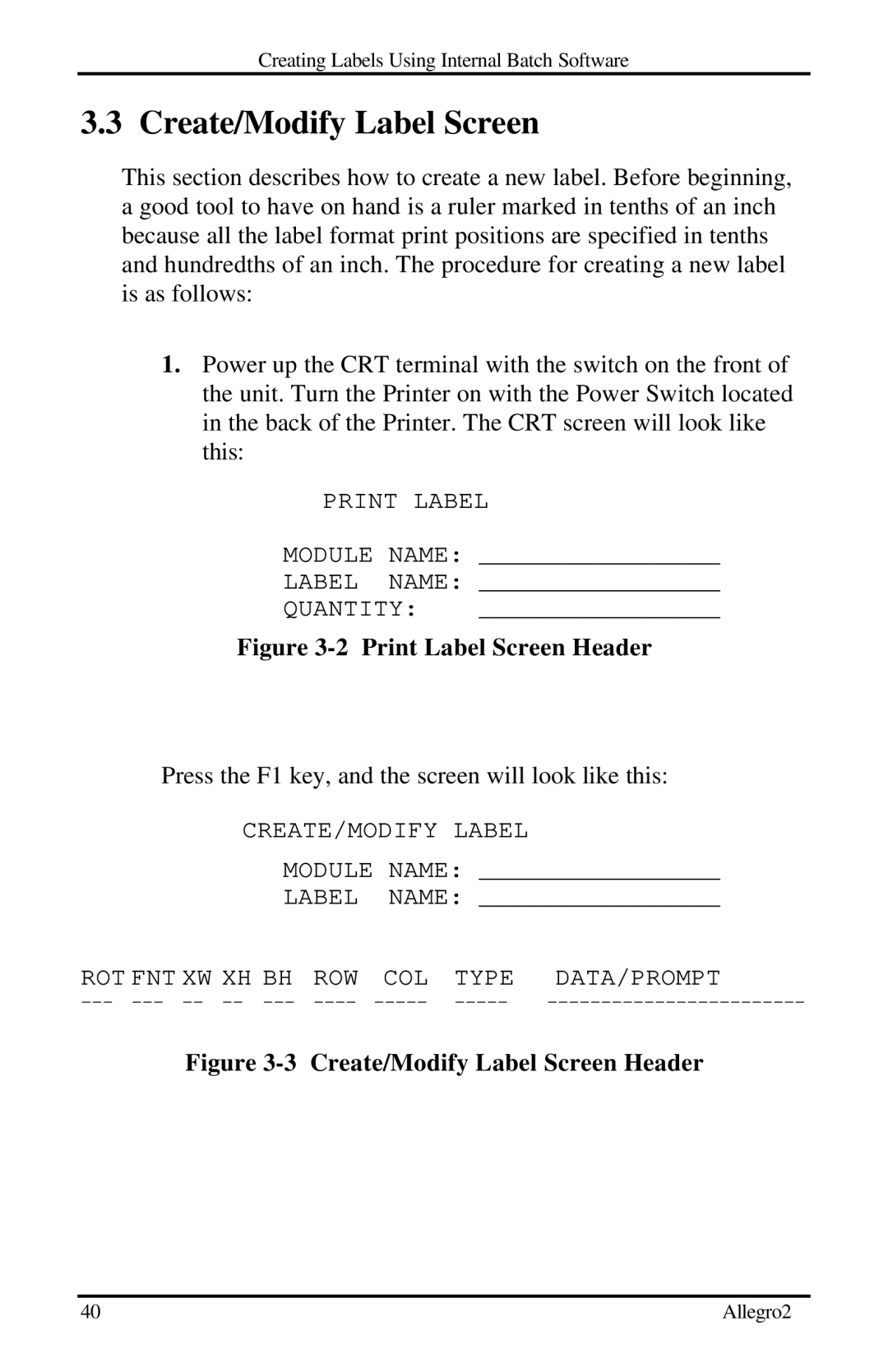Creating Labels Using Internal Batch Software
3.3 Create/Modify Label Screen
This section describes how to create a new label. Before beginning, a good tool to have on hand is a ruler marked in tenths of an inch because all the label format print positions are specified in tenths and hundredths of an inch. The procedure for creating a new label is as follows:
1.Power up the CRT terminal with the switch on the front of the unit. Turn the Printer on with the Power Switch located in the back of the Printer. The CRT screen will look like this:
PRINT LABEL
MODULE NAME: ________________
LABEL NAME: ________________
QUANTITY: ________________
Figure 3-2 Print Label Screen Header
Press the F1 key, and the screen will look like this:
CREATE/MODIFY LABEL |
| |||
MODULE | NAME: ________________ | |||
LABEL | NAME: ________________ | |||
ROT FNT XW XH BH | ROW | COL | TYPE | DATA/PROMPT |
Figure 3-3 Create/Modify Label Screen Header
40 | Allegro2 |