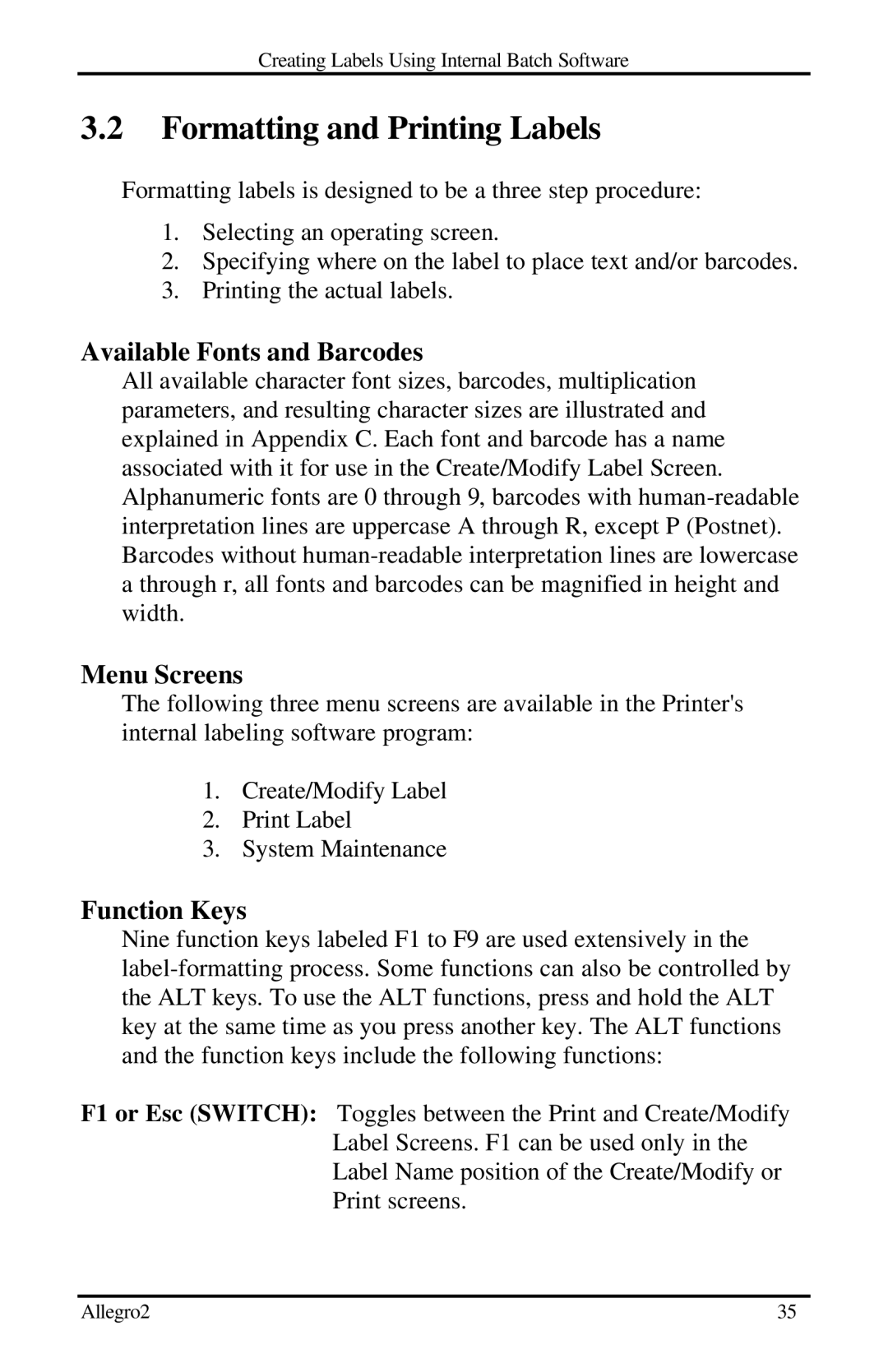Creating Labels Using Internal Batch Software
3.2Formatting and Printing Labels
Formatting labels is designed to be a three step procedure:
1.Selecting an operating screen.
2.Specifying where on the label to place text and/or barcodes.
3.Printing the actual labels.
Available Fonts and Barcodes
All available character font sizes, barcodes, multiplication parameters, and resulting character sizes are illustrated and explained in Appendix C. Each font and barcode has a name associated with it for use in the Create/Modify Label Screen. Alphanumeric fonts are 0 through 9, barcodes with
Menu Screens
The following three menu screens are available in the Printer's internal labeling software program:
1.Create/Modify Label
2.Print Label
3.System Maintenance
Function Keys
Nine function keys labeled F1 to F9 are used extensively in the
F1 or Esc (SWITCH): Toggles between the Print and Create/Modify Label Screens. F1 can be used only in the Label Name position of the Create/Modify or Print screens.
Allegro2 | 35 |