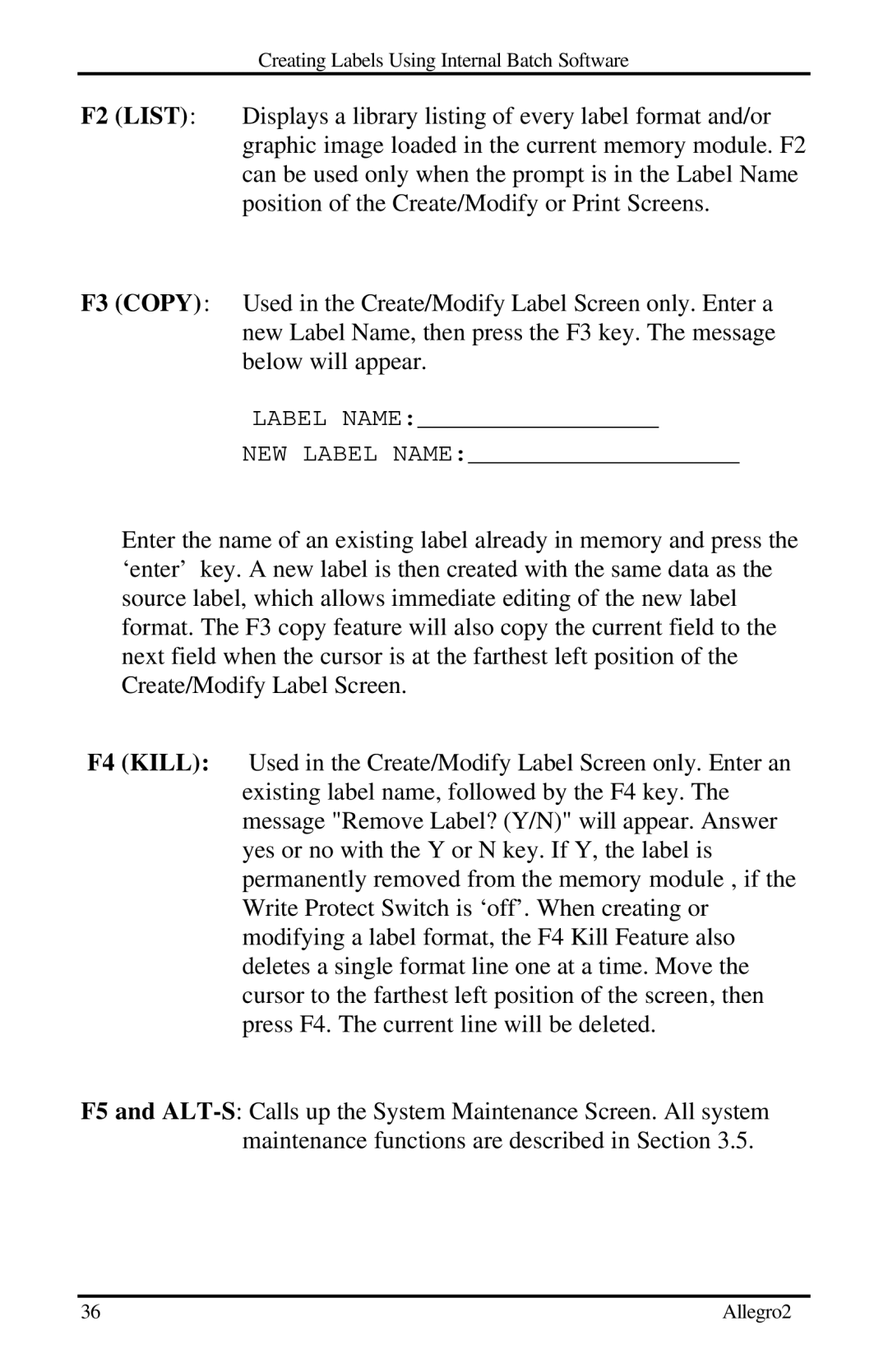Creating Labels Using Internal Batch Software
F2 (LIST): Displays a library listing of every label format and/or graphic image loaded in the current memory module. F2 can be used only when the prompt is in the Label Name position of the Create/Modify or Print Screens.
F3 (COPY) : Used in the Create/Modify Label Screen only. Enter a new Label Name, then press the F3 key. The message below will appear.
LABEL NAME:________________
NEW LABEL NAME:__________________
Enter the name of an existing label already in memory and press the ‘enter’ key. A new label is then created with the same data as the source label, which allows immediate editing of the new label format. The F3 copy feature will also copy the current field to the next field when the cursor is at the farthest left position of the Create/Modify Label Screen.
F4 (KILL): Used in the Create/Modify Label Screen only. Enter an existing label name, followed by the F4 key. The message "Remove Label? (Y/N)" will appear. Answer yes or no with the Y or N key. If Y, the label is permanently removed from the memory module , if the Write Protect Switch is ‘off’. When creating or modifying a label format, the F4 Kill Feature also deletes a single format line one at a time. Move the cursor to the farthest left position of the screen, then press F4. The current line will be deleted.
F5 and
36 | Allegro2 |