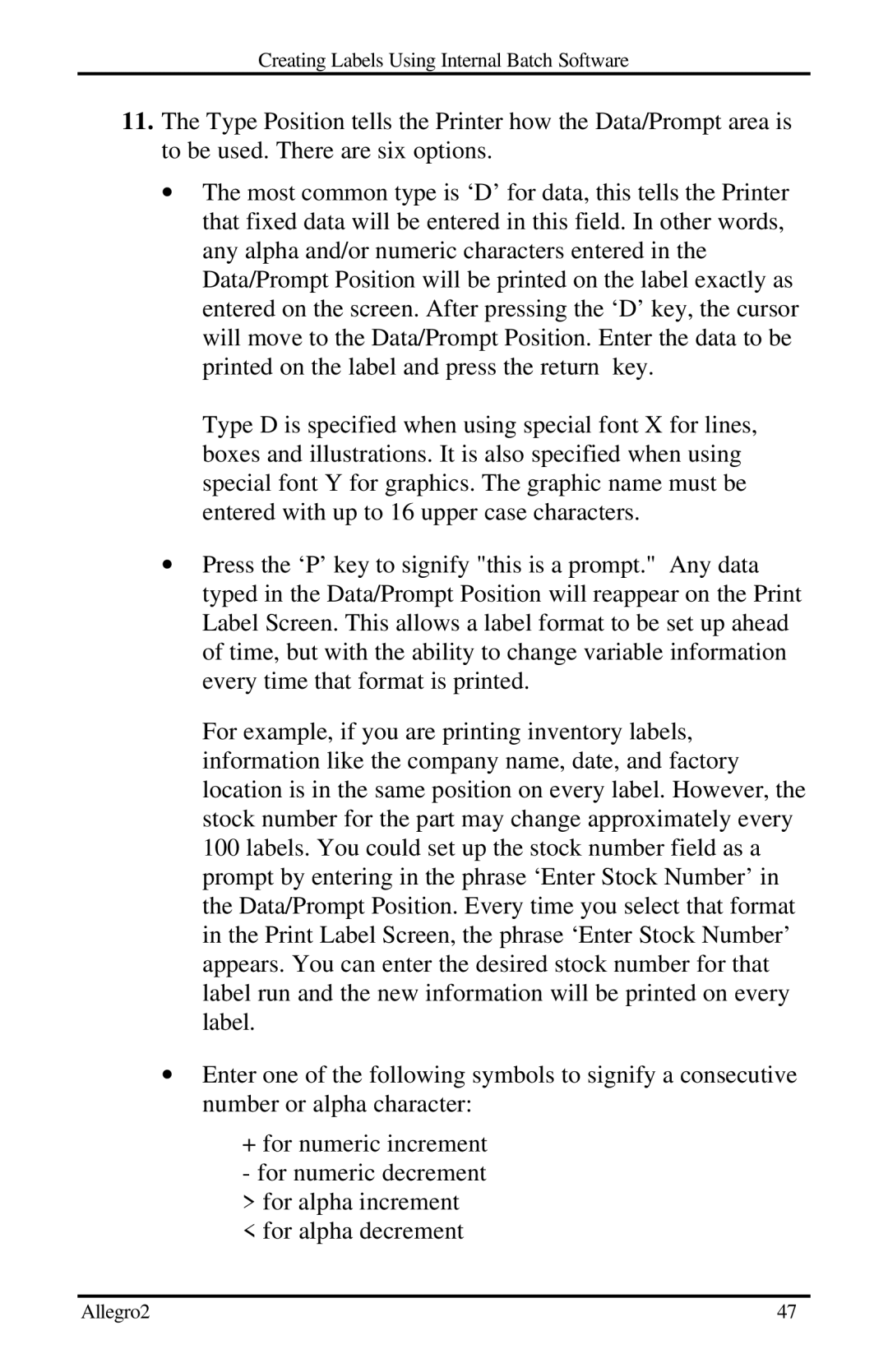Creating Labels Using Internal Batch Software
11.The Type Position tells the Printer how the Data/Prompt area is to be used. There are six options.
∙The most common type is ‘D’ for data, this tells the Printer that fixed data will be entered in this field. In other words, any alpha and/or numeric characters entered in the Data/Prompt Position will be printed on the label exactly as entered on the screen. After pressing the ‘D’ key, the cursor will move to the Data/Prompt Position. Enter the data to be printed on the label and press the return key.
Type D is specified when using special font X for lines, boxes and illustrations. It is also specified when using special font Y for graphics. The graphic name must be entered with up to 16 upper case characters.
∙Press the ‘P’ key to signify "this is a prompt." Any data typed in the Data/Prompt Position will reappear on the Print Label Screen. This allows a label format to be set up ahead of time, but with the ability to change variable information every time that format is printed.
For example, if you are printing inventory labels, information like the company name, date, and factory location is in the same position on every label. However, the stock number for the part may change approximately every 100 labels. You could set up the stock number field as a prompt by entering in the phrase ‘Enter Stock Number’ in the Data/Prompt Position. Every time you select that format in the Print Label Screen, the phrase ‘Enter Stock Number’ appears. You can enter the desired stock number for that label run and the new information will be printed on every label.
∙Enter one of the following symbols to signify a consecutive number or alpha character:
+for numeric increment - for numeric decrement > for alpha increment < for alpha decrement
Allegro2 | 47 |