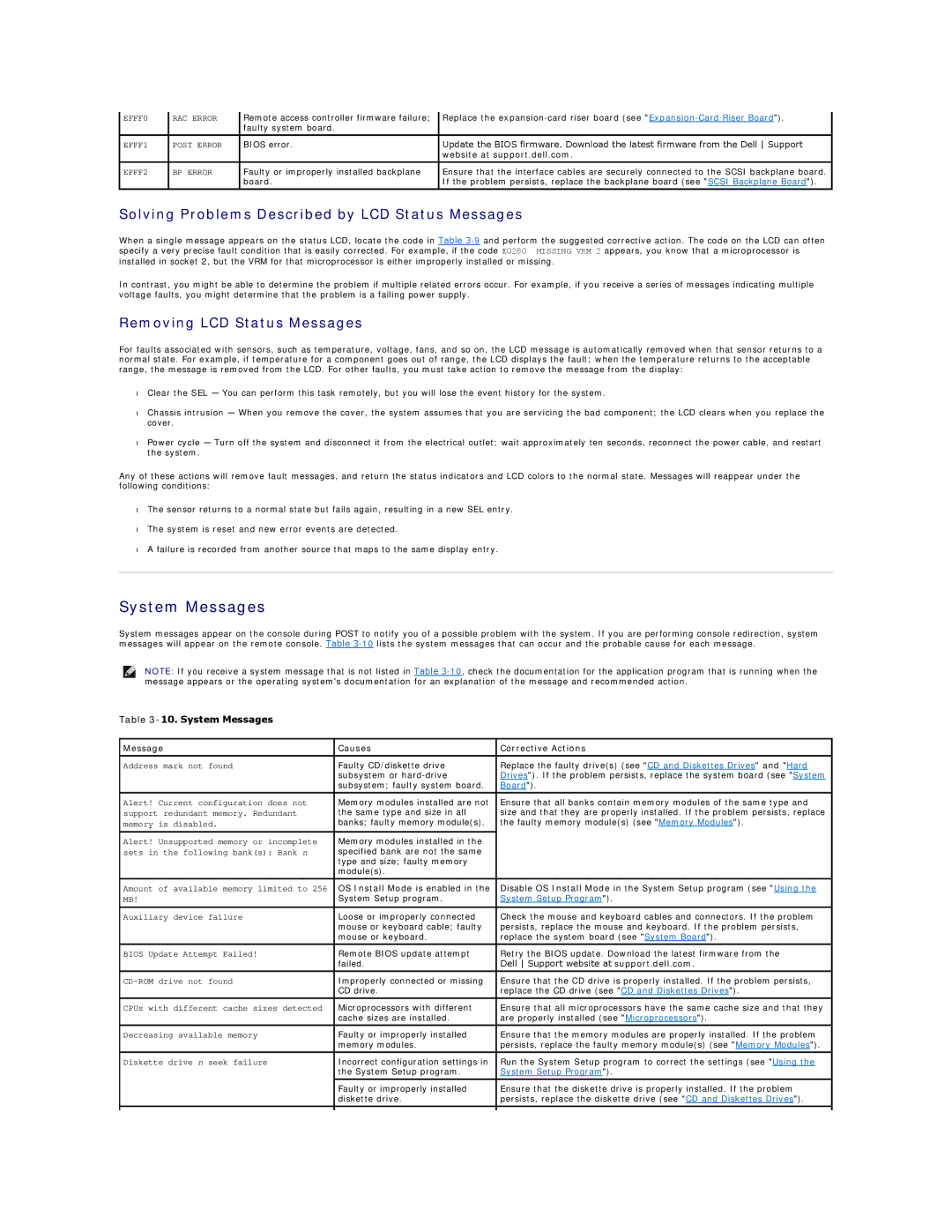EFFF0 | RAC ERROR | Remote access controller firmware failure; | Replace the |
|
| faulty system board. |
|
|
|
|
|
EFFF1 | POST ERROR | BIOS error. | Update the BIOS firmware. Download the latest firmware from the Dell Support |
|
|
| website at support.dell.com. |
EFFF2 | BP ERROR | Faulty or improperly installed backplane | Ensure that the interface cables are securely connected to the SCSI backplane board. |
|
| board. | If the problem persists, replace the backplane board (see "SCSI Backplane Board"). |
|
|
|
|
Solving Problems Described by LCD Status Messages
When a single message appears on the status LCD, locate the code in Table
In contrast, you might be able to determine the problem if multiple related errors occur. For example, if you receive a series of messages indicating multiple voltage faults, you might determine that the problem is a failing power supply.
Removing LCD Status Messages
For faults associated with sensors, such as temperature, voltage, fans, and so on, the LCD message is automatically removed when that sensor returns to a normal state. For example, if temperature for a component goes out of range, the LCD displays the fault; when the temperature returns to the acceptable range, the message is removed from the LCD. For other faults, you must take action to remove the message from the display:
•Clear the SEL — You can perform this task remotely, but you will lose the event history for the system.
•Chassis intrusion — When you remove the cover, the system assumes that you are servicing the bad component; the LCD clears when you replace the cover.
•Power cycle — Turn off the system and disconnect it from the electrical outlet; wait approximately ten seconds, reconnect the power cable, and restart the system.
Any of these actions will remove fault messages, and return the status indicators and LCD colors to the normal state. Messages will reappear under the following conditions:
•The sensor returns to a normal state but fails again, resulting in a new SEL entry.
•The system is reset and new error events are detected.
•A failure is recorded from another source that maps to the same display entry.
System Messages
System messages appear on the console during POST to notify you of a possible problem with the system. If you are performing console redirection, system messages will appear on the remote console. Table
NOTE: If you receive a system message that is not listed in Table
Table 3-10. System Messages
Message | Causes | Corrective Actions |
|
|
|
Address mark not found | Faulty CD/diskette drive | Replace the faulty drive(s) (see "CD and Diskettes Drives" and "Hard |
| subsystem or | Drives"). If the problem persists, replace the system board (see "System |
| subsystem; faulty system board. | Board"). |
|
|
|
Alert! Current configuration does not | Memory modules installed are not | Ensure that all banks contain memory modules of the same type and |
support redundant memory. Redundant | the same type and size in all | size and that they are properly installed. If the problem persists, replace |
memory is disabled. | banks; faulty memory module(s). | the faulty memory module(s) (see "Memory Modules"). |
Alert! Unsupported memory or incomplete | Memory modules installed in the |
|
sets in the following bank(s): Bank n | specified bank are not the same |
|
| type and size; faulty memory |
|
| module(s). |
|
|
|
|
Amount of available memory limited to 256 | OS Install Mode is enabled in the | Disable OS Install Mode in the System Setup program (see "Using the |
MB! | System Setup program. | System Setup Program"). |
|
|
|
Auxiliary device failure | Loose or improperly connected | Check the mouse and keyboard cables and connectors. If the problem |
| mouse or keyboard cable; faulty | persists, replace the mouse and keyboard. If the problem persists, |
| mouse or keyboard. | replace the system board (see "System Board"). |
|
|
|
BIOS Update Attempt Failed! | Remote BIOS update attempt | Retry the BIOS update. Download the latest firmware from the |
| failed. | Dell Support website at support.dell.com. |
|
|
|
Improperly connected or missing | Ensure that the CD drive is properly installed. If the problem persists, | |
| CD drive. | replace the CD drive (see "CD and Diskettes Drives"). |
CPUs with different cache sizes detected | Microprocessors with different | Ensure that all microprocessors have the same cache size and that they |
| cache sizes are installed. | are properly installed (see "Microprocessors"). |
Decreasing available memory | Faulty or improperly installed | Ensure that the memory modules are properly installed. If the problem |
| memory modules. | persists, replace the faulty memory module(s) (see "Memory Modules"). |
Diskette drive n seek failure | Incorrect configuration settings in | Run the System Setup program to correct the settings (see "Using the |
| the System Setup program. | System Setup Program"). |
| Faulty or improperly installed | Ensure that the diskette drive is properly installed. If the problem |
| diskette drive. | persists, replace the diskette drive (see "CD and Diskettes Drives"). |
|
|
|
|
|
|