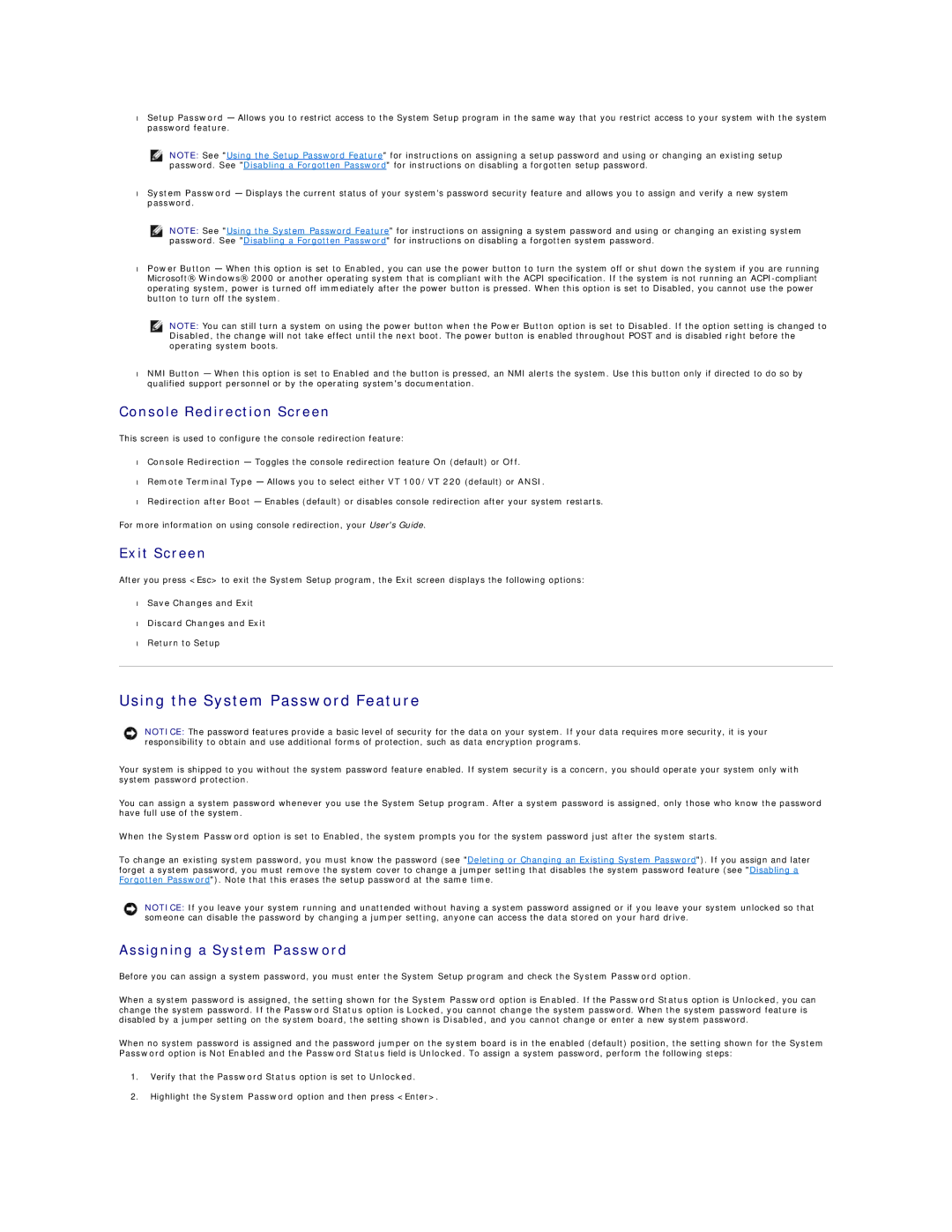•Setup Password — Allows you to restrict access to the System Setup program in the same way that you restrict access to your system with the system password feature.
NOTE: See "Using the Setup Password Feature" for instructions on assigning a setup password and using or changing an existing setup password. See "Disabling a Forgotten Password" for instructions on disabling a forgotten setup password.
•System Password — Displays the current status of your system's password security feature and allows you to assign and verify a new system password.
NOTE: See "Using the System Password Feature" for instructions on assigning a system password and using or changing an existing system password. See "Disabling a Forgotten Password" for instructions on disabling a forgotten system password.
•Power Button — When this option is set to Enabled, you can use the power button to turn the system off or shut down the system if you are running Microsoft® Windows® 2000 or another operating system that is compliant with the ACPI specification. If the system is not running an
NOTE: You can still turn a system on using the power button when the Power Button option is set to Disabled. If the option setting is changed to Disabled, the change will not take effect until the next boot. The power button is enabled throughout POST and is disabled right before the operating system boots.
•NMI Button — When this option is set to Enabled and the button is pressed, an NMI alerts the system. Use this button only if directed to do so by qualified support personnel or by the operating system's documentation.
Console Redirection Screen
This screen is used to configure the console redirection feature:
•Console Redirection — Toggles the console redirection feature On (default) or Off.
•Remote Terminal Type — Allows you to select either VT 100/VT 220 (default) or ANSI.
•Redirection after Boot — Enables (default) or disables console redirection after your system restarts.
For more information on using console redirection, your User's Guide.
Exit Screen
After you press <Esc> to exit the System Setup program, the Exit screen displays the following options:
•Save Changes and Exit
•Discard Changes and Exit
•Return to Setup
Using the System Password Feature
NOTICE: The password features provide a basic level of security for the data on your system. If your data requires more security, it is your responsibility to obtain and use additional forms of protection, such as data encryption programs.
Your system is shipped to you without the system password feature enabled. If system security is a concern, you should operate your system only with system password protection.
You can assign a system password whenever you use the System Setup program. After a system password is assigned, only those who know the password have full use of the system.
When the System Password option is set to Enabled, the system prompts you for the system password just after the system starts.
To change an existing system password, you must know the password (see "Deleting or Changing an Existing System Password"). If you assign and later forget a system password, you must remove the system cover to change a jumper setting that disables the system password feature (see "Disabling a Forgotten Password"). Note that this erases the setup password at the same time.
NOTICE: If you leave your system running and unattended without having a system password assigned or if you leave your system unlocked so that someone can disable the password by changing a jumper setting, anyone can access the data stored on your hard drive.
Assigning a System Password
Before you can assign a system password, you must enter the System Setup program and check the System Password option.
When a system password is assigned, the setting shown for the System Password option is Enabled. If the Password Status option is Unlocked, you can change the system password. If the Password Status option is Locked, you cannot change the system password. When the system password feature is disabled by a jumper setting on the system board, the setting shown is Disabled, and you cannot change or enter a new system password.
When no system password is assigned and the password jumper on the system board is in the enabled (default) position, the setting shown for the System Password option is Not Enabled and the Password Status field is Unlocked. To assign a system password, perform the following steps:
1.Verify that the Password Status option is set to Unlocked.
2.Highlight the System Password option and then press <Enter>.