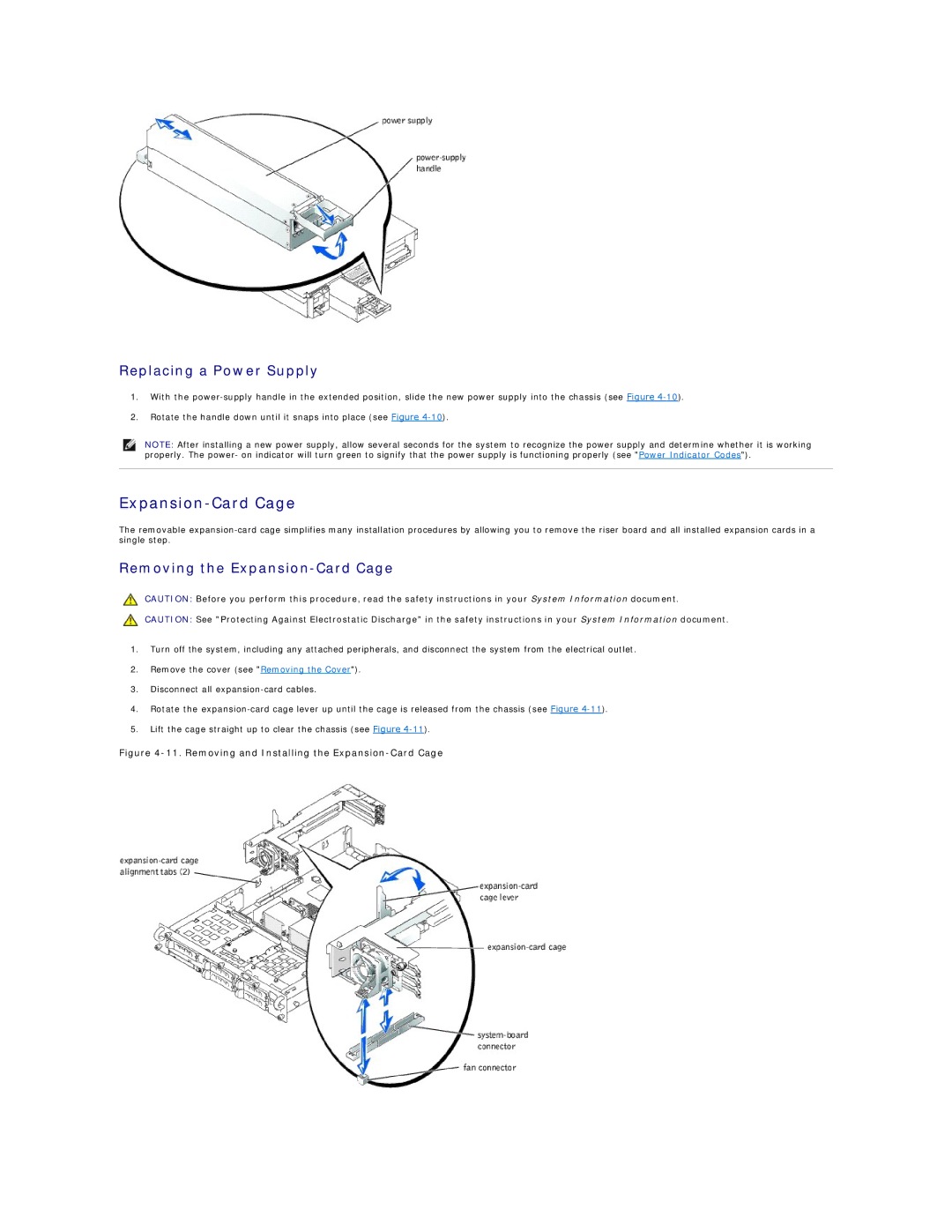Replacing a Power Supply
1.With the
2.Rotate the handle down until it snaps into place (see Figure
NOTE: After installing a new power supply, allow several seconds for the system to recognize the power supply and determine whether it is working properly. The power- on indicator will turn green to signify that the power supply is functioning properly (see "Power Indicator Codes").
Expansion-Card Cage
The removable
Removing the Expansion-Card Cage
CAUTION: Before you perform this procedure, read the safety instructions in your System Information document.
CAUTION: See "Protecting Against Electrostatic Discharge" in the safety instructions in your System Information document.
1.Turn off the system, including any attached peripherals, and disconnect the system from the electrical outlet.
2.Remove the cover (see "Removing the Cover").
3.Disconnect all
4.Rotate the
5.Lift the cage straight up to clear the chassis (see Figure