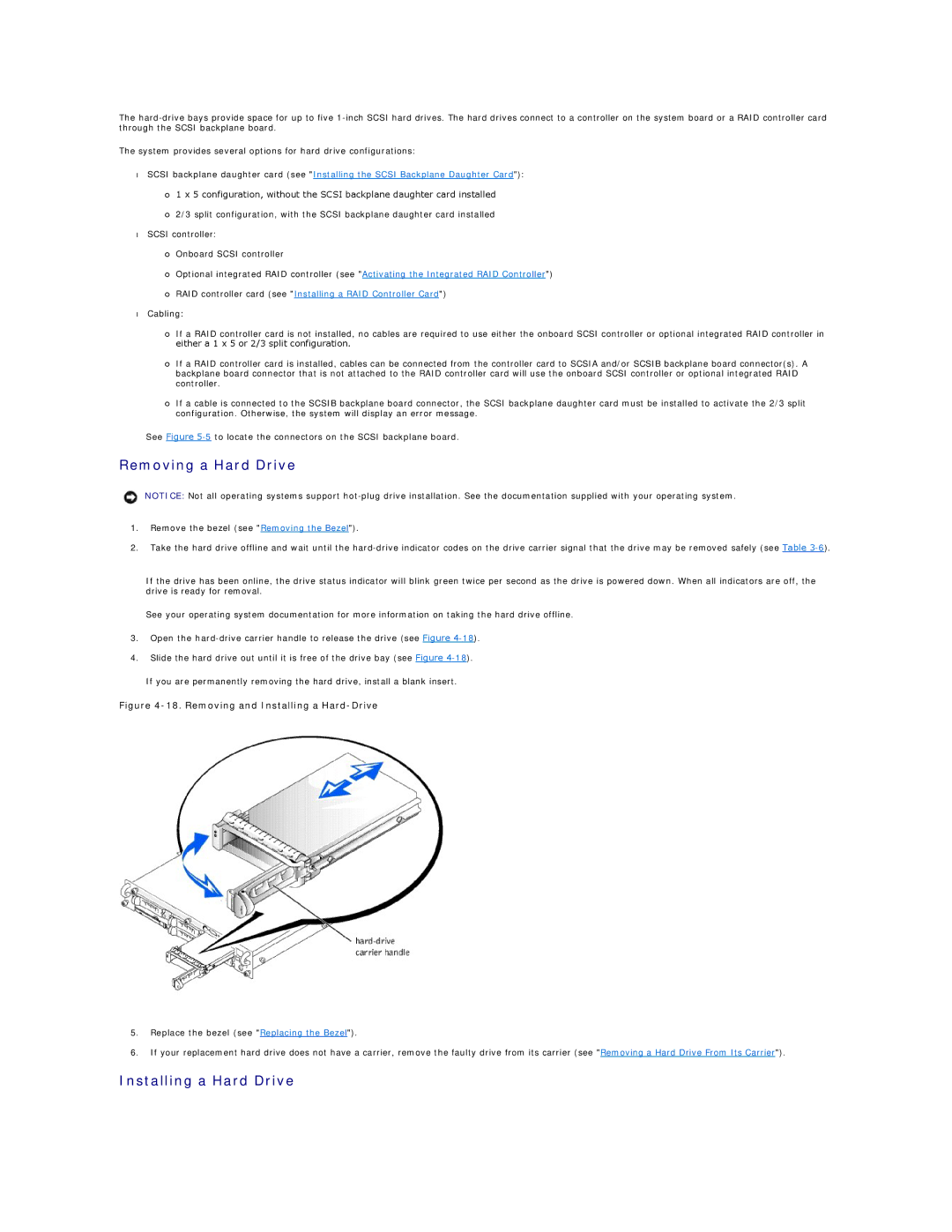The
The system provides several options for hard drive configurations:
•SCSI backplane daughter card (see "Installing the SCSI Backplane Daughter Card"):
¡1 x 5 configuration, without the SCSI backplane daughter card installed
¡2/3 split configuration, with the SCSI backplane daughter card installed
•SCSI controller:
¡Onboard SCSI controller
¡Optional integrated RAID controller (see "Activating the Integrated RAID Controller")
¡RAID controller card (see "Installing a RAID Controller Card")
•Cabling:
¡If a RAID controller card is not installed, no cables are required to use either the onboard SCSI controller or optional integrated RAID controller in either a 1 x 5 or 2/3 split configuration.
¡If a RAID controller card is installed, cables can be connected from the controller card to SCSIA and/or SCSIB backplane board connector(s). A backplane board connector that is not attached to the RAID controller card will use the onboard SCSI controller or optional integrated RAID controller.
¡If a cable is connected to the SCSIB backplane board connector, the SCSI backplane daughter card must be installed to activate the 2/3 split configuration. Otherwise, the system will display an error message.
See Figure
Removing a Hard Drive
NOTICE: Not all operating systems support
1.Remove the bezel (see "Removing the Bezel").
2.Take the hard drive offline and wait until the
If the drive has been online, the drive status indicator will blink green twice per second as the drive is powered down. When all indicators are off, the drive is ready for removal.
See your operating system documentation for more information on taking the hard drive offline.
3.Open the
4.Slide the hard drive out until it is free of the drive bay (see Figure
If you are permanently removing the hard drive, install a blank insert.
Figure 4-18. Removing and Installing a Hard-Drive
5.Replace the bezel (see "Replacing the Bezel").
6.If your replacement hard drive does not have a carrier, remove the faulty drive from its carrier (see "Removing a Hard Drive From Its Carrier").