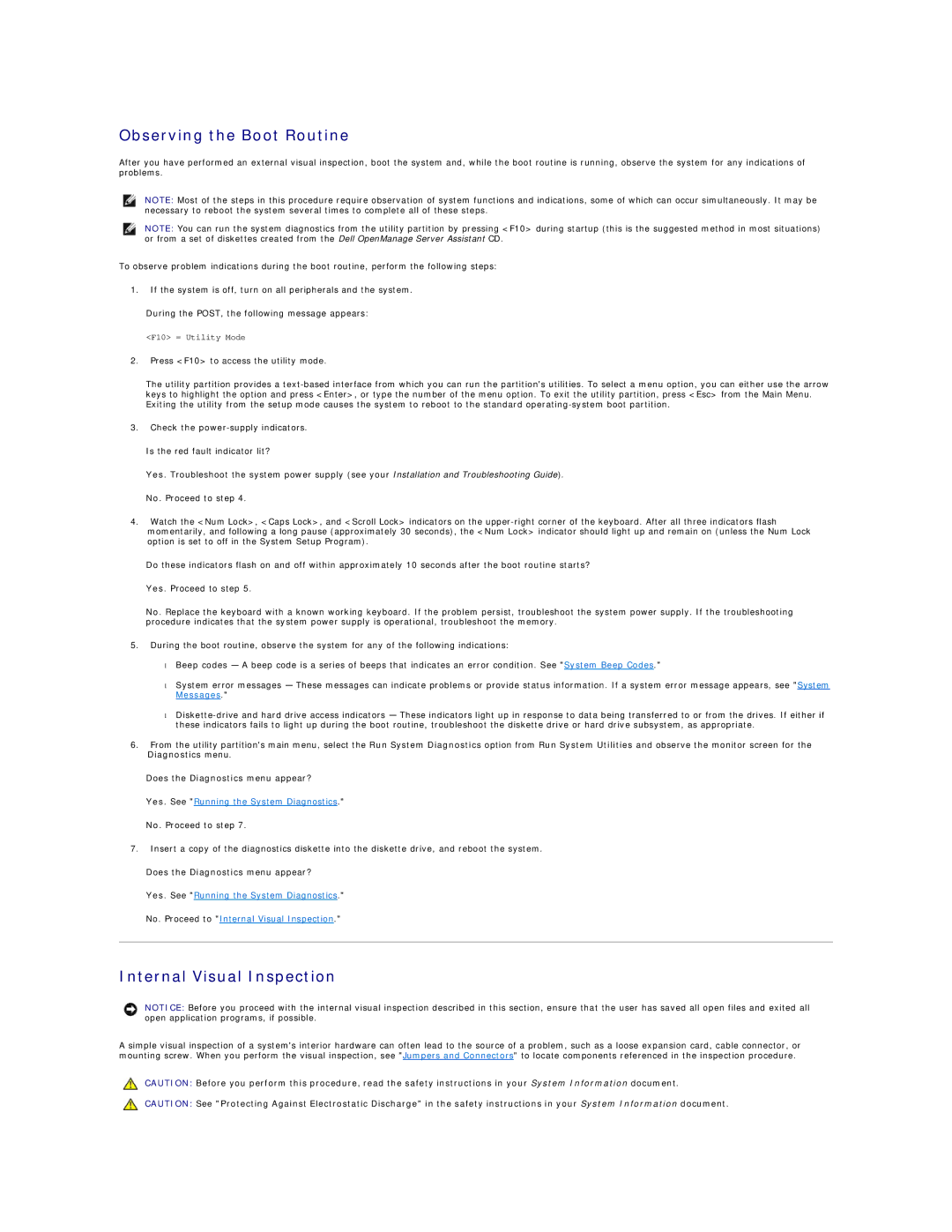Observing the Boot Routine
After you have performed an external visual inspection, boot the system and, while the boot routine is running, observe the system for any indications of problems.
NOTE: Most of the steps in this procedure require observation of system functions and indications, some of which can occur simultaneously. It may be necessary to reboot the system several times to complete all of these steps.
NOTE: You can run the system diagnostics from the utility partition by pressing <F10> during startup (this is the suggested method in most situations) or from a set of diskettes created from the Dell OpenManage Server Assistant CD.
To observe problem indications during the boot routine, perform the following steps:
1.If the system is off, turn on all peripherals and the system.
During the POST, the following message appears:
<F10> = Utility Mode
2.Press <F10> to access the utility mode.
The utility partition provides a
3.Check the
Is the red fault indicator lit?
Yes. Troubleshoot the system power supply (see your Installation and Troubleshooting Guide).
No. Proceed to step 4.
4.Watch the <Num Lock>, <Caps Lock>, and <Scroll Lock> indicators on the
Do these indicators flash on and off within approximately 10 seconds after the boot routine starts?
Yes. Proceed to step 5.
No. Replace the keyboard with a known working keyboard. If the problem persist, troubleshoot the system power supply. If the troubleshooting procedure indicates that the system power supply is operational, troubleshoot the memory.
5.During the boot routine, observe the system for any of the following indications:
•Beep codes — A beep code is a series of beeps that indicates an error condition. See "System Beep Codes."
•System error messages — These messages can indicate problems or provide status information. If a system error message appears, see "System Messages."
•
6.From the utility partition's main menu, select the Run System Diagnostics option from Run System Utilities and observe the monitor screen for the Diagnostics menu.
Does the Diagnostics menu appear?
Yes. See "Running the System Diagnostics."
No. Proceed to step 7.
7.Insert a copy of the diagnostics diskette into the diskette drive, and reboot the system.
Does the Diagnostics menu appear?
Yes. See "Running the System Diagnostics."
No. Proceed to "Internal Visual Inspection."
Internal Visual Inspection
NOTICE: Before you proceed with the internal visual inspection described in this section, ensure that the user has saved all open files and exited all open application programs, if possible.
A simple visual inspection of a system's interior hardware can often lead to the source of a problem, such as a loose expansion card, cable connector, or mounting screw. When you perform the visual inspection, see "Jumpers and Connectors" to locate components referenced in the inspection procedure.
CAUTION: Before you perform this procedure, read the safety instructions in your System Information document.
CAUTION: See "Protecting Against Electrostatic Discharge" in the safety instructions in your System Information document.