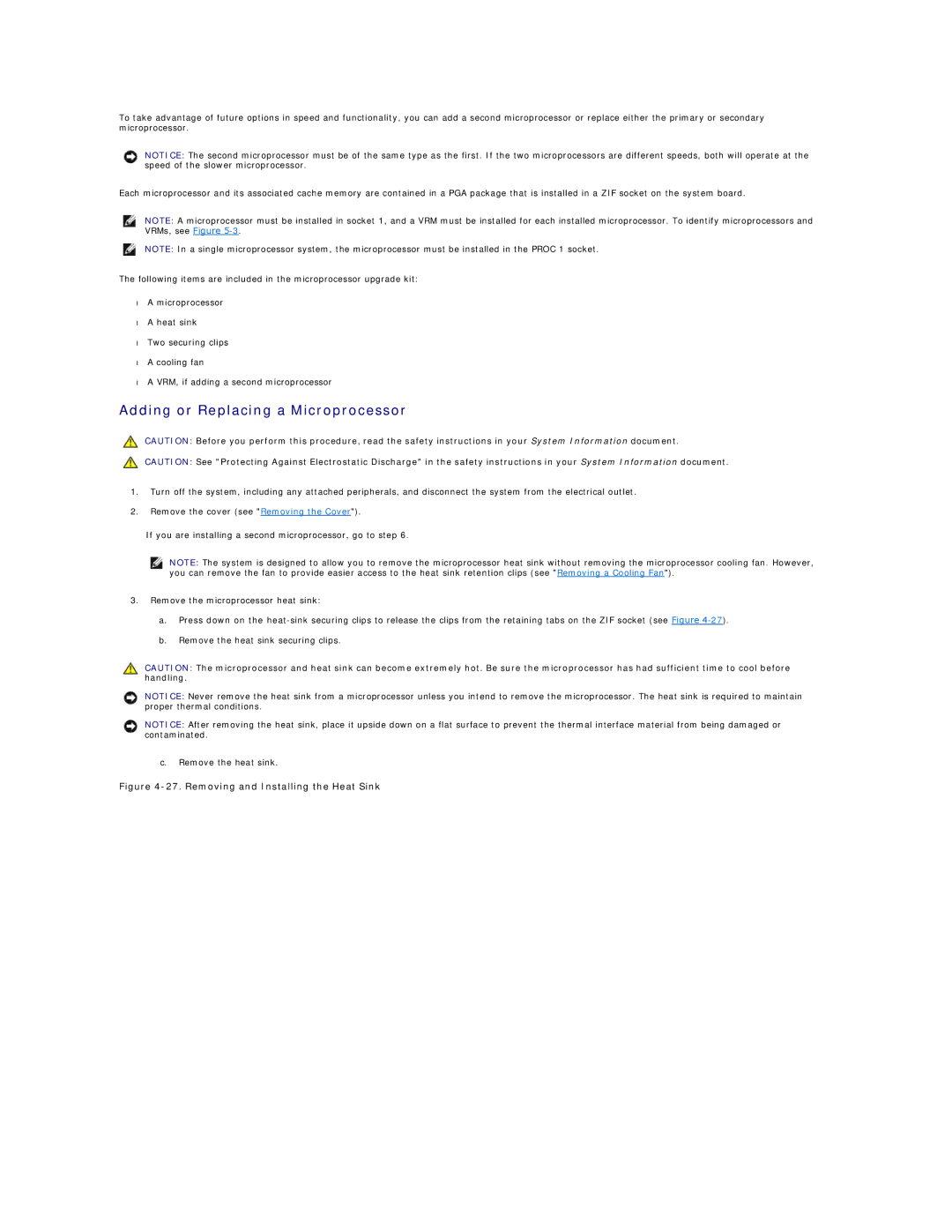To take advantage of future options in speed and functionality, you can add a second microprocessor or replace either the primary or secondary microprocessor.
NOTICE: The second microprocessor must be of the same type as the first. If the two microprocessors are different speeds, both will operate at the speed of the slower microprocessor.
Each microprocessor and its associated cache memory are contained in a PGA package that is installed in a ZIF socket on the system board.
NOTE: A microprocessor must be installed in socket 1, and a VRM must be installed for each installed microprocessor. To identify microprocessors and VRMs, see Figure
NOTE: In a single microprocessor system, the microprocessor must be installed in the PROC 1 socket.
The following items are included in the microprocessor upgrade kit:
•A microprocessor
•A heat sink
•Two securing clips
•A cooling fan
•A VRM, if adding a second microprocessor
Adding or Replacing a Microprocessor
CAUTION: Before you perform this procedure, read the safety instructions in your System Information document.
CAUTION: See "Protecting Against Electrostatic Discharge" in the safety instructions in your System Information document.
1.Turn off the system, including any attached peripherals, and disconnect the system from the electrical outlet.
2.Remove the cover (see "Removing the Cover").
If you are installing a second microprocessor, go to step 6.
NOTE: The system is designed to allow you to remove the microprocessor heat sink without removing the microprocessor cooling fan. However, you can remove the fan to provide easier access to the heat sink retention clips (see "Removing a Cooling Fan").
3.Remove the microprocessor heat sink:
a.Press down on the
b.Remove the heat sink securing clips.
CAUTION: The microprocessor and heat sink can become extremely hot. Be sure the microprocessor has had sufficient time to cool before handling.
NOTICE: Never remove the heat sink from a microprocessor unless you intend to remove the microprocessor. The heat sink is required to maintain proper thermal conditions.
NOTICE: After removing the heat sink, place it upside down on a flat surface to prevent the thermal interface material from being damaged or contaminated.
c.Remove the heat sink.