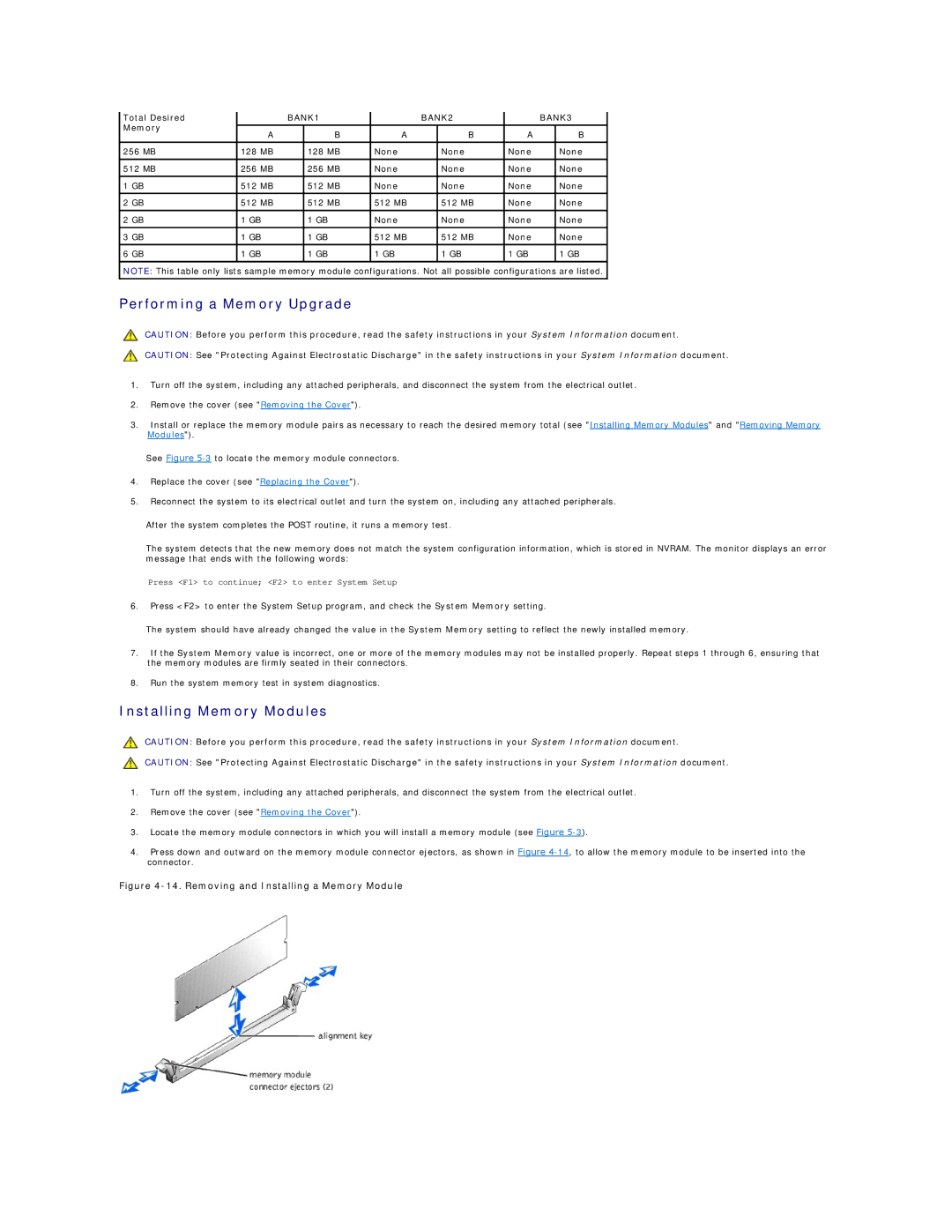Total Desired |
| BANK1 |
| BANK2 |
| BANK3 | |||
Memory |
|
|
|
|
|
|
|
|
|
A |
| B | A |
| B | A |
| B | |
|
|
|
| ||||||
|
|
|
|
|
|
|
|
|
|
256 MB | 128 MB |
| 128 MB | None |
| None | None |
| None |
|
|
|
|
|
|
|
|
|
|
512 MB | 256 MB |
| 256 MB | None |
| None | None |
| None |
|
|
|
|
|
|
|
|
|
|
1 GB | 512 MB |
| 512 MB | None |
| None | None |
| None |
|
|
|
|
|
|
|
|
|
|
2 GB | 512 MB |
| 512 MB | 512 MB |
| 512 MB | None |
| None |
|
|
|
|
|
|
|
|
|
|
2 GB | 1 GB |
| 1 GB | None |
| None | None |
| None |
3 GB | 1 GB |
| 1 GB | 512 MB |
| 512 MB | None |
| None |
|
|
|
|
|
|
|
|
|
|
6 GB | 1 GB |
| 1 GB | 1 GB |
| 1 GB | 1 GB |
| 1 GB |
|
|
|
|
|
|
|
|
|
|
NOTE: This table only lists sample memory module configurations. Not all possible configurations are listed.
Performing a Memory Upgrade
CAUTION: Before you perform this procedure, read the safety instructions in your System Information document.
CAUTION: See "Protecting Against Electrostatic Discharge" in the safety instructions in your System Information document.
1.Turn off the system, including any attached peripherals, and disconnect the system from the electrical outlet.
2.Remove the cover (see "Removing the Cover").
3.Install or replace the memory module pairs as necessary to reach the desired memory total (see "Installing Memory Modules" and "Removing Memory Modules").
See Figure
4.Replace the cover (see "Replacing the Cover").
5.Reconnect the system to its electrical outlet and turn the system on, including any attached peripherals.
After the system completes the POST routine, it runs a memory test.
The system detects that the new memory does not match the system configuration information, which is stored in NVRAM. The monitor displays an error message that ends with the following words:
Press <F1> to continue; <F2> to enter System Setup
6.Press <F2> to enter the System Setup program, and check the System Memory setting.
The system should have already changed the value in the System Memory setting to reflect the newly installed memory.
7.If the System Memory value is incorrect, one or more of the memory modules may not be installed properly. Repeat steps 1 through 6, ensuring that the memory modules are firmly seated in their connectors.
8.Run the system memory test in system diagnostics.
Installing Memory Modules
CAUTION: Before you perform this procedure, read the safety instructions in your System Information document.
CAUTION: See "Protecting Against Electrostatic Discharge" in the safety instructions in your System Information document.
1.Turn off the system, including any attached peripherals, and disconnect the system from the electrical outlet.
2.Remove the cover (see "Removing the Cover").
3.Locate the memory module connectors in which you will install a memory module (see Figure
4.Press down and outward on the memory module connector ejectors, as shown in Figure