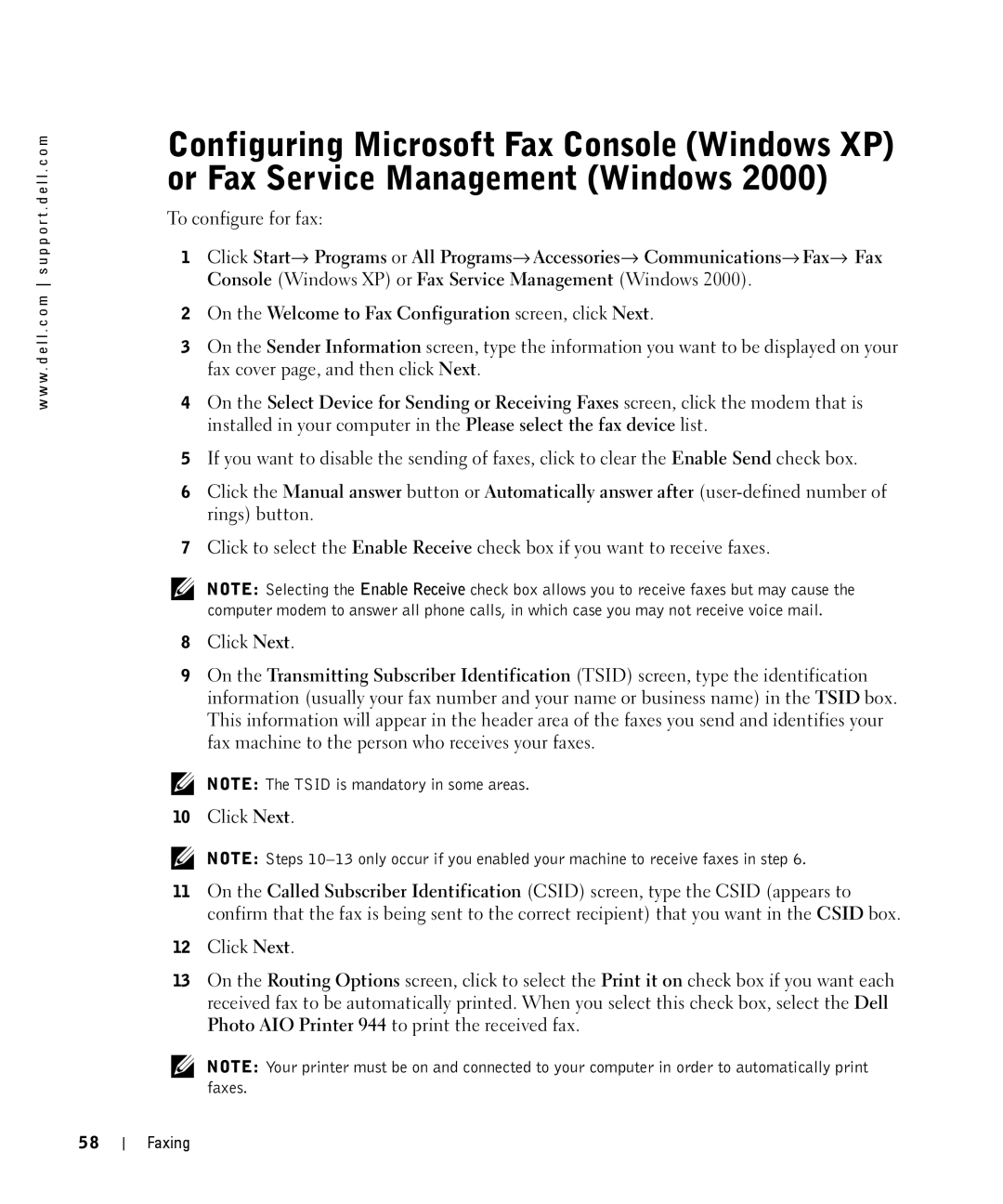w w w . d e l l . c o m s u p p o r t . d e l l . c o m
58
Configuring Microsoft Fax Console (Windows XP) or Fax Service Management (Windows 2000)
To configure for fax:
1Click Start→ Programs or All Programs→ Accessories→ Communications→ Fax→ Fax Console (Windows XP) or Fax Service Management (Windows 2000).
2On the Welcome to Fax Configuration screen, click Next.
3On the Sender Information screen, type the information you want to be displayed on your fax cover page, and then click Next.
4On the Select Device for Sending or Receiving Faxes screen, click the modem that is installed in your computer in the Please select the fax device list.
5If you want to disable the sending of faxes, click to clear the Enable Send check box.
6Click the Manual answer button or Automatically answer after
7Click to select the Enable Receive check box if you want to receive faxes.
NOTE: Selecting the Enable Receive check box allows you to receive faxes but may cause the computer modem to answer all phone calls, in which case you may not receive voice mail.
8Click Next.
9On the Transmitting Subscriber Identification (TSID) screen, type the identification information (usually your fax number and your name or business name) in the TSID box. This information will appear in the header area of the faxes you send and identifies your fax machine to the person who receives your faxes.
NOTE: The TSID is mandatory in some areas.
10Click Next.
NOTE: Steps
11On the Called Subscriber Identification (CSID) screen, type the CSID (appears to confirm that the fax is being sent to the correct recipient) that you want in the CSID box.
12Click Next.
13On the Routing Options screen, click to select the Print it on check box if you want each received fax to be automatically printed. When you select this check box, select the Dell Photo AIO Printer 944 to print the received fax.
NOTE: Your printer must be on and connected to your computer in order to automatically print faxes.
Faxing