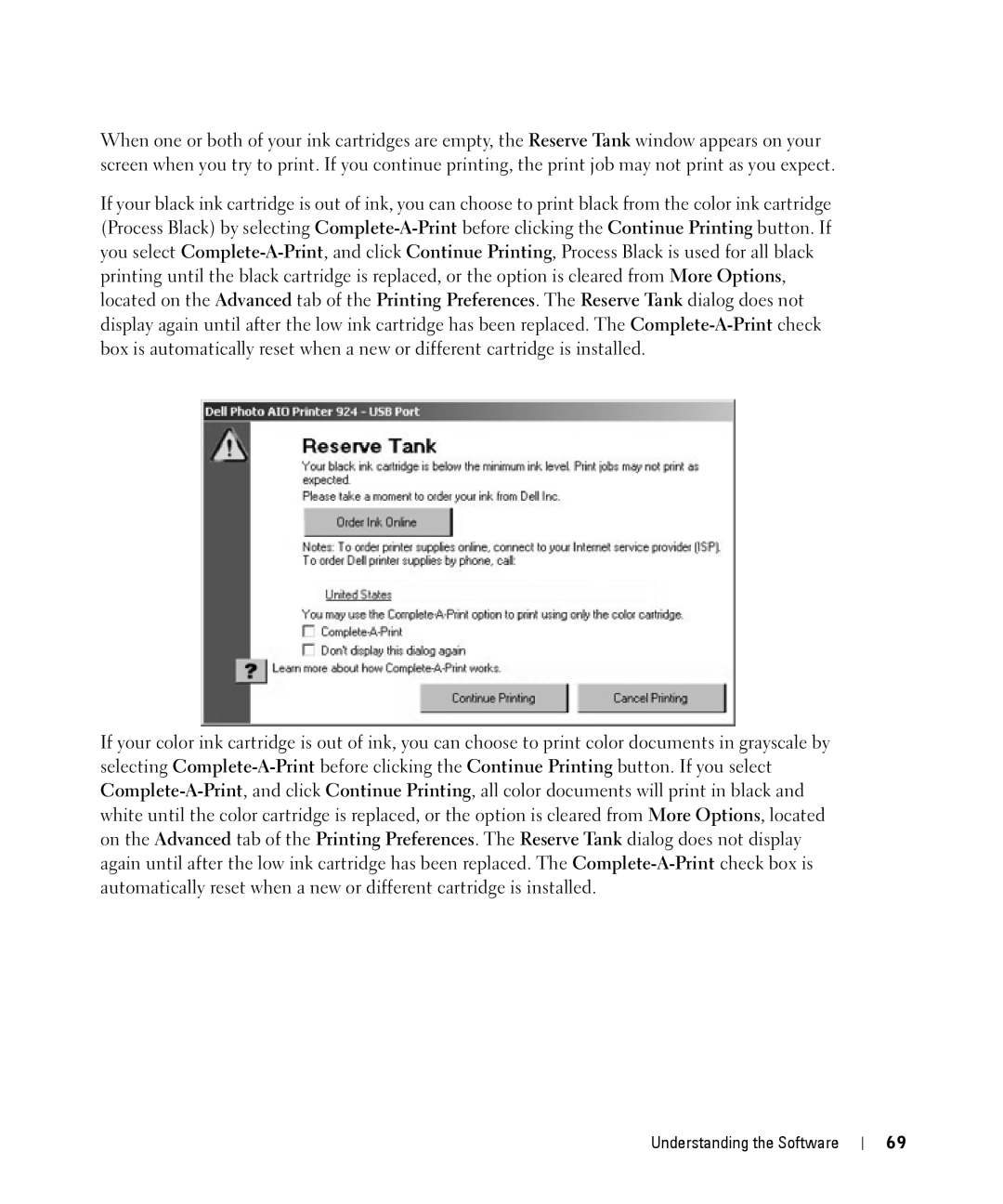When one or both of your ink cartridges are empty, the Reserve Tank window appears on your screen when you try to print. If you continue printing, the print job may not print as you expect.
If your black ink cartridge is out of ink, you can choose to print black from the color ink cartridge (Process Black) by selecting
If your color ink cartridge is out of ink, you can choose to print color documents in grayscale by selecting
Understanding the Software
69