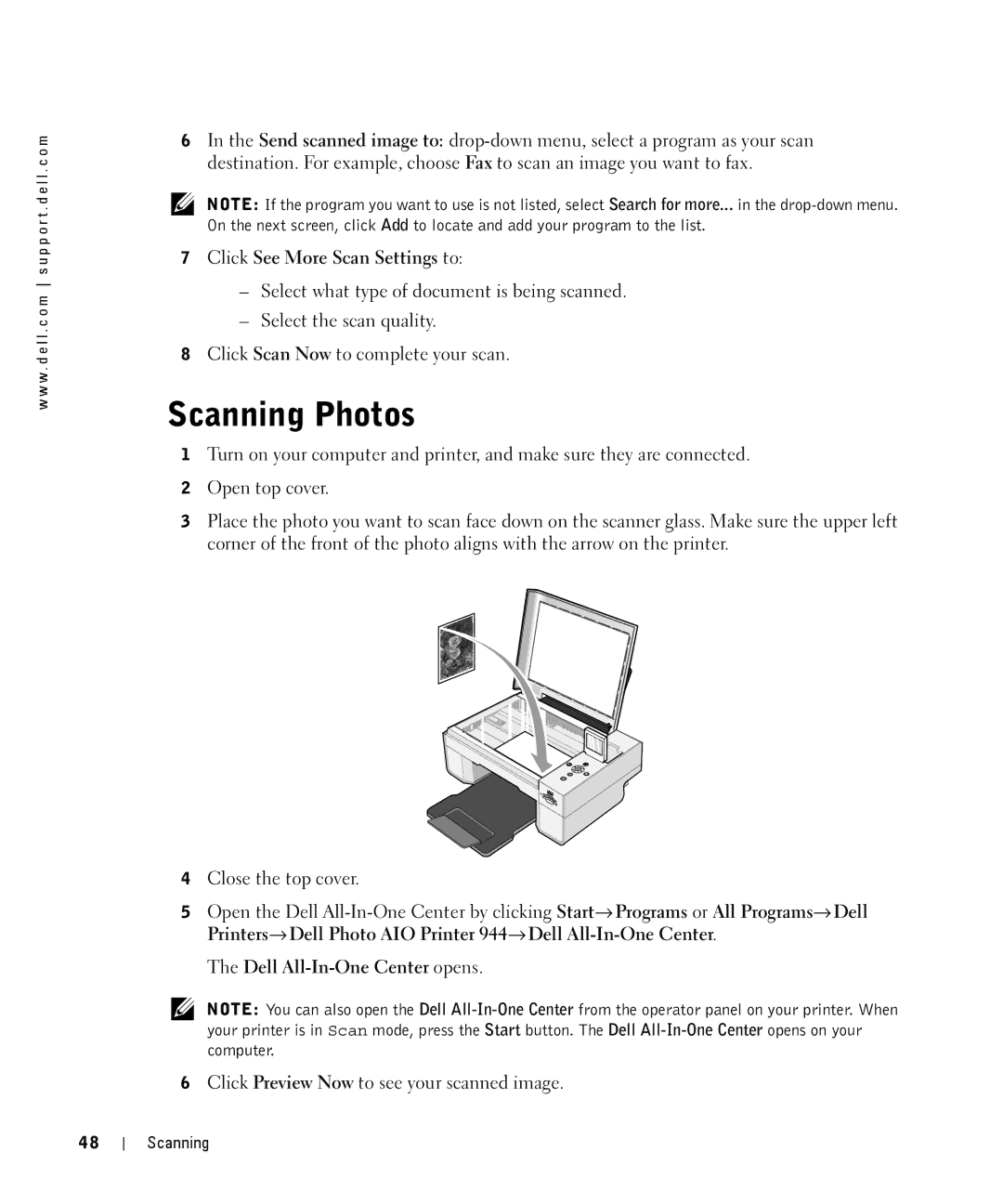w w w . d e l l . c o m s u p p o r t . d e l l . c o m
6In the Send scanned image to:
NOTE: If the program you want to use is not listed, select Search for more... in the
7Click See More Scan Settings to:
–Select what type of document is being scanned.
–Select the scan quality.
8Click Scan Now to complete your scan.
Scanning Photos
1Turn on your computer and printer, and make sure they are connected.
2Open top cover.
3Place the photo you want to scan face down on the scanner glass. Make sure the upper left corner of the front of the photo aligns with the arrow on the printer.
4Close the top cover.
5Open the Dell
The Dell
NOTE: You can also open the Dell
6Click Preview Now to see your scanned image.
48
Scanning