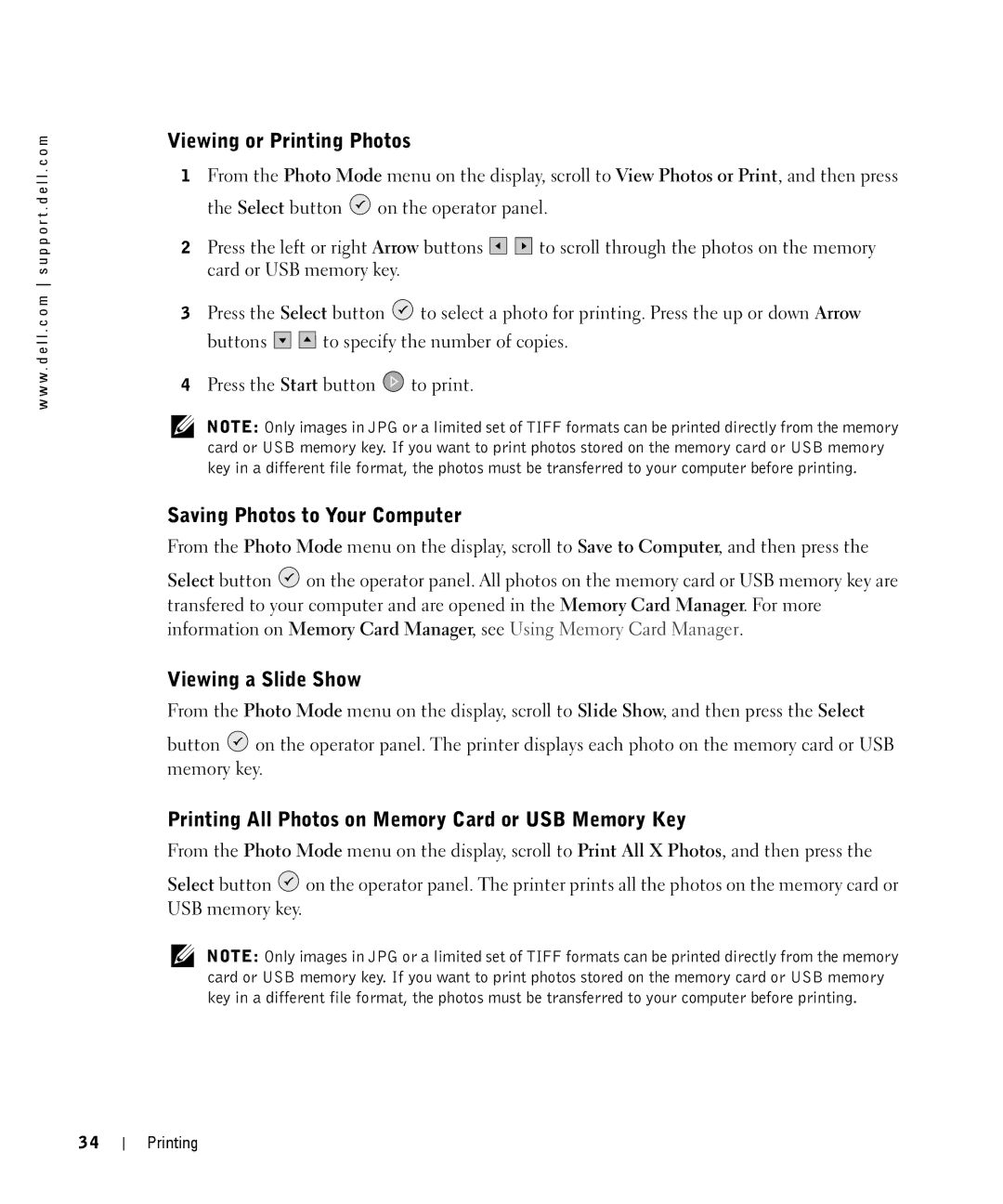w w w . d e l l . c o m s u p p o r t . d e l l . c o m
Viewing or Printing Photos
1From the Photo Mode menu on the display, scroll to View Photos or Print, and then press the Select button ![]() on the operator panel.
on the operator panel.
2Press the left or right Arrow buttons ![]()
![]()
![]()
![]()
![]()
![]() to scroll through the photos on the memory card or USB memory key.
to scroll through the photos on the memory card or USB memory key.
3Press the Select button ![]() to select a photo for printing. Press the up or down Arrow
to select a photo for printing. Press the up or down Arrow
buttons ![]()
![]() to specify the number of copies.
to specify the number of copies.
4Press the Start button ![]() to print.
to print.
NOTE: Only images in JPG or a limited set of TIFF formats can be printed directly from the memory card or USB memory key. If you want to print photos stored on the memory card or USB memory key in a different file format, the photos must be transferred to your computer before printing.
Saving Photos to Your Computer
From the Photo Mode menu on the display, scroll to Save to Computer, and then press the
Select button ![]() on the operator panel. All photos on the memory card or USB memory key are transfered to your computer and are opened in the Memory Card Manager. For more information on Memory Card Manager, see Using Memory Card Manager.
on the operator panel. All photos on the memory card or USB memory key are transfered to your computer and are opened in the Memory Card Manager. For more information on Memory Card Manager, see Using Memory Card Manager.
Viewing a Slide Show
From the Photo Mode menu on the display, scroll to Slide Show, and then press the Select
button ![]() on the operator panel. The printer displays each photo on the memory card or USB memory key.
on the operator panel. The printer displays each photo on the memory card or USB memory key.
Printing All Photos on Memory Card or USB Memory Key
From the Photo Mode menu on the display, scroll to Print All X Photos, and then press the
Select button ![]() on the operator panel. The printer prints all the photos on the memory card or USB memory key.
on the operator panel. The printer prints all the photos on the memory card or USB memory key.
NOTE: Only images in JPG or a limited set of TIFF formats can be printed directly from the memory card or USB memory key. If you want to print photos stored on the memory card or USB memory key in a different file format, the photos must be transferred to your computer before printing.
34