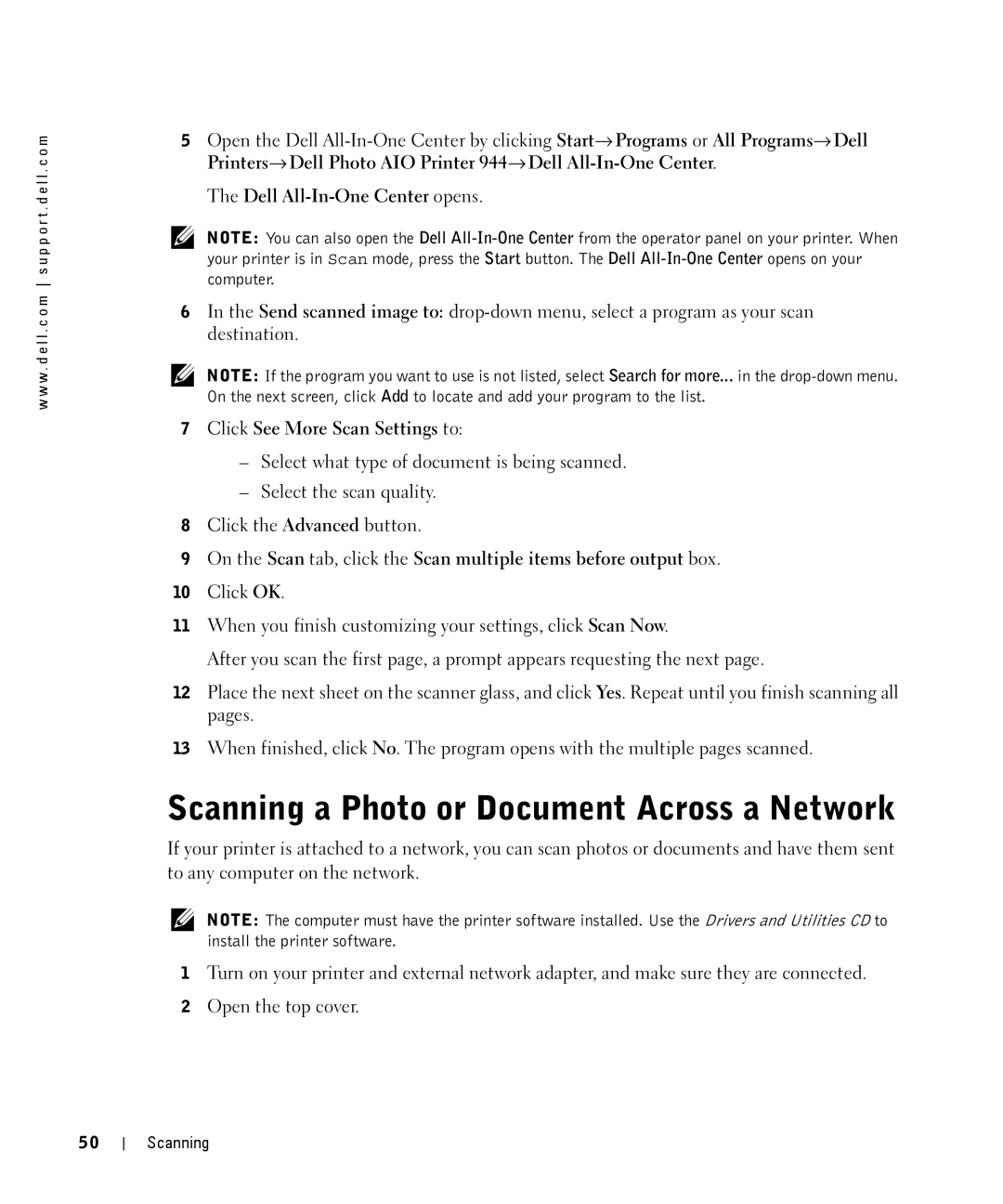w w w . d e l l . c o m s u p p o r t . d e l l . c o m
5Open the Dell
The Dell
NOTE: You can also open the Dell
6In the Send scanned image to:
NOTE: If the program you want to use is not listed, select Search for more... in the
7Click See More Scan Settings to:
–Select what type of document is being scanned.
–Select the scan quality.
8Click the Advanced button.
9On the Scan tab, click the Scan multiple items before output box.
10Click OK.
11When you finish customizing your settings, click Scan Now.
After you scan the first page, a prompt appears requesting the next page.
12Place the next sheet on the scanner glass, and click Yes. Repeat until you finish scanning all pages.
13When finished, click No. The program opens with the multiple pages scanned.
Scanning a Photo or Document Across a Network
If your printer is attached to a network, you can scan photos or documents and have them sent to any computer on the network.
NOTE: The computer must have the printer software installed. Use the Drivers and Utilities CD to install the printer software.
1Turn on your printer and external network adapter, and make sure they are connected.
2Open the top cover.
50
Scanning