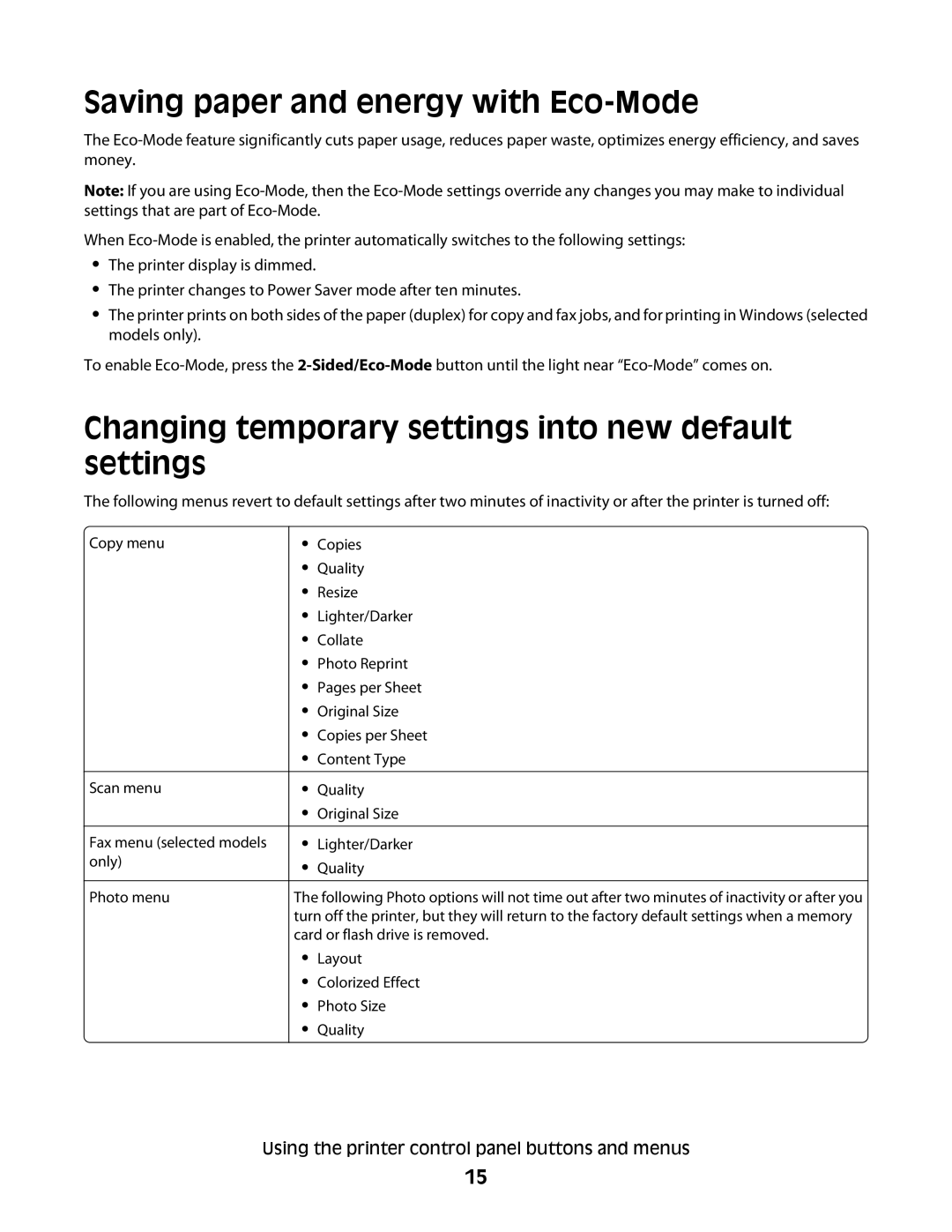Saving paper and energy with Eco-Mode
The
Note: If you are using
When
•The printer display is dimmed.
•The printer changes to Power Saver mode after ten minutes.
•The printer prints on both sides of the paper (duplex) for copy and fax jobs, and for printing in Windows (selected models only).
To enable
Changing temporary settings into new default settings
The following menus revert to default settings after two minutes of inactivity or after the printer is turned off:
Copy menu
Scan menu
Fax menu (selected models only)
Photo menu
•Copies
•Quality
•Resize
•Lighter/Darker
•Collate
•Photo Reprint
•Pages per Sheet
•Original Size
•Copies per Sheet
•Content Type
•Quality
•Original Size
•Lighter/Darker
•Quality
The following Photo options will not time out after two minutes of inactivity or after you turn off the printer, but they will return to the factory default settings when a memory card or flash drive is removed.
•Layout
•Colorized Effect
•Photo Size
•Quality
Using the printer control panel buttons and menus
15