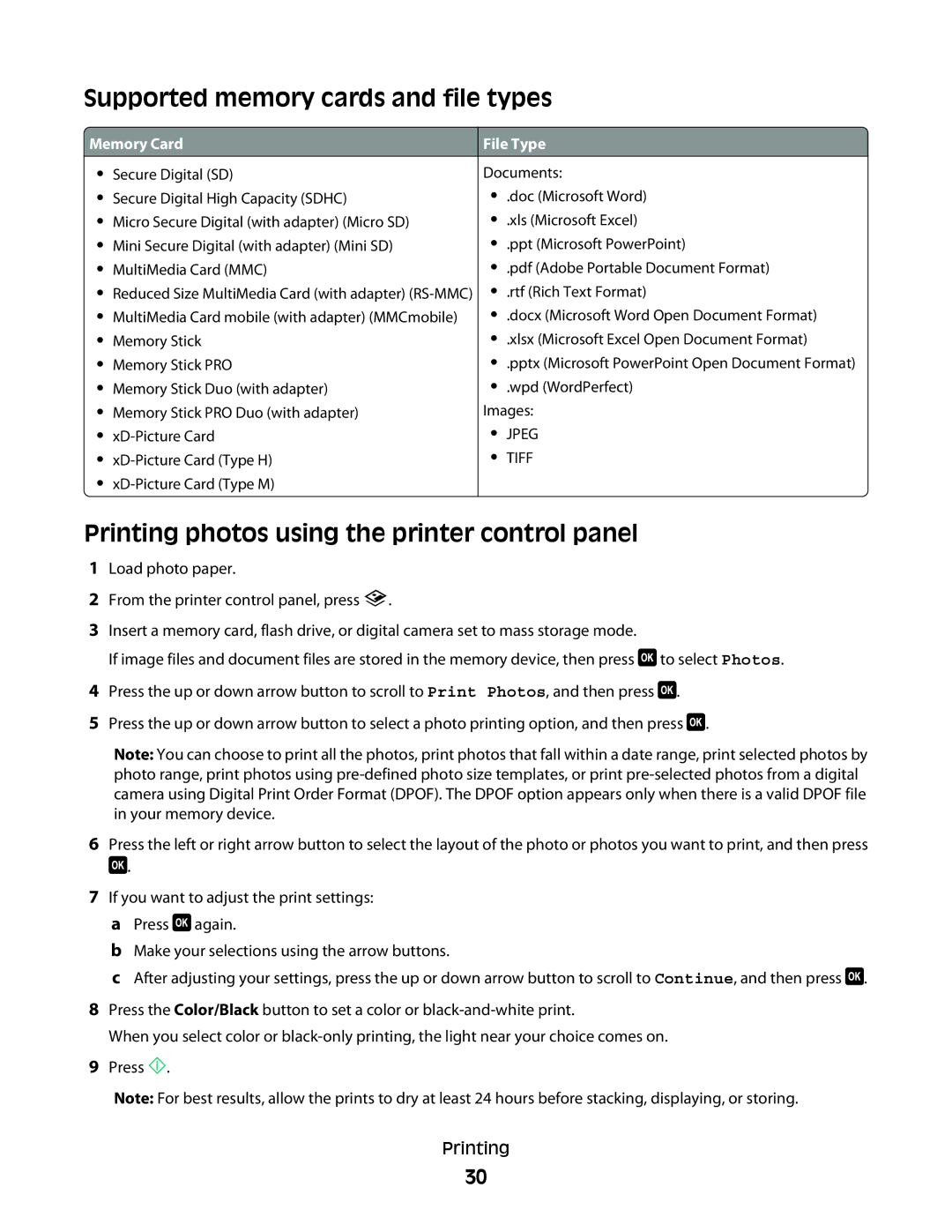Supported memory cards and file types
 Memory Card
Memory Card
•Secure Digital (SD)
•Secure Digital High Capacity (SDHC)
•Micro Secure Digital (with adapter) (Micro SD)
•Mini Secure Digital (with adapter) (Mini SD)
•MultiMedia Card (MMC)
•Reduced Size MultiMedia Card (with adapter)
•MultiMedia Card mobile (with adapter) (MMCmobile)
•Memory Stick
•Memory Stick PRO
•Memory Stick Duo (with adapter)
•Memory Stick PRO Duo (with adapter)
•
•
•
File Type
Documents:
•.doc (Microsoft Word)
•.xls (Microsoft Excel)
•.ppt (Microsoft PowerPoint)
•.pdf (Adobe Portable Document Format)
•.rtf (Rich Text Format)
•.docx (Microsoft Word Open Document Format)
•.xlsx (Microsoft Excel Open Document Format)
•.pptx (Microsoft PowerPoint Open Document Format)
•.wpd (WordPerfect)
Images:
•JPEG
•TIFF
Printing photos using the printer control panel
1Load photo paper.
2From the printer control panel, press ![]() .
.
3Insert a memory card, flash drive, or digital camera set to mass storage mode.
If image files and document files are stored in the memory device, then press ![]() to select Photos.
to select Photos.
4 Press the up or down arrow button to scroll to Print Photos, and then press ![]() .
.
5Press the up or down arrow button to select a photo printing option, and then press ![]() .
.
Note: You can choose to print all the photos, print photos that fall within a date range, print selected photos by photo range, print photos using
6Press the left or right arrow button to select the layout of the photo or photos you want to print, and then press ![]() .
.
7If you want to adjust the print settings:
aPress ![]() again.
again.
bMake your selections using the arrow buttons.
cAfter adjusting your settings, press the up or down arrow button to scroll to Continue, and then press ![]() .
.
8Press the Color/Black button to set a color or
When you select color or
9Press ![]() .
.
Note: For best results, allow the prints to dry at least 24 hours before stacking, displaying, or storing.
Printing
30