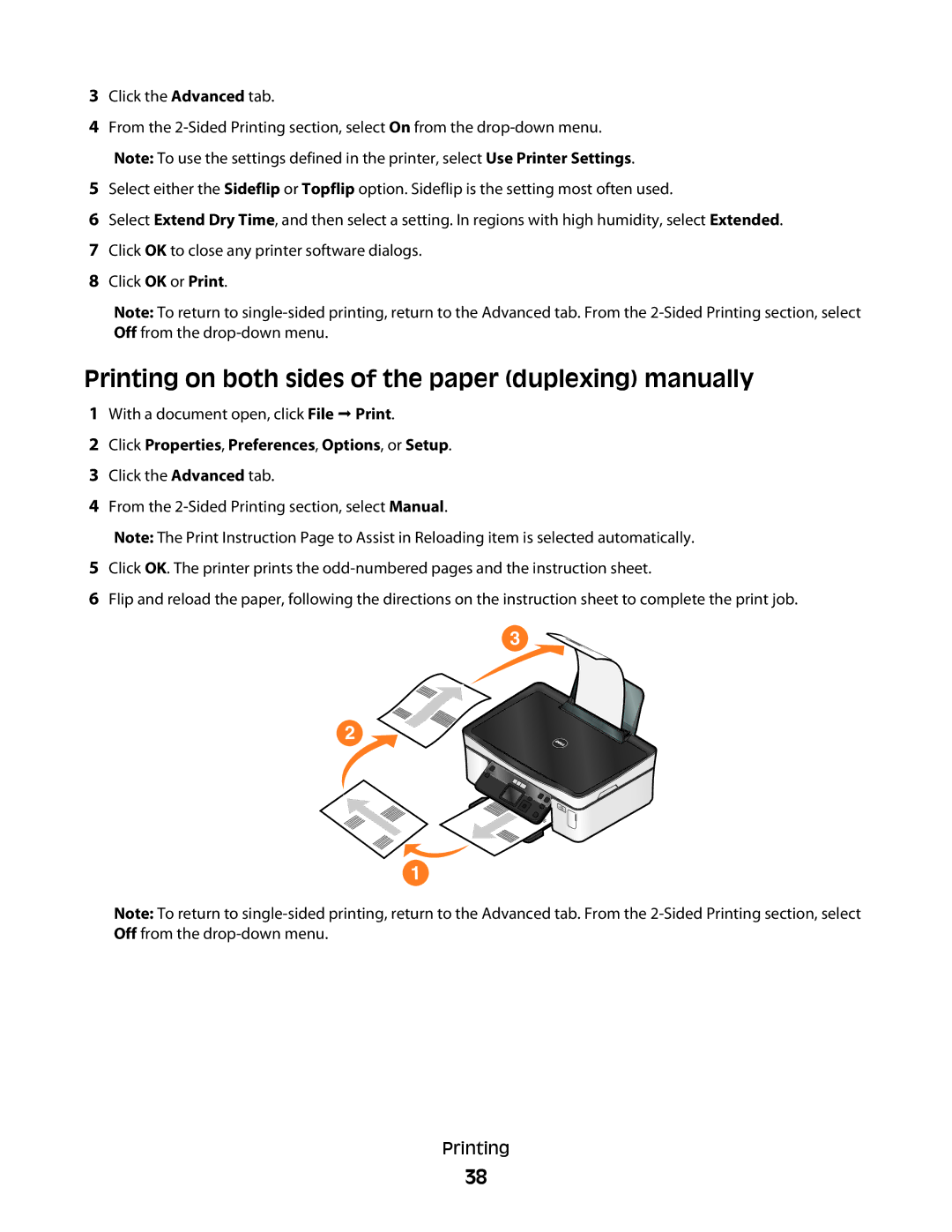3Click the Advanced tab.
4From the
Note: To use the settings defined in the printer, select Use Printer Settings.
5Select either the Sideflip or Topflip option. Sideflip is the setting most often used.
6Select Extend Dry Time, and then select a setting. In regions with high humidity, select Extended.
7Click OK to close any printer software dialogs.
8Click OK or Print.
Note: To return to
Printing on both sides of the paper (duplexing) manually
1With a document open, click File Print.
2Click Properties, Preferences, Options, or Setup.
3Click the Advanced tab.
4From the
Note: The Print Instruction Page to Assist in Reloading item is selected automatically.
5Click OK. The printer prints the
6Flip and reload the paper, following the directions on the instruction sheet to complete the print job.
3
2
1
Note: To return to
Printing
38