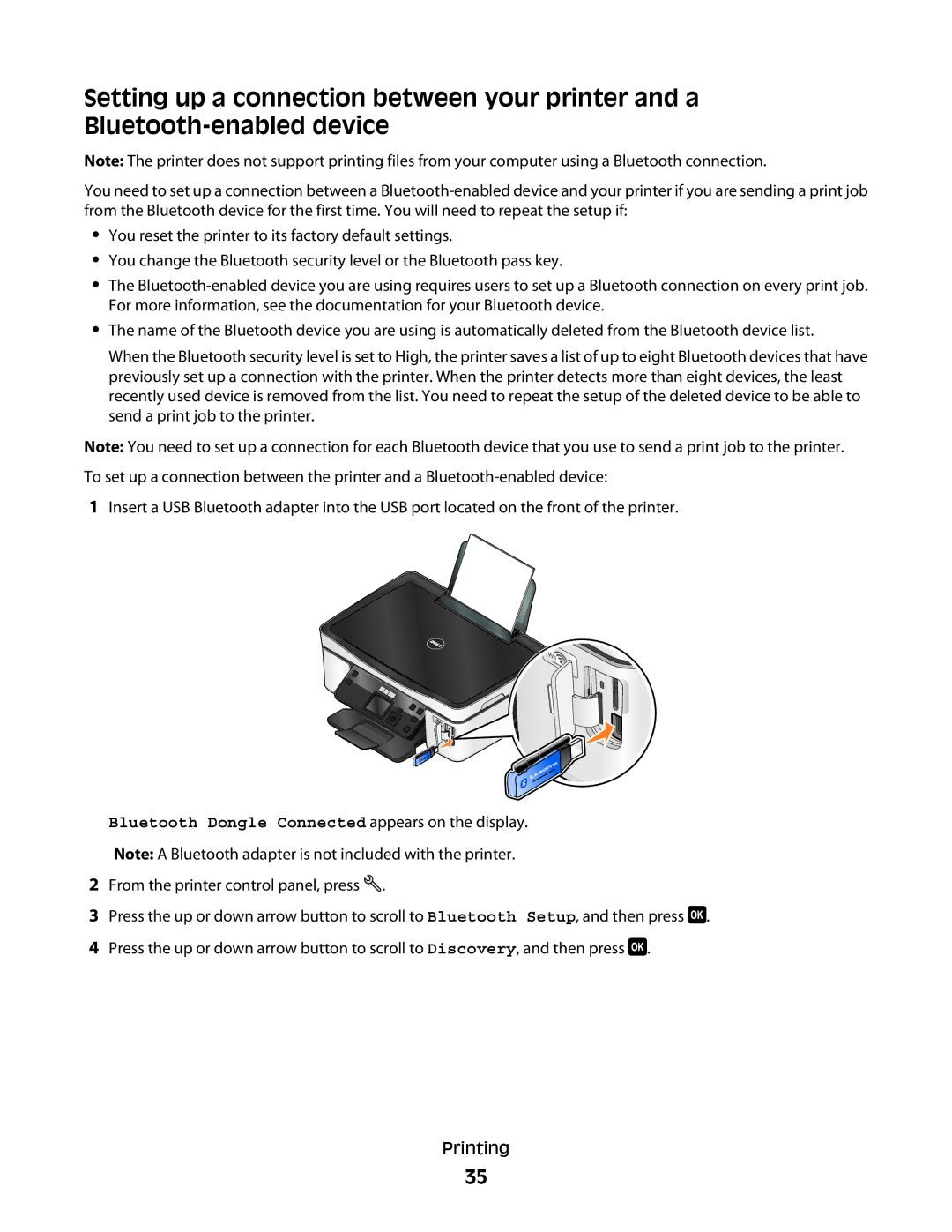Setting up a connection between your printer and a
Note: The printer does not support printing files from your computer using a Bluetooth connection.
You need to set up a connection between a
•You reset the printer to its factory default settings.
•You change the Bluetooth security level or the Bluetooth pass key.
•The
•The name of the Bluetooth device you are using is automatically deleted from the Bluetooth device list.
When the Bluetooth security level is set to High, the printer saves a list of up to eight Bluetooth devices that have previously set up a connection with the printer. When the printer detects more than eight devices, the least recently used device is removed from the list. You need to repeat the setup of the deleted device to be able to send a print job to the printer.
Note: You need to set up a connection for each Bluetooth device that you use to send a print job to the printer.
To set up a connection between the printer and a
1Insert a USB Bluetooth adapter into the USB port located on the front of the printer.
Bluetooth Dongle Connected appears on the display.
Note: A Bluetooth adapter is not included with the printer.
2From the printer control panel, press ![]() .
.
3Press the up or down arrow button to scroll to Bluetooth Setup, and then press ![]() .
.
4Press the up or down arrow button to scroll to Discovery, and then press ![]() .
.
Printing
35