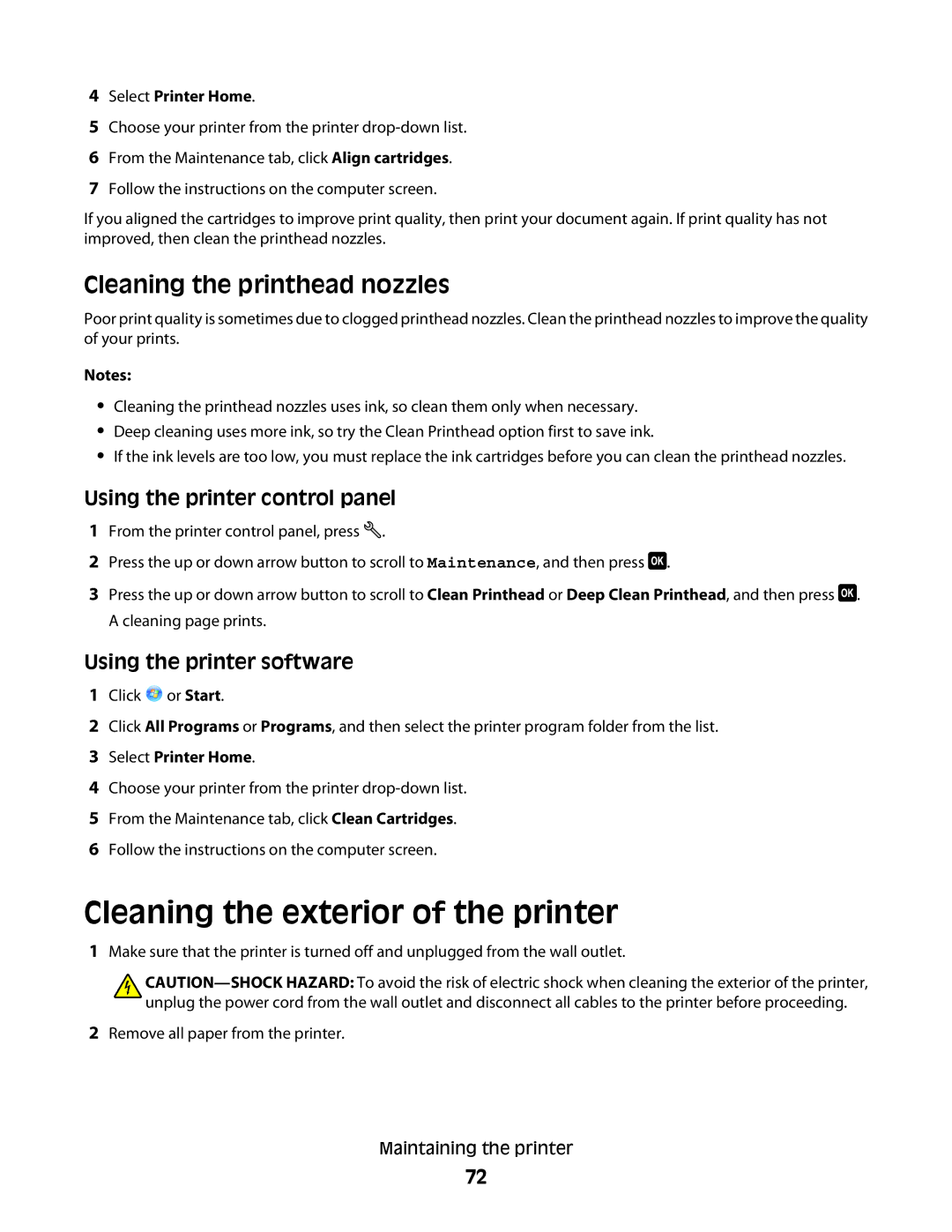4Select Printer Home.
5Choose your printer from the printer
6From the Maintenance tab, click Align cartridges.
7Follow the instructions on the computer screen.
If you aligned the cartridges to improve print quality, then print your document again. If print quality has not improved, then clean the printhead nozzles.
Cleaning the printhead nozzles
Poor print quality is sometimes due to clogged printhead nozzles. Clean the printhead nozzles to improve the quality of your prints.
Notes:
•Cleaning the printhead nozzles uses ink, so clean them only when necessary.
•Deep cleaning uses more ink, so try the Clean Printhead option first to save ink.
•If the ink levels are too low, you must replace the ink cartridges before you can clean the printhead nozzles.
Using the printer control panel
1From the printer control panel, press ![]() .
.
2Press the up or down arrow button to scroll to Maintenance, and then press ![]() .
.
3Press the up or down arrow button to scroll to Clean Printhead or Deep Clean Printhead, and then press ![]() . A cleaning page prints.
. A cleaning page prints.
Using the printer software
1Click ![]() or Start.
or Start.
2Click All Programs or Programs, and then select the printer program folder from the list.
3Select Printer Home.
4Choose your printer from the printer
5From the Maintenance tab, click Clean Cartridges.
6Follow the instructions on the computer screen.
Cleaning the exterior of the printer
1Make sure that the printer is turned off and unplugged from the wall outlet.
![]()
2Remove all paper from the printer.
Maintaining the printer
72