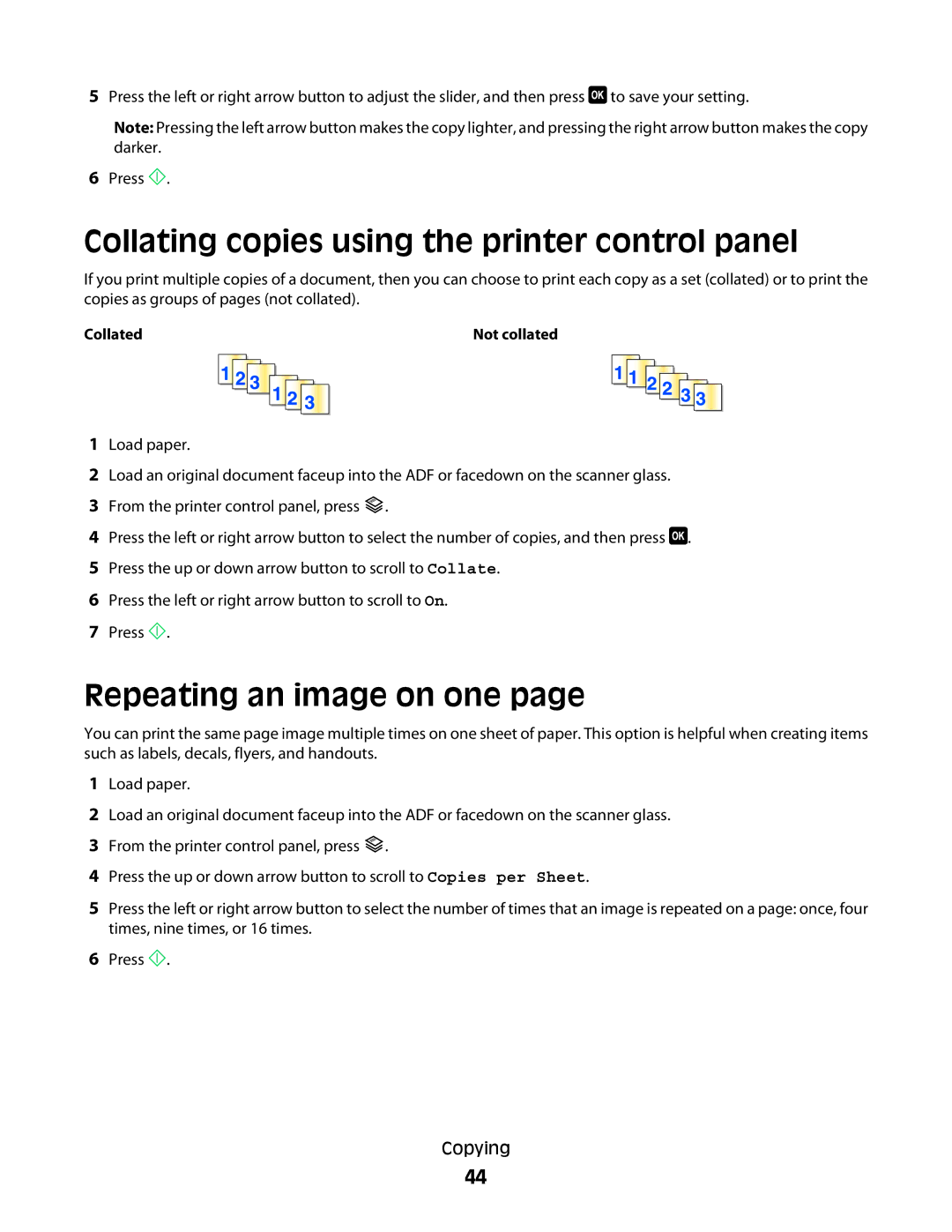5Press the left or right arrow button to adjust the slider, and then press ![]() to save your setting.
to save your setting.
Note: Pressing the left arrow button makes the copy lighter, and pressing the right arrow button makes the copy darker.
6Press ![]() .
.
Collating copies using the printer control panel
If you print multiple copies of a document, then you can choose to print each copy as a set (collated) or to print the copies as groups of pages (not collated).
Collated |
|
|
| Not collated | ||||||||||
|
|
|
|
|
|
|
|
|
|
|
|
|
|
|
|
|
|
|
|
|
|
|
|
|
|
|
|
|
|
|
|
|
|
|
|
|
|
|
|
|
|
|
|
|
|
|
|
|
|
|
|
|
|
|
|
|
|
|
|
|
|
|
|
|
|
|
|
|
|
|
|
|
|
|
1Load paper.
2Load an original document faceup into the ADF or facedown on the scanner glass.
3From the printer control panel, press ![]() .
.
4Press the left or right arrow button to select the number of copies, and then press ![]() .
.
5Press the up or down arrow button to scroll to Collate.
6Press the left or right arrow button to scroll to On.
7Press ![]() .
.
Repeating an image on one page
You can print the same page image multiple times on one sheet of paper. This option is helpful when creating items such as labels, decals, flyers, and handouts.
1Load paper.
2Load an original document faceup into the ADF or facedown on the scanner glass.
3From the printer control panel, press ![]() .
.
4Press the up or down arrow button to scroll to Copies per Sheet.
5Press the left or right arrow button to select the number of times that an image is repeated on a page: once, four times, nine times, or 16 times.
6Press ![]() .
.
Copying
44