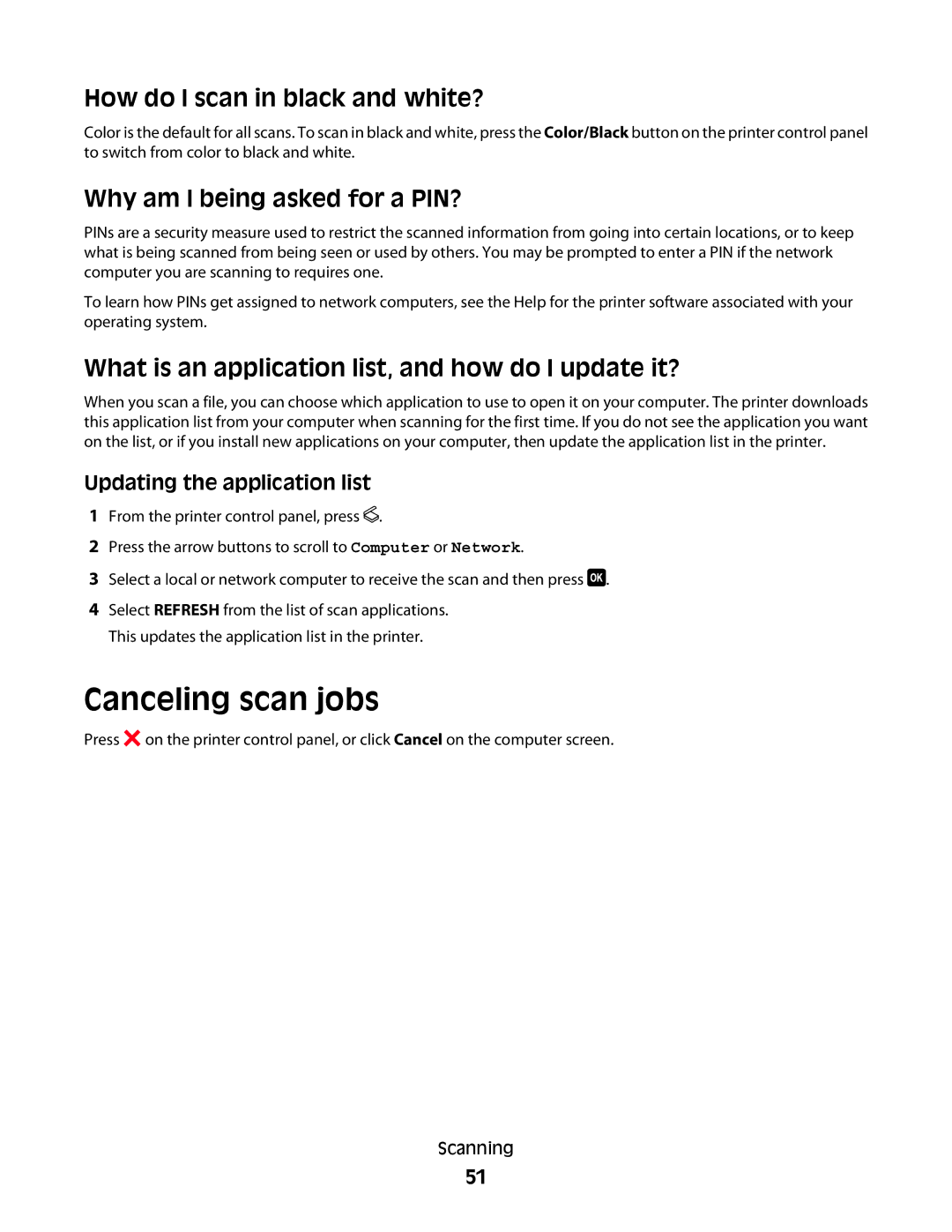How do I scan in black and white?
Color is the default for all scans. To scan in black and white, press the Color/Black button on the printer control panel to switch from color to black and white.
Why am I being asked for a PIN?
PINs are a security measure used to restrict the scanned information from going into certain locations, or to keep what is being scanned from being seen or used by others. You may be prompted to enter a PIN if the network computer you are scanning to requires one.
To learn how PINs get assigned to network computers, see the Help for the printer software associated with your operating system.
What is an application list, and how do I update it?
When you scan a file, you can choose which application to use to open it on your computer. The printer downloads this application list from your computer when scanning for the first time. If you do not see the application you want on the list, or if you install new applications on your computer, then update the application list in the printer.
Updating the application list
1From the printer control panel, press ![]() .
.
2Press the arrow buttons to scroll to Computer or Network.
3Select a local or network computer to receive the scan and then press ![]() .
.
4Select REFRESH from the list of scan applications. This updates the application list in the printer.
Canceling scan jobs
Press ![]() on the printer control panel, or click Cancel on the computer screen.
on the printer control panel, or click Cancel on the computer screen.
Scanning
51