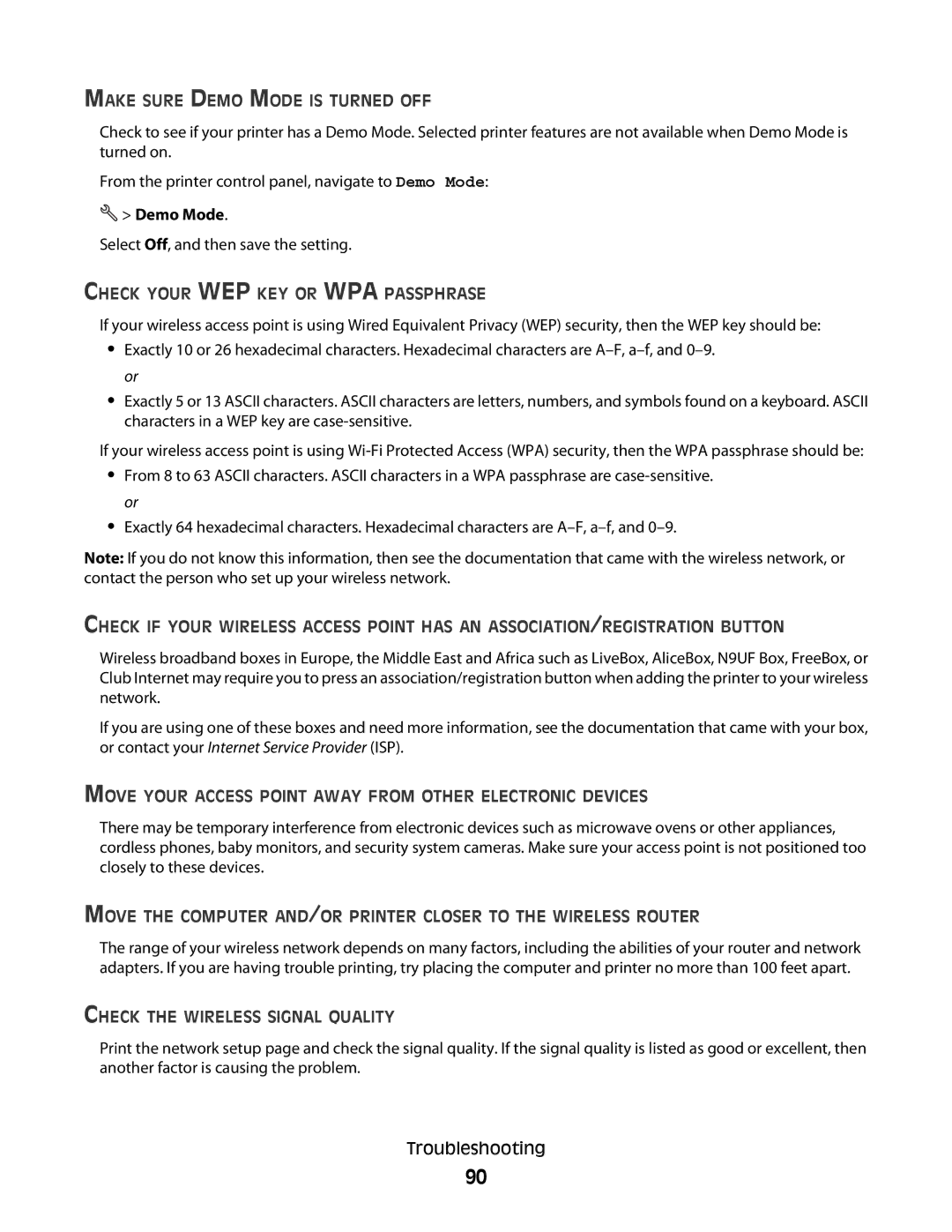MAKE SURE DEMO MODE IS TURNED OFF
Check to see if your printer has a Demo Mode. Selected printer features are not available when Demo Mode is turned on.
From the printer control panel, navigate to Demo Mode:
![]() > Demo Mode.
> Demo Mode.
Select Off, and then save the setting.
CHECK YOUR WEP KEY OR WPA PASSPHRASE
If your wireless access point is using Wired Equivalent Privacy (WEP) security, then the WEP key should be:
•Exactly 10 or 26 hexadecimal characters. Hexadecimal characters are
•Exactly 5 or 13 ASCII characters. ASCII characters are letters, numbers, and symbols found on a keyboard. ASCII characters in a WEP key are
If your wireless access point is using
•From 8 to 63 ASCII characters. ASCII characters in a WPA passphrase are
•Exactly 64 hexadecimal characters. Hexadecimal characters are
Note: If you do not know this information, then see the documentation that came with the wireless network, or contact the person who set up your wireless network.
CHECK IF YOUR WIRELESS ACCESS POINT HAS AN ASSOCIATION/REGISTRATION BUTTON
Wireless broadband boxes in Europe, the Middle East and Africa such as LiveBox, AliceBox, N9UF Box, FreeBox, or Club Internet may require you to press an association/registration button when adding the printer to your wireless network.
If you are using one of these boxes and need more information, see the documentation that came with your box, or contact your Internet Service Provider (ISP).
MOVE YOUR ACCESS POINT AWAY FROM OTHER ELECTRONIC DEVICES
There may be temporary interference from electronic devices such as microwave ovens or other appliances, cordless phones, baby monitors, and security system cameras. Make sure your access point is not positioned too closely to these devices.
MOVE THE COMPUTER AND/OR PRINTER CLOSER TO THE WIRELESS ROUTER
The range of your wireless network depends on many factors, including the abilities of your router and network adapters. If you are having trouble printing, try placing the computer and printer no more than 100 feet apart.
CHECK THE WIRELESS SIGNAL QUALITY
Print the network setup page and check the signal quality. If the signal quality is listed as good or excellent, then another factor is causing the problem.
Troubleshooting
90