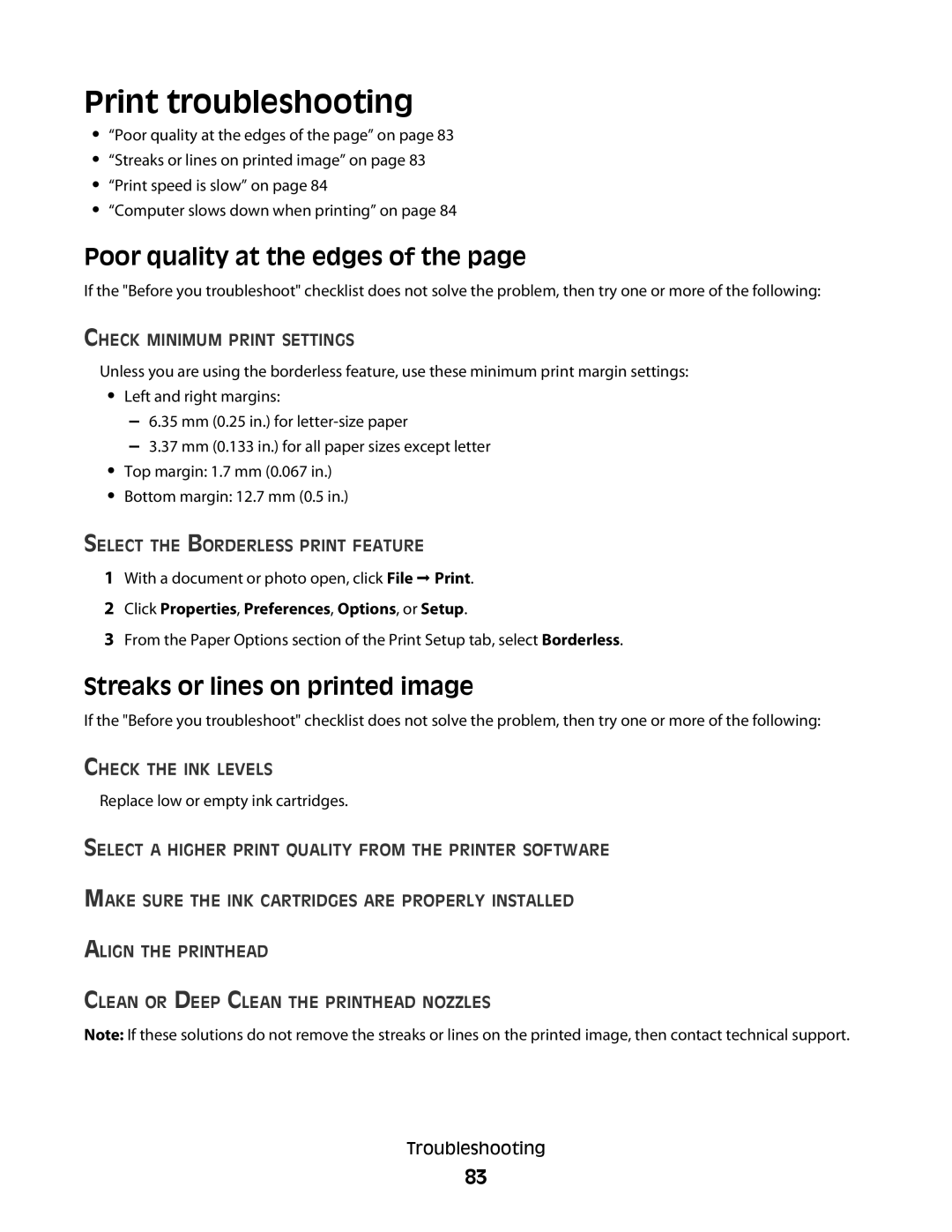Print troubleshooting
•“Poor quality at the edges of the page” on page 83
•“Streaks or lines on printed image” on page 83
•“Print speed is slow” on page 84
•“Computer slows down when printing” on page 84
Poor quality at the edges of the page
If the "Before you troubleshoot" checklist does not solve the problem, then try one or more of the following:
CHECK MINIMUM PRINT SETTINGS
Unless you are using the borderless feature, use these minimum print margin settings:
•Left and right margins:
–6.35 mm (0.25 in.) for
–3.37 mm (0.133 in.) for all paper sizes except letter
•Top margin: 1.7 mm (0.067 in.)
•Bottom margin: 12.7 mm (0.5 in.)
SELECT THE BORDERLESS PRINT FEATURE
1With a document or photo open, click File Print.
2Click Properties, Preferences, Options, or Setup.
3From the Paper Options section of the Print Setup tab, select Borderless.
Streaks or lines on printed image
If the "Before you troubleshoot" checklist does not solve the problem, then try one or more of the following:
CHECK THE INK LEVELS
Replace low or empty ink cartridges.
SELECT A HIGHER PRINT QUALITY FROM THE PRINTER SOFTWARE
MAKE SURE THE INK CARTRIDGES ARE PROPERLY INSTALLED
ALIGN THE PRINTHEAD
CLEAN OR DEEP CLEAN THE PRINTHEAD NOZZLES
Note: If these solutions do not remove the streaks or lines on the printed image, then contact technical support.
Troubleshooting
83