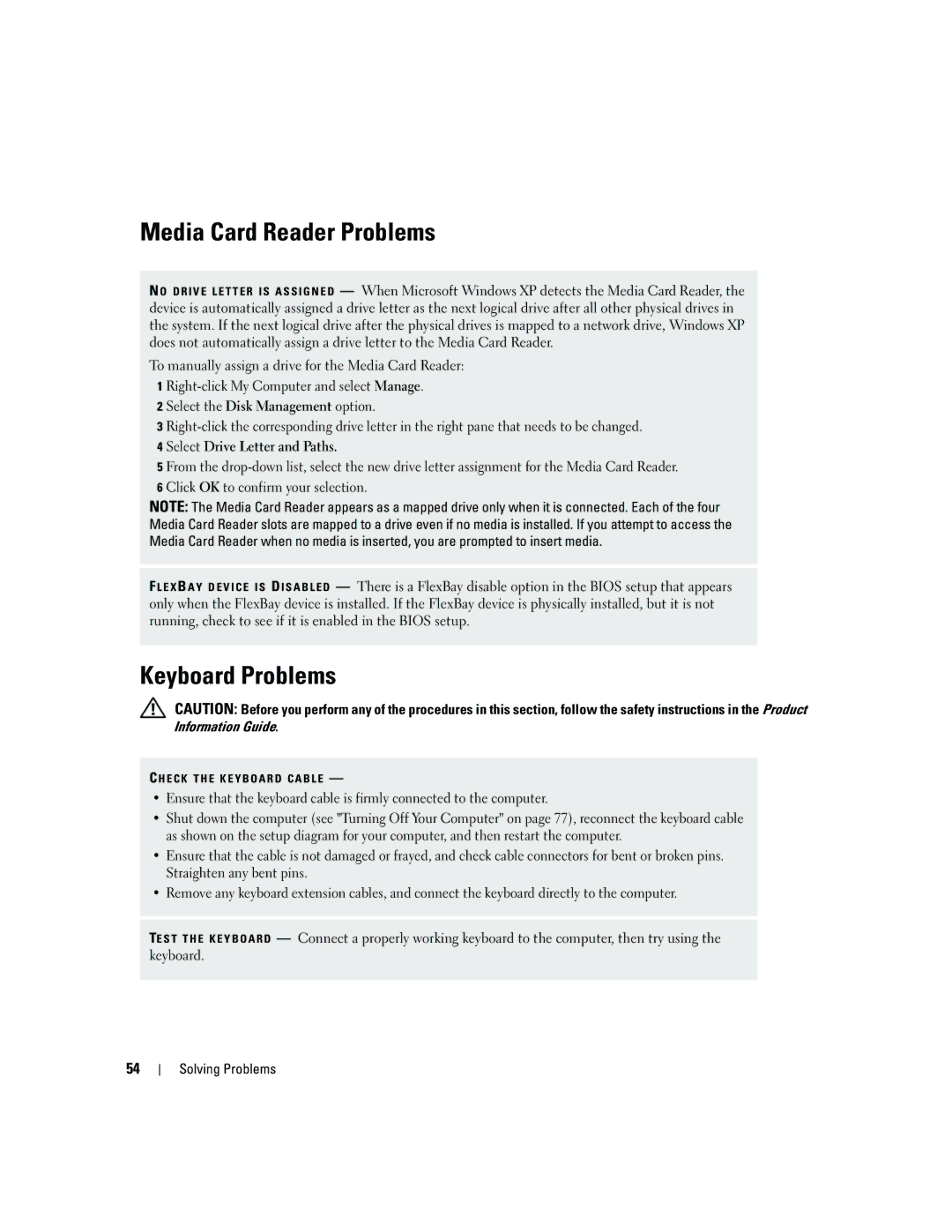Media Card Reader Problems
N O D R I V E L E T T E R I S A S S I G N E D — When Microsoft Windows XP detects the Media Card Reader, the device is automatically assigned a drive letter as the next logical drive after all other physical drives in the system. If the next logical drive after the physical drives is mapped to a network drive, Windows XP does not automatically assign a drive letter to the Media Card Reader.
To manually assign a drive for the Media Card Reader:
1
2 Select the Disk Management option.
3
4 Select Drive Letter and Paths.
5 From the
NOTE: The Media Card Reader appears as a mapped drive only when it is connected. Each of the four Media Card Reader slots are mapped to a drive even if no media is installed. If you attempt to access the Media Card Reader when no media is inserted, you are prompted to insert media.
F L E X B A Y D E V I C E I S D I S A B L E D — There is a FlexBay disable option in the BIOS setup that appears only when the FlexBay device is installed. If the FlexBay device is physically installed, but it is not running, check to see if it is enabled in the BIOS setup.
Keyboard Problems
CAUTION: Before you perform any of the procedures in this section, follow the safety instructions in the Product Information Guide.
C H E C K T H E K E Y B O A R D C A B L E —
•Ensure that the keyboard cable is firmly connected to the computer.
•Shut down the computer (see "Turning Off Your Computer" on page 77), reconnect the keyboard cable as shown on the setup diagram for your computer, and then restart the computer.
•Ensure that the cable is not damaged or frayed, and check cable connectors for bent or broken pins. Straighten any bent pins.
•Remove any keyboard extension cables, and connect the keyboard directly to the computer.
TE S T T H E K E Y B O A R D — Connect a properly working keyboard to the computer, then try using the keyboard.
54