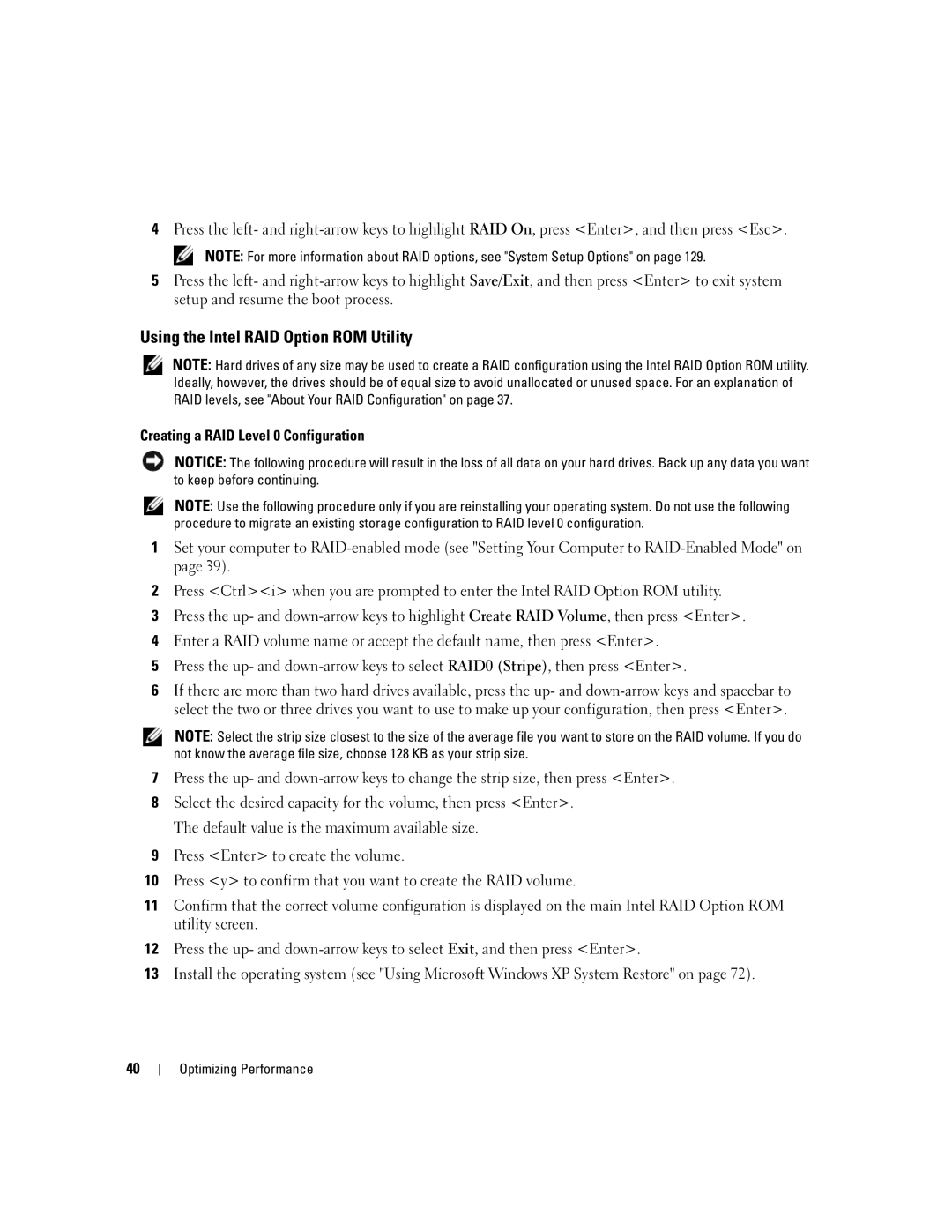4Press the left- and
NOTE: For more information about RAID options, see "System Setup Options" on page 129.
5Press the left- and
Using the Intel RAID Option ROM Utility
NOTE: Hard drives of any size may be used to create a RAID configuration using the Intel RAID Option ROM utility. Ideally, however, the drives should be of equal size to avoid unallocated or unused space. For an explanation of RAID levels, see "About Your RAID Configuration" on page 37.
Creating a RAID Level 0 Configuration
NOTICE: The following procedure will result in the loss of all data on your hard drives. Back up any data you want to keep before continuing.
NOTE: Use the following procedure only if you are reinstalling your operating system. Do not use the following procedure to migrate an existing storage configuration to RAID level 0 configuration.
1Set your computer to
2Press <Ctrl><i> when you are prompted to enter the Intel RAID Option ROM utility.
3Press the up- and
4Enter a RAID volume name or accept the default name, then press <Enter>.
5Press the up- and
6If there are more than two hard drives available, press the up- and
NOTE: Select the strip size closest to the size of the average file you want to store on the RAID volume. If you do not know the average file size, choose 128 KB as your strip size.
7Press the up- and
8Select the desired capacity for the volume, then press <Enter>. The default value is the maximum available size.
9Press <Enter> to create the volume.
10Press <y> to confirm that you want to create the RAID volume.
11Confirm that the correct volume configuration is displayed on the main Intel RAID Option ROM utility screen.
12Press the up- and
13Install the operating system (see "Using Microsoft Windows XP System Restore" on page 72).
40