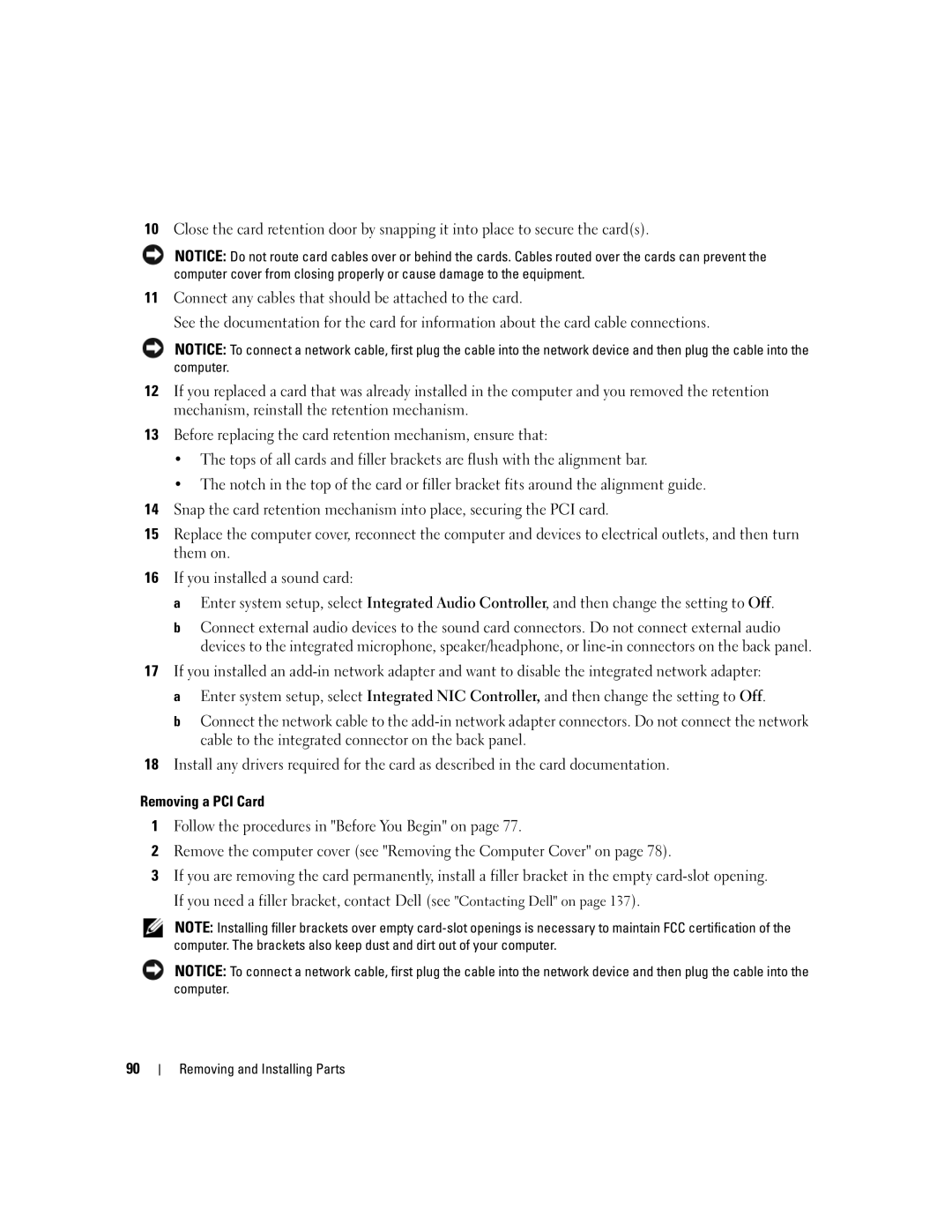10Close the card retention door by snapping it into place to secure the card(s).
NOTICE: Do not route card cables over or behind the cards. Cables routed over the cards can prevent the computer cover from closing properly or cause damage to the equipment.
11Connect any cables that should be attached to the card.
See the documentation for the card for information about the card cable connections.
NOTICE: To connect a network cable, first plug the cable into the network device and then plug the cable into the computer.
12If you replaced a card that was already installed in the computer and you removed the retention mechanism, reinstall the retention mechanism.
13Before replacing the card retention mechanism, ensure that:
•The tops of all cards and filler brackets are flush with the alignment bar.
•The notch in the top of the card or filler bracket fits around the alignment guide.
14Snap the card retention mechanism into place, securing the PCI card.
15Replace the computer cover, reconnect the computer and devices to electrical outlets, and then turn them on.
16If you installed a sound card:
a Enter system setup, select Integrated Audio Controller, and then change the setting to Off.
b Connect external audio devices to the sound card connectors. Do not connect external audio devices to the integrated microphone, speaker/headphone, or
17If you installed an
b Connect the network cable to the
18Install any drivers required for the card as described in the card documentation.
Removing a PCI Card
1Follow the procedures in "Before You Begin" on page 77.
2Remove the computer cover (see "Removing the Computer Cover" on page 78).
3If you are removing the card permanently, install a filler bracket in the empty
NOTE: Installing filler brackets over empty
NOTICE: To connect a network cable, first plug the cable into the network device and then plug the cable into the computer.
90