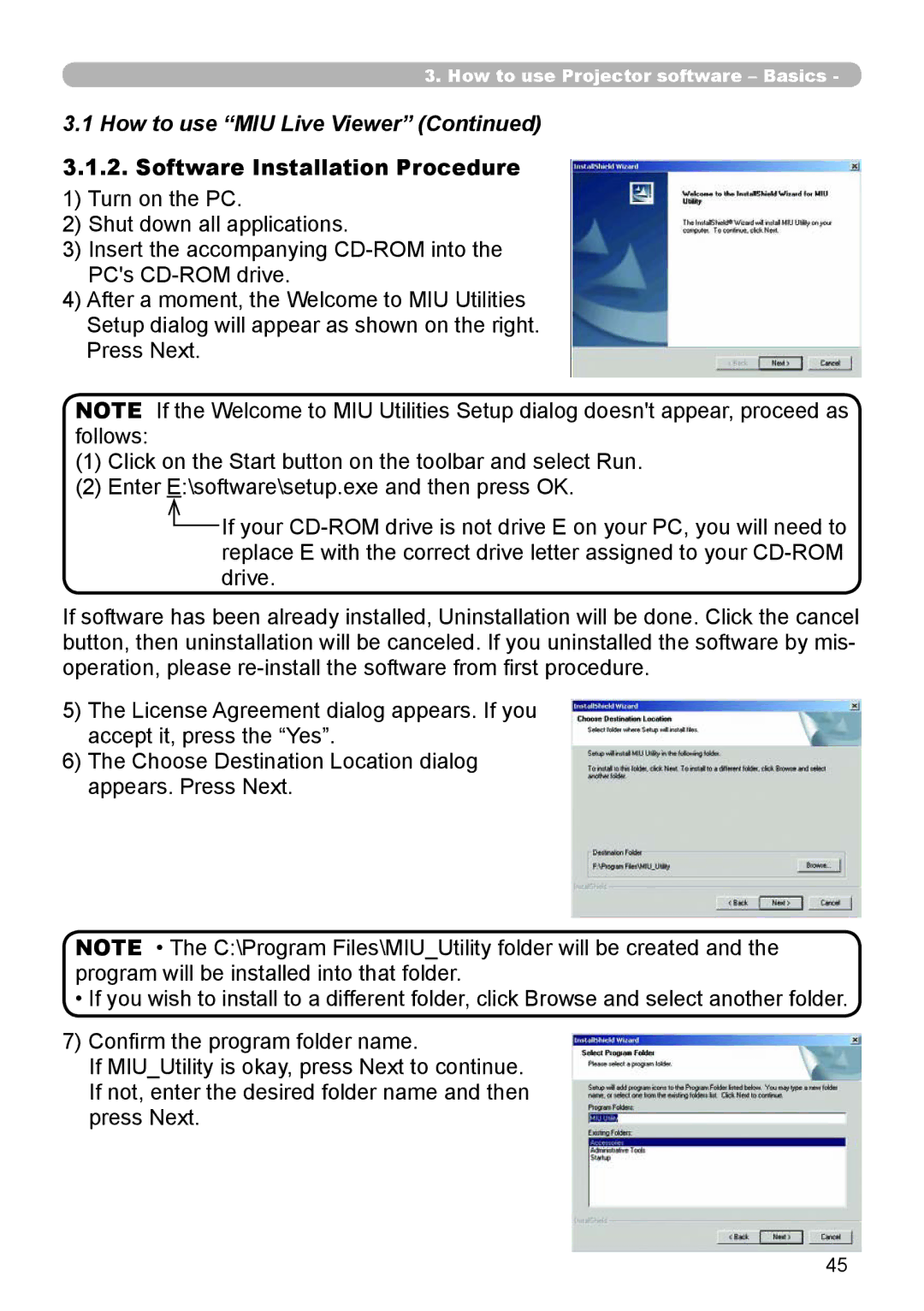Model
Page
Thank you for purchasing this projector
About this manual
Trademark acknowledgment
Content
Fastening the lens cover
Contents of package
HOT
Part names
Projector
HOT!4
Rear panel
Control panel
Laser Indicator 14
Remote control
Setting up
On a horizontal surface
Arrangement
Suspended from the ceiling
Using the security bar and slot
Adjusting the projectors elevator
Connecting your devices
About Plug-and-Play capability
Connecting your devices
Type of card
Inserting an SD card and USB memory
Connecting power supply
How to use the slot cover lock
Putting batteries
Remote control
Obey the local laws on disposing the battery
Laser pointer
Changing the frequency of remote control signal
About the remote control signal
Using as a simple PC mouse & keyboard
Using as a wired remote control
Turning on the power
Power on/off
Turning off the power
Temporarily muting the sound
Adjusting the volume
Selecting an input signal
Operating
Selecting an input signal
Searching an input signal
Selecting an aspect ratio
For a video signal or s-video signal
Adjusting the zoom and focus
Adjusting the lens shift
Using the automatic adjustment feature
Press the Keystone button on
Adjusting the position
Remote control. a dialog will appear on
Correcting the keystone distortions
Magnify indication will appear on the screen
Using the magnify feature
Press the on button of Magnify on the remote control
Freezing the screen
Temporarily blanking the screen
Easy Menu
Using the menu function
Advanced Menu
Easy Menu
Easy Menu
Gamma
Picture Menu
Color Temp
Picture Menu
SAVE1, SAVE2, SAVE3, SAVE4
Active Iris
LOAD1, LOAD2, LOAD3, LOAD4
MY Memory
Over Scan
Image Menu
Position
Size
Phase
Auto Adjust
Image Menu
Color Space
Input Menu
Progressive
3D-YCS
M1-D
Input Menu
Component
Video Format
RGB
Frame Lock
Custom Resolution BOX
Resolution
Setup Menu
Setup Menu
Audio Menu
Or keep no operation for about 10 seconds
Using the /// buttons adjusts the menu position
Using the / buttons switches the mode for the blank screen
Screen Menu
Start UP
Screen Menu
MyScreen registration is finished
Capturing error has occurred. Please try again
Source Name
Message
Auto Search
Option Menu
Auto on
Auto OFF
Option Menu
Lamp Time
MY Button
Service
FAN Speed
Filter Message
Ghost
Lens Type
Remote Freq
Factory Reset
KEY Lock
Remote Receiv
Inputting the Password
Using Security Features
Security
Setting the Password
Using the MyScreen Password Function
Description If you have forgotten your Password
Turning on the MyScreen Password
Registering the PIN Code
Using the PIN Lock Function
Turning the Password off
Security
Turning Off the PIN Lock Function
Description Security
If you have forgotten your PIN Code
Setting the Transition Detector Password
Using the Transition Detector Function
Turning On the Transition Detector Function
Security
Setting the Transition Detector off
Presentation
Live Mode
MIU Menu
PC-LESS
MIU Menu
Setup
Time Difference
Default Gateway
IP Address
Subnet Mask
Speed
Network Mode
Mode
Encryption
Remove ALL, Remove SD CARD, Remove USB
Type number = Replacing the lamp
Maintenance
Case of replacement by yourself
Lamp
Lamp
Lamp warning
Air filter
Type number = MU03642 Cleaning the air filter
Air filter
2.5.7 Date/Time Settings of the Network Functions Section
Internal clock battery
Page
Related messages
Troubleshooting
There is no input signal
Internal temperature is rising
Regarding the indicator lamps
Regarding the indicator lamps
Signal source does not correctly work
Electrical power cord is not plugged
Power switch is not set to the on position
Signal cables are not correctly connected
Color Space setting is not suitable
Volume is adjusted to an extremely low level
Audio setting is not correct
Color settings are not correctly adjusted
Lamp is approaching the end of its product Lifetime
Not properly adjusted
Either the focus and/or horizontal phase settings are
Whisper function is working
Specification
Warranty and after-service
Specifications
Model
Technical
Example of computer signal
Text
Initial set signals
Connection to the ports
At RGB signal
M1-D
Component Video E Y, F CB/PB, G CR/PR
Audio in 1, K Audio
SD card slot
AUX I/O
Communications setting
Connecting the cable
RS-232C Communication
Increasing the projector setting value Increment command
Requesting projector status Get command
Changing the projector settings Set command
Using the projector default settings Reset Command
Be EF
CRC
Be EF EA F5
Be EF CE D6
Normal Be EF
Be EF B6 CD
Be EF FE FF
Be EF CE DC
Pуcckий Be EF
BC D6
Freeze
Trademark acknowledgment
User’s Manual Network Functions Section
Contents
Country or Region Available Channel
Page
Main functions
Live Mode Project images from PC
�6*7/$0#+. �= �5& �?
Supported memory cards
B Remote Control
Required equipment preparation
Equipment connection and network setting
Network connection using One-Click-Communication function
Wired LAN connection
WSelect the MIU menu by using / button
Network connection using One-Click-Communication function
Wireless LAN connection
Manual network connection setting Wired LAN
Equipments connection
Network settings
Manual network connection setting In case of wired LAN
Open Network Connections. .3.2.b
2.c Local Area Connection Properties window
Set IP address, subnet mask and default gateway for PC
About IP address
Click
Internet Option setting
Check connection
3.c Local Area Network LAN Settings window
Preparation for wireless LAN connection
Manual network connection setting For wireless LAN
Wireless LAN connection set up
Manual network connection setting For wireless LAN
Wireless
2.c Wireless Network Connection Properties window
Configuring and controlling the projector via a web browser
Configuring and controlling the projector via a web browser
Logon
Enter your ID and password and click
Dhcp
Network Information
Dhcp OFF
Network Settings
Displays and configures network settings
Dhcp on
Ssid
Displays and configures communication port settings
Port Settings
Click the Apply button to save the settings
Displays and configures e-mail addressing settings
Mail Settings
Displays and configures failure & warning alerts
Alert Settings
Temp Error
Lamp Error
Air Flow Error
Cool Error
Lamp Time Error
Filter Error
Alarm Time
Other Error
Schedule Execution Error
Lamp Time Alarm
Change the Lamp is
Description Filter Time Alarm
Transition Detector Alarm
Authentication Failure
Displays and configures schedule settings
Schedule Settings
Specific date No.3
Specific date No1
Month/Day
Specific date No.2
Displays and configures the date and time settings
Date/Time Settings
Parameter
Sntp
Security Settings
FTP
Snmp
User
Projector Control
Performs the Automatic keystone distortion correction
Selects the 3D-YCS setting
Speaker
Audio Volume
Treble
Bass
Logoff
Displays and configures the current projector status
Projector Status
Network Restart
A Utility selection window for Web Remote Control
Utilize Web Remote Control
Live Mode Thumbnail Slide Show Directory
Utilize Web Remote Control
Minimum PC Hardware and Software Requirements
How to use Projector software Basics
How to use MIU Live Viewer
Install MIU Live Viewer
Software Installation Procedure
How to use MIU Live Viewer
3.a MIU Live Viewer Window
Explanation of MIU Live Viewer
MIU Live Viewer window .1.3.a
How to use MIU MIU Live Viewer
3.b Options, General tab
Options window General tab, .1.3.b
Icon in task tray
How to use MIU Live Viewer Jpeg tab
�/07 �=4$ �?
Utilize MIU Live Viewer Basic
4.b. Projector research result display
Click Capture start button
Utilize PC-LESS Presentation Basic
�6*7/$0#+. �= �5& �?
Utilize PC-LESS Presentation -Basic
Utilize projector Advanced
This section explains how to connect multiple PCs
Utilize MIU Live Viewer Advanced
Connection
Utilize MIU Live Viewer Advanced
�6*7/$0#+. �= �5& �?
Utilize PC-LESS Presentation Advanced
Thumbnail display
Utilize PC-LESS Presentation Advanced
Down
2 Full-screen Display
Display in full screen
Pattern a
3 Slide show
Slide show
Play the Slide show
Select the Slide show mode
ONE Time Play the Slide show one time
Endless Play the Slide show endless
4 Directory display screen
Directory display
Moving selected item upward or downward
File information display
PC-LESS Presentation error message list
PC-LESS Presentation error message
Playlist
Failure & Warning Alerts via E-mail
Mail Settings 26
Example If the IP address of the projector is set to
Mail Settings
Configure the following items via a web browser to use Snmp
Snmp settings 25
Projector management via Snmp
Controlling the Projector via Scheduling
Date/Time setting can be adjusted via a web browser
Date/Time Settings 34
Schedule settings can be configured from a web browser
Schedule Settings 32
Shot Still Image Transfer Display
Command Control Settings 25
Command Control via the Network
Communication Port
36
Command Control Settings
Send Data format
Command format
Reply Error code
Header Data RS-232Ccommand
Reply Data format
Automatic Connection Break
Authentication
Problem
Problem Likely Cause Things to Check
Specifications
Specifications
Warranty and After-sales service
Audio Visual Products

![]() If your
If your