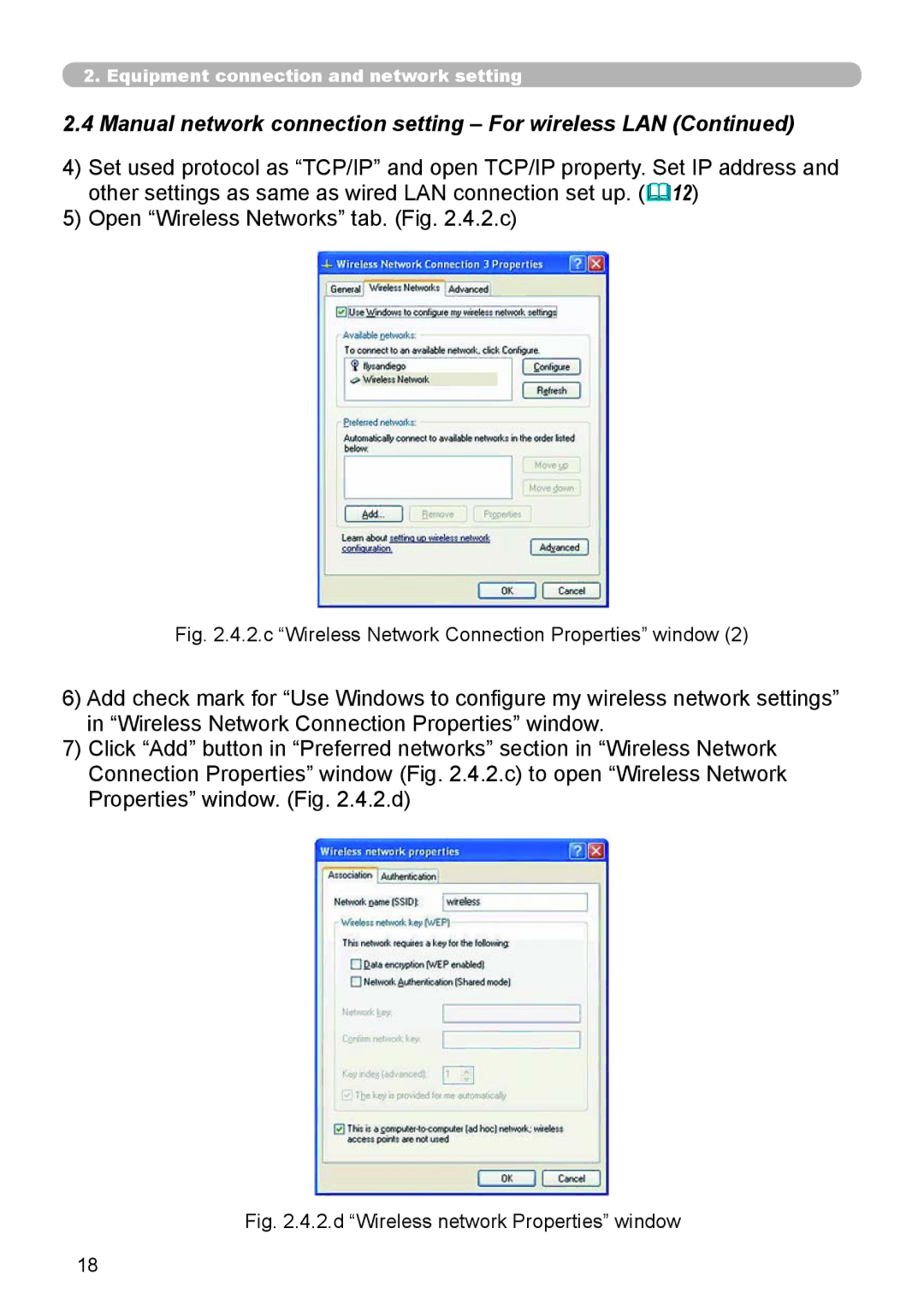2. Equipment connection and network setting
2.4 Manual network connection setting – For wireless LAN (Continued)
4)Set used protocol as “TCP/IP” and open TCP/IP property. Set IP address and other settings as same as wired LAN connection set up. (12)
5)Open “Wireless Networks” tab. (Fig. 2.4.2.c)
Fig. 2.4.2.c “Wireless Network Connection Properties” window (2)
6)Add check mark for “Use Windows to configure my wireless network settings” in “Wireless Network Connection Properties” window.
7)Click “Add” button in “Preferred networks” section in “Wireless Network Connection Properties” window (Fig. 2.4.2.c) to open “Wireless Network Properties” window. (Fig. 2.4.2.d)
Fig. 2.4.2.d “Wireless network Properties” window
18