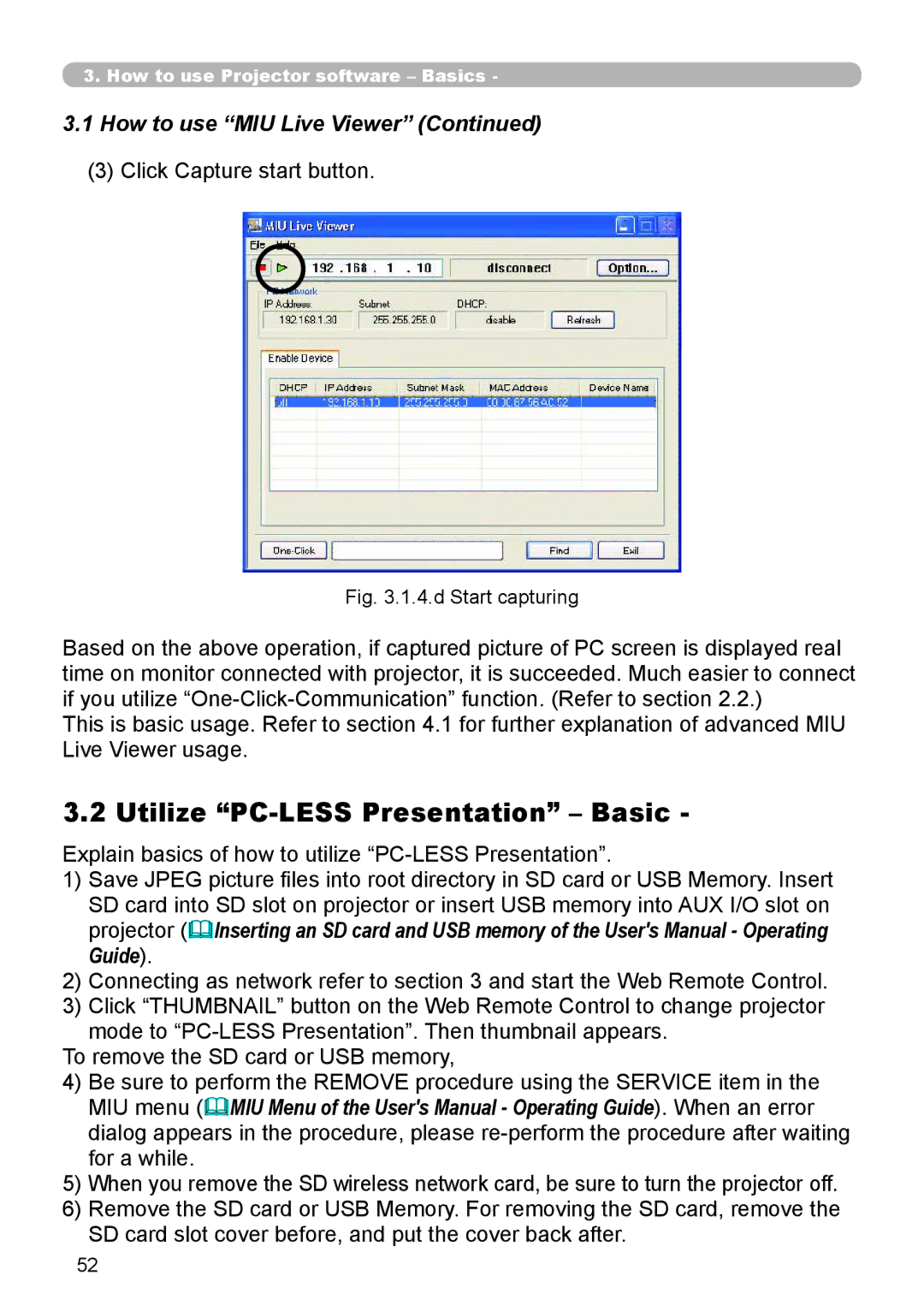3. How to use Projector software – Basics -
3.1How to use “MIU Live Viewer” (Continued)
(3)Click Capture start button.
Fig. 3.1.4.d Start capturing
Based on the above operation, if captured picture of PC screen is displayed real time on monitor connected with projector, it is succeeded. Much easier to connect if you utilize
This is basic usage. Refer to section 4.1 for further explanation of advanced MIU Live Viewer usage.
3.2 Utilize “PC-LESS Presentation” – Basic -
Explain basics of how to utilize
1)Save JPEG picture files into root directory in SD card or USB Memory. Insert SD card into SD slot on projector or insert USB memory into AUX I/O slot on projector (Inserting an SD card and USB memory of the User's Manual - Operating Guide).
2)Connecting as network refer to section 3 and start the Web Remote Control.
3)Click “THUMBNAIL” button on the Web Remote Control to change projector mode to
To remove the SD card or USB memory,
4)Be sure to perform the REMOVE procedure using the SERVICE item in the MIU menu (MIU Menu of the User's Manual - Operating Guide). When an error dialog appears in the procedure, please
5)When you remove the SD wireless network card, be sure to turn the projector off.
6)Remove the SD card or USB Memory. For removing the SD card, remove the SD card slot cover before, and put the cover back after.
52