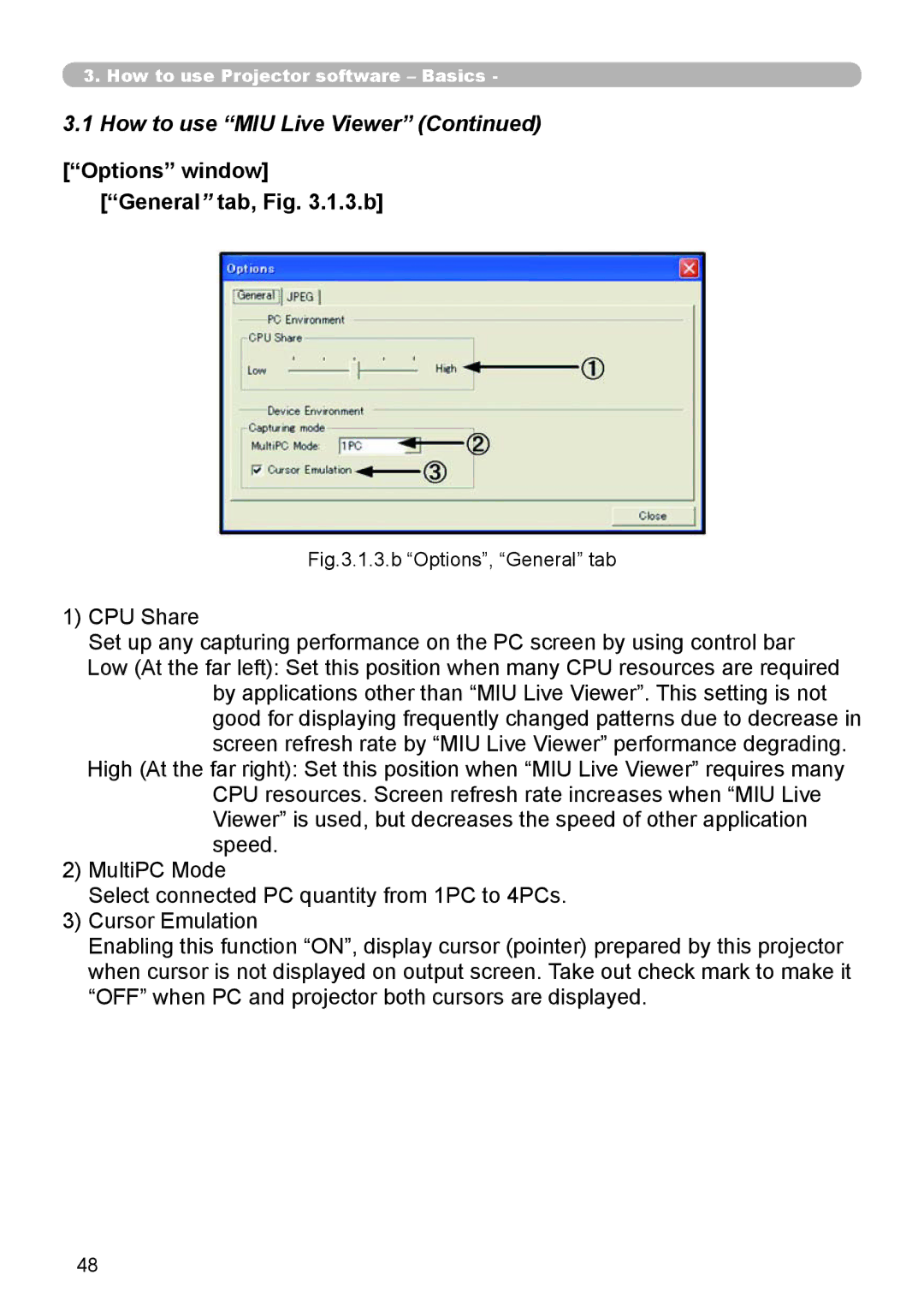3.How to use Projector software – Basics -
3.1How to use “MIU Live Viewer” (Continued)
[“Options” window] [“General” tab, Fig. 3.1.3.b]
Fig.3.1.3.b “Options”, “General” tab
1)CPU Share
Set up any capturing performance on the PC screen by using control bar Low (At the far left): Set this position when many CPU resources are required
by applications other than “MIU Live Viewer”. This setting is not good for displaying frequently changed patterns due to decrease in screen refresh rate by “MIU Live Viewer” performance degrading.
High (At the far right): Set this position when “MIU Live Viewer” requires many CPU resources. Screen refresh rate increases when “MIU Live Viewer” is used, but decreases the speed of other application speed.
2)MultiPC Mode
Select connected PC quantity from 1PC to 4PCs.
3)Cursor Emulation
Enabling this function “ON”, display cursor (pointer) prepared by this projector when cursor is not displayed on output screen. Take out check mark to make it
“OFF” when PC and projector both cursors are displayed.
48