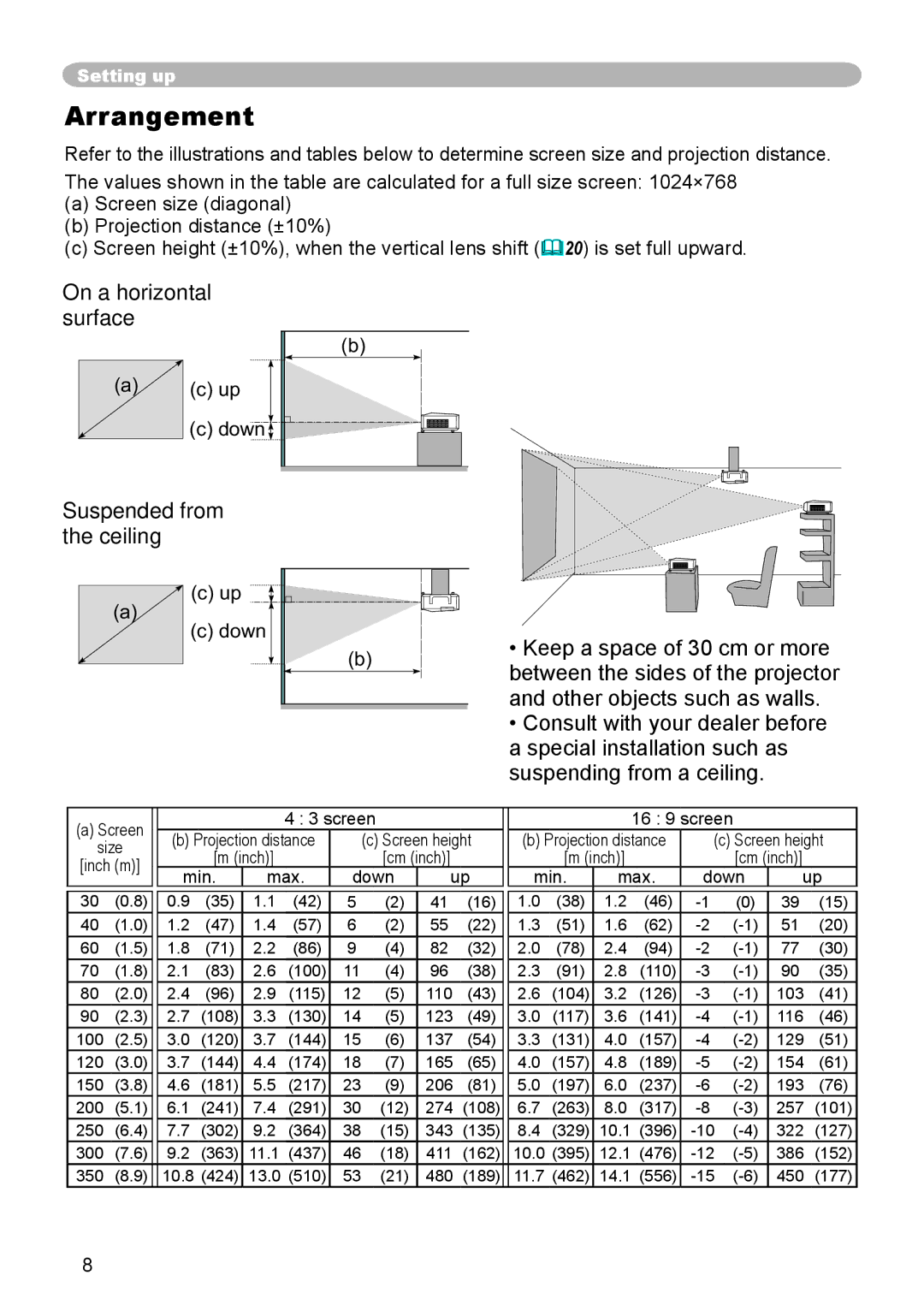Setting up
Arrangement
Refer to the illustrations and tables below to determine screen size and projection distance. The values shown in the table are calculated for a full size screen: 1024×768
(a)Screen size (diagonal)
(b)Projection distance (±10%)
(c)Screen height (±10%), when the vertical lens shift (20) is set full upward.
On a horizontal surface
(a)(c) up
(c) down ![]()
(b) |
Suspended from the ceiling
![]() (c) up
(c) up
(a)
(c) down
(b) |
•Keep a space of 30 cm or more between the sides of the projector and other objects such as walls.
•Consult with your dealer before a special installation such as suspending from a ceiling.
(a) Screen |
|
|
|
| 4 : 3 screen |
|
|
|
|
|
| 16 : 9 screen |
|
| ||||||
size |
| (b) Projection distance |
| (c) Screen height |
| (b) Projection distance | (c) Screen height | |||||||||||||
|
| [m (inch)] |
|
|
| [cm (inch)] |
|
|
| [m (inch)] |
|
| [cm (inch)] |
| ||||||
[inch (m)] |
|
|
|
|
|
|
|
|
|
|
| |||||||||
| min. | max. | down | up |
| min. | max. | down | up | |||||||||||
|
|
|
| |||||||||||||||||
|
|
|
|
|
|
|
|
|
|
|
|
|
|
|
|
|
|
|
| |
30 | (0.8) | 0.9 | (35) | 1.1 | (42) | 5 | (2) | 41 | (16) |
| 1.0 | (38) | 1.2 | (46) | (0) | 39 | (15) | |||
40 | (1.0) |
| 1.2 | (47) | 1.4 | (57) | 6 | (2) | 55 | (22) |
| 1.3 | (51) | 1.6 | (62) | 51 | (20) | |||
60 | (1.5) |
| 1.8 | (71) | 2.2 |
| (86) | 9 | (4) | 82 | (32) |
| 2.0 | (78) | 2.4 | (94) | 77 | (30) | ||
70 | (1.8) |
| 2.1 | (83) | 2.6 |
| (100) | 11 | (4) | 96 | (38) |
| 2.3 | (91) | 2.8 | (110) | 90 | (35) | ||
80 | (2.0) |
| 2.4 | (96) | 2.9 |
| (115) | 12 | (5) | 110 | (43) |
| 2.6 | (104) | 3.2 | (126) | 103 | (41) | ||
90 | (2.3) |
| 2.7 | (108) | 3.3 |
| (130) | 14 | (5) | 123 | (49) |
| 3.0 | (117) | 3.6 | (141) | 116 | (46) | ||
100 | (2.5) |
| 3.0 | (120) | 3.7 |
| (144) | 15 | (6) | 137 | (54) |
| 3.3 | (131) | 4.0 | (157) | 129 | (51) | ||
120 | (3.0) |
| 3.7 | (144) | 4.4 |
| (174) | 18 | (7) | 165 | (65) |
| 4.0 | (157) | 4.8 | (189) | 154 | (61) | ||
150 | (3.8) |
| 4.6 | (181) | 5.5 |
| (217) | 23 | (9) | 206 | (81) |
| 5.0 | (197) | 6.0 | (237) | 193 | (76) | ||
200 | (5.1) |
| 6.1 | (241) | 7.4 |
| (291) | 30 | (12) | 274 | (108) |
| 6.7 | (263) | 8.0 | (317) | 257 | (101) | ||
250 | (6.4) |
| 7.7 | (302) | 9.2 |
| (364) | 38 | (15) | 343 | (135) |
| 8.4 | (329) | 10.1 (396) | 322 | (127) | |||
300 | (7.6) |
| 9.2 | (363) | 11.1 | (437) | 46 | (18) | 411 | (162) |
| 10.0 (395) | 12.1 (476) | 386 | (152) | |||||
350 | (8.9) |
| 10.8 (424) | 13.0 (510) | 53 | (21) | 480 | (189) |
| 11.7 (462) | 14.1 (556) | 450 | (177) | |||||||