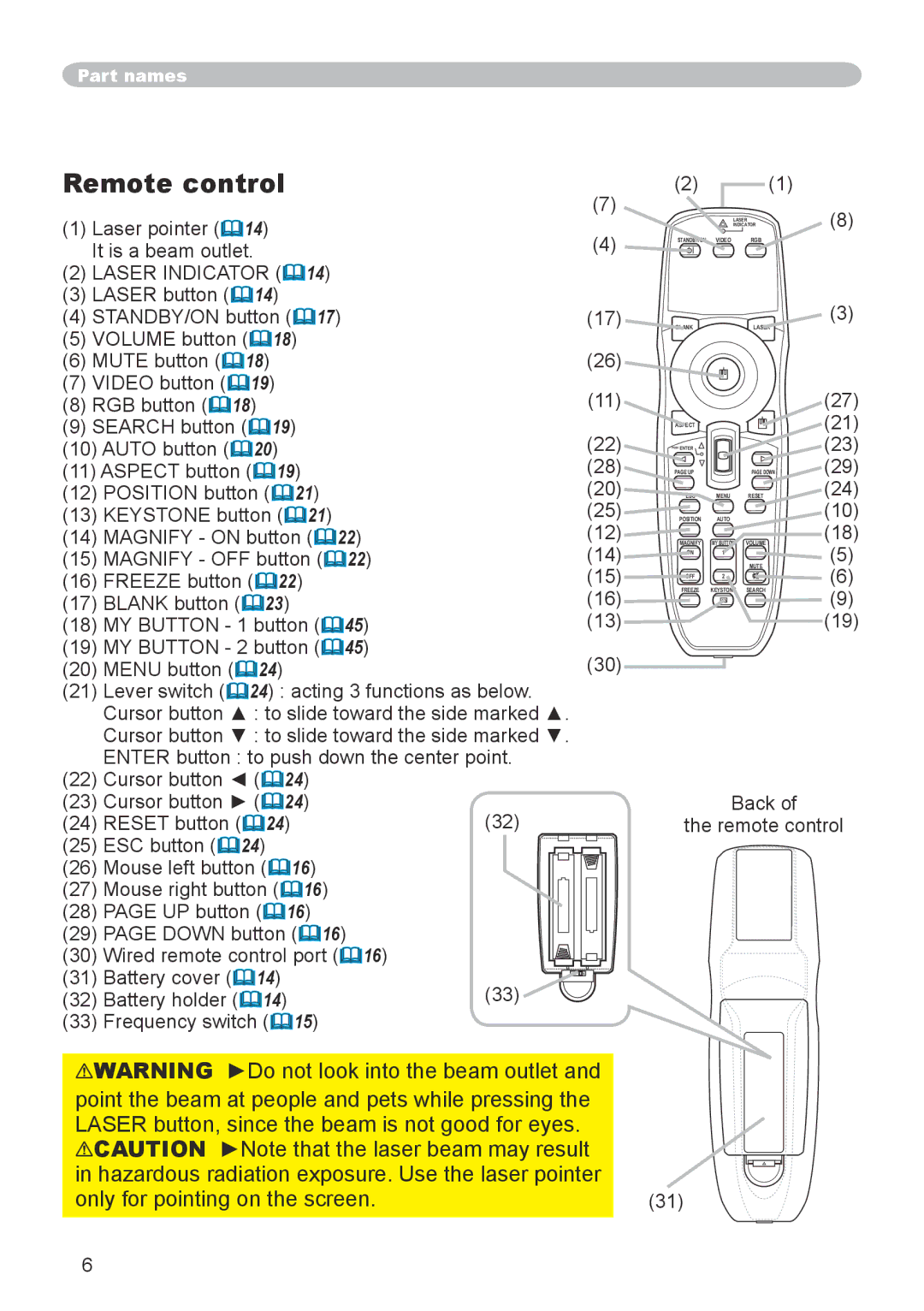Part names
Remote control
(1) | Laser pointer (14) |
| |
| It is a beam outlet. |
| |
(2) | LASER INDICATOR (14) |
| |
(3) | LASER button (14) |
| |
(4) | STANDBY/ON button (17) |
| |
(5) | VOLUME button (18) |
| |
(6) | MUTE button (18) |
| |
(7) | VIDEO button (19) |
| |
(8) | RGB button (18) |
| |
(9) | SEARCH button (19) |
| |
(10) AUTO button (20) |
| ||
(11) ASPECT button (19) |
| ||
(12) | POSITION button (21) |
| |
(13) | KEYSTONE button (21) |
| |
(14) | MAGNIFY - ON button (22) |
| |
(15) | MAGNIFY - OFF button (22) |
| |
(16) | FREEZE button (22) |
| |
(17) | BLANK button (23) |
| |
(18) | MY BUTTON - 1 button (45) |
| |
(19) | MY BUTTON - 2 button (45) |
| |
(20) | MENU button (24) |
| |
(21) | Lever switch (24) : acting 3 functions as below. | ||
|
| Cursor button ▲ : to slide toward the side marked ▲. | |
|
| Cursor button ▼ : to slide toward the side marked ▼. | |
|
| ENTER button : to push down the center point. | |
(22) | Cursor button ◄ (24) |
| |
(23) | Cursor button ► (24) |
| |
(24) | RESET button (24) | (32) | |
(25) | ESC button (24) |
| |
(26) | Mouse left button (16) |
| |
(27) | Mouse right button (16) |
| |
(28) | PAGE UP button (16) |
| |
(29) | PAGE DOWN button (16) |
| |
(30) | Wired remote control port (16) |
| |
(31) | Battery cover (14) | (33) | |
(32) | Battery holder (14) | ||
(33) | Frequency switch (15) |
| |
(2)(1)
(7)
|
| LASER | (8) | |
(4) |
| INDICATOR | ||
STANDBY/ON | VIDEO | RGB |
| |
(17) | BLANK |
| LASER | (3) |
(26) |
|
|
|
|
(11) |
|
|
| (27) |
| ASPECT |
|
| (21) |
(22) | PUSH ENTER |
|
| (23) |
(28) | PAGE UP |
| PAGE DOWN | (29) |
(20) | ESC | MENU | RESET | (24) |
(25) | POSITION | AUTO |
| (10) |
(12) | MAGNIFY | MY BUTTON | VOLUME | (18) |
(14) | ON | 1 |
| (5) |
|
|
| ||
(15) |
|
| MUTE | (6) |
OFF | 2 |
| ||
(16) |
| (9) | ||
FREEZE | KEYSTONE | SEARCH | ||
(13) |
|
|
| (19) |
(30) |
|
|
|
|
Back of
the remote control
![]() WARNING ►Do not look into the beam outlet and
WARNING ►Do not look into the beam outlet and
point the beam at people and pets while pressing the LASER button, since the beam is not good for eyes. ![]() CAUTION ►Note that the laser beam may result in hazardous radiation exposure. Use the laser pointer only for pointing on the screen.
CAUTION ►Note that the laser beam may result in hazardous radiation exposure. Use the laser pointer only for pointing on the screen.
(31)