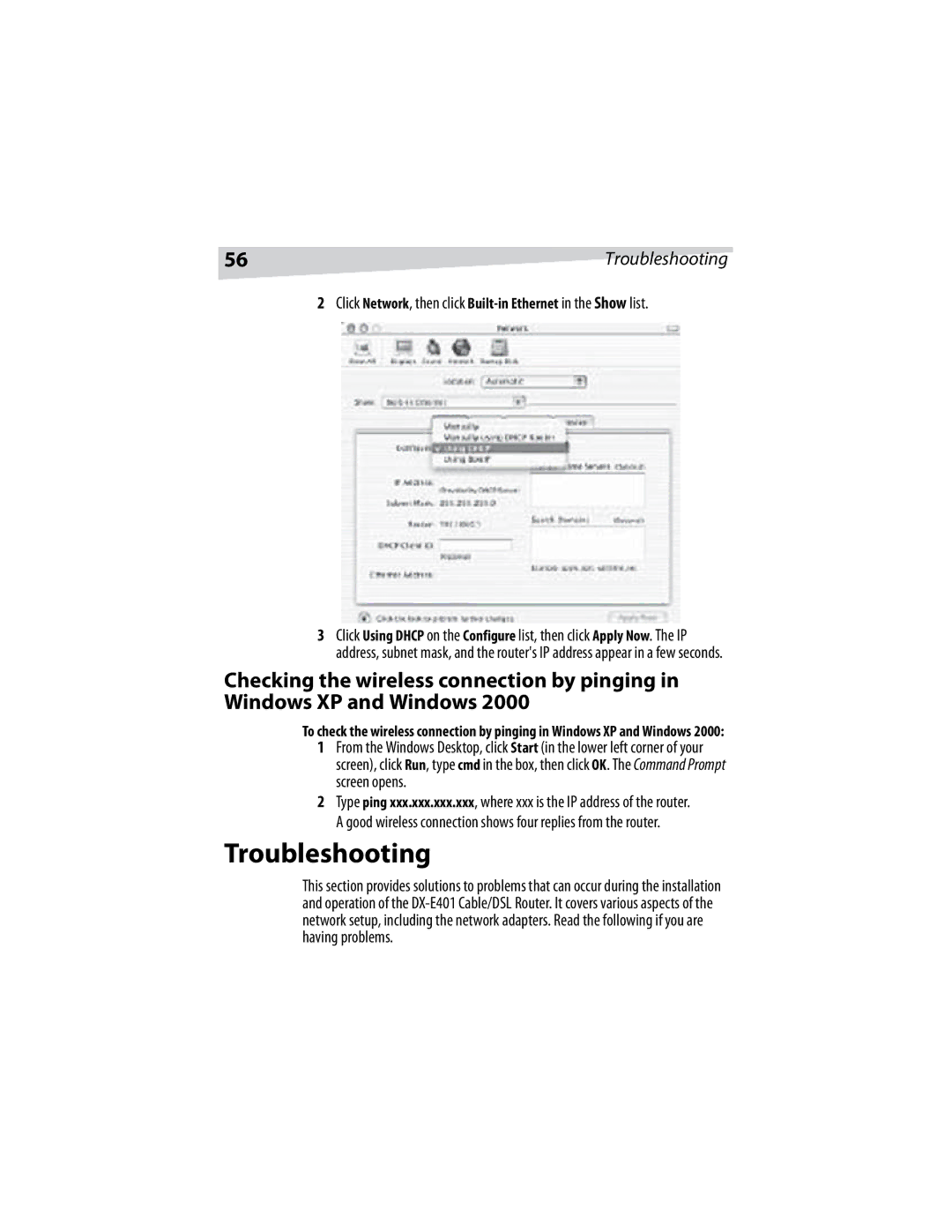56 | Troubleshooting |
2Click Network, then click
3Click Using DHCP on the Configure list, then click Apply Now. The IP address, subnet mask, and the router's IP address appear in a few seconds.
Checking the wireless connection by pinging in Windows XP and Windows 2000
To check the wireless connection by pinging in Windows XP and Windows 2000:
1From the Windows Desktop, click Start (in the lower left corner of your screen), click Run, type cmd in the box, then click OK. The Command Prompt screen opens.
2Type ping xxx.xxx.xxx.xxx, where xxx is the IP address of the router. A good wireless connection shows four replies from the router.
Troubleshooting
This section provides solutions to problems that can occur during the installation and operation of the