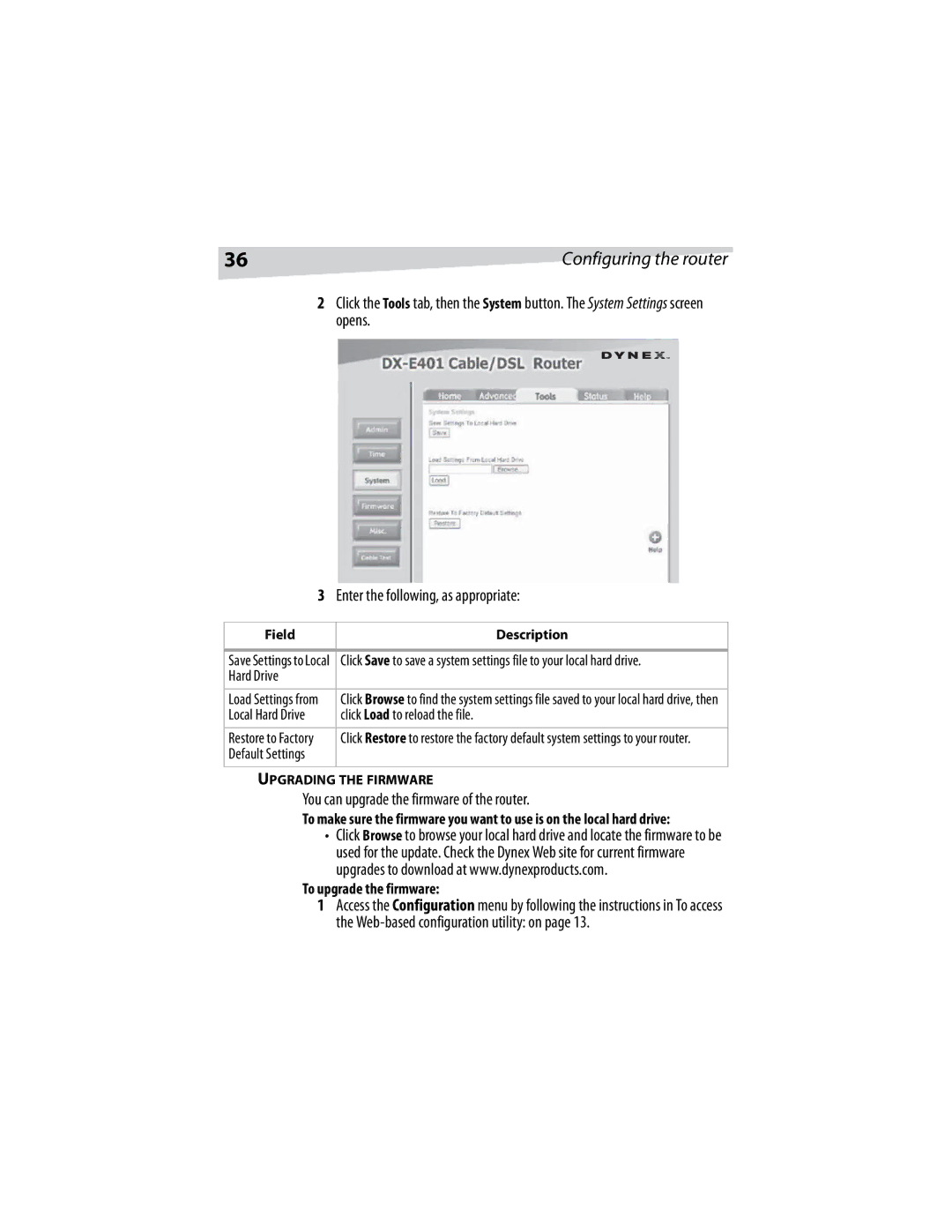36 | Configuring the router |
2Click the Tools tab, then the System button. The System Settings screen opens.
3Enter the following, as appropriate:
Field | Description |
|
|
Save Settings to Local | Click Save to save a system settings file to your local hard drive. |
Hard Drive |
|
|
|
Load Settings from | Click Browse to find the system settings file saved to your local hard drive, then |
Local Hard Drive | click Load to reload the file. |
|
|
Restore to Factory | Click Restore to restore the factory default system settings to your router. |
Default Settings |
|
|
|
UPGRADING THE FIRMWARE
You can upgrade the firmware of the router.
To make sure the firmware you want to use is on the local hard drive:
•Click Browse to browse your local hard drive and locate the firmware to be used for the update. Check the Dynex Web site for current firmware upgrades to download at www.dynexproducts.com.
To upgrade the firmware:
1Access the Configuration menu by following the instructions in To access the