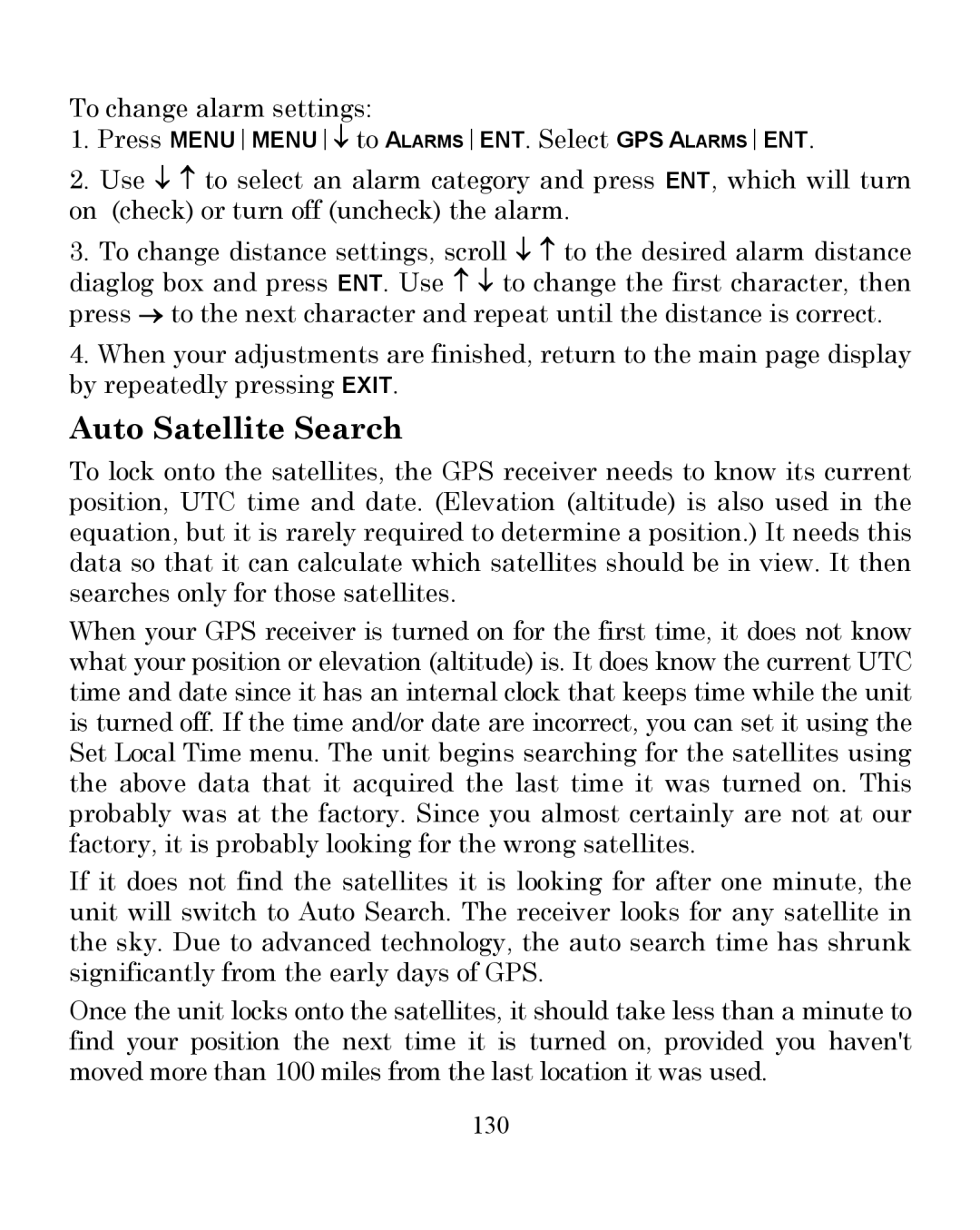To change alarm settings:
1.Press MENUMENU↓ to ALARMSENT. Select GPS ALARMSENT.
2.Use ↓ ↑ to select an alarm category and press ENT, which will turn on (check) or turn off (uncheck) the alarm.
3.To change distance settings, scroll ↓ ↑ to the desired alarm distance diaglog box and press ENT. Use ↑ ↓ to change the first character, then press → to the next character and repeat until the distance is correct.
4.When your adjustments are finished, return to the main page display by repeatedly pressing EXIT.
Auto Satellite Search
To lock onto the satellites, the GPS receiver needs to know its current position, UTC time and date. (Elevation (altitude) is also used in the equation, but it is rarely required to determine a position.) It needs this data so that it can calculate which satellites should be in view. It then searches only for those satellites.
When your GPS receiver is turned on for the first time, it does not know what your position or elevation (altitude) is. It does know the current UTC time and date since it has an internal clock that keeps time while the unit is turned off. If the time and/or date are incorrect, you can set it using the Set Local Time menu. The unit begins searching for the satellites using the above data that it acquired the last time it was turned on. This probably was at the factory. Since you almost certainly are not at our factory, it is probably looking for the wrong satellites.
If it does not find the satellites it is looking for after one minute, the unit will switch to Auto Search. The receiver looks for any satellite in the sky. Due to advanced technology, the auto search time has shrunk significantly from the early days of GPS.
Once the unit locks onto the satellites, it should take less than a minute to find your position the next time it is turned on, provided you haven't moved more than 100 miles from the last location it was used.