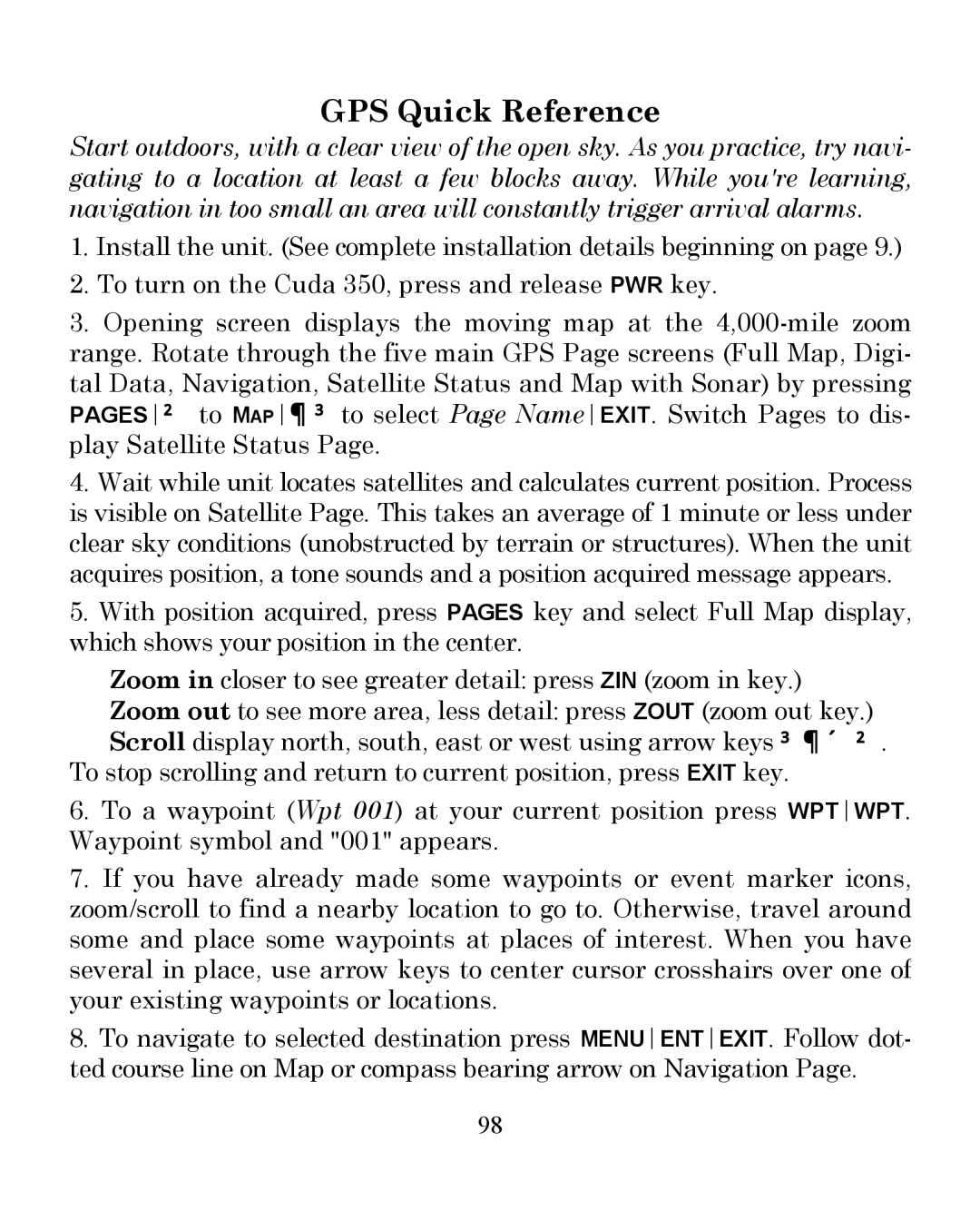GPS Quick Reference
Start outdoors, with a clear view of the open sky. As you practice, try navi- gating to a location at least a few blocks away. While you're learning, navigation in too small an area will constantly trigger arrival alarms.
1.Install the unit. (See complete installation details beginning on page 9.)
2.To turn on the Cuda 350, press and release PWR key.
3.Opening screen displays the moving map at the
4.Wait while unit locates satellites and calculates current position. Process is visible on Satellite Page. This takes an average of 1 minute or less under clear sky conditions (unobstructed by terrain or structures). When the unit acquires position, a tone sounds and a position acquired message appears.
5.With position acquired, press PAGES key and select Full Map display, which shows your position in the center.
Zoom in closer to see greater detail: press ZIN (zoom in key.)
Zoom out to see more area, less detail: press ZOUT (zoom out key.) Scroll display north, south, east or west using arrow keys ↑ ↓ → ←.
To stop scrolling and return to current position, press EXIT key.
6.To a waypoint (Wpt 001) at your current position press WPTWPT. Waypoint symbol and "001" appears.
7.If you have already made some waypoints or event marker icons, zoom/scroll to find a nearby location to go to. Otherwise, travel around some and place some waypoints at places of interest. When you have several in place, use arrow keys to center cursor crosshairs over one of your existing waypoints or locations.
8.To navigate to selected destination press MENUENTEXIT. Follow dot- ted course line on Map or compass bearing arrow on Navigation Page.
98